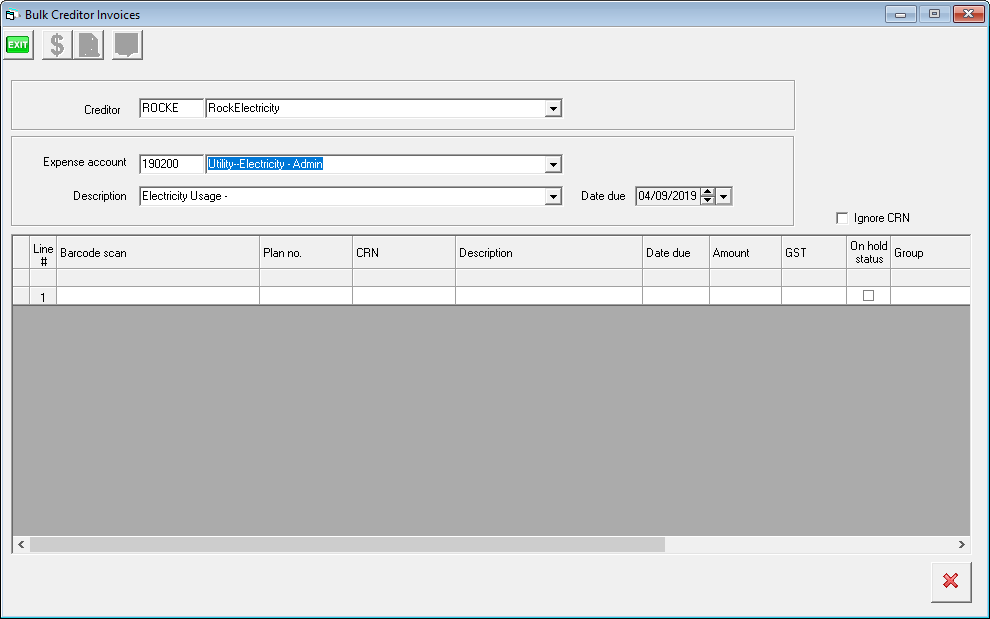BPAY Setup and Use
Bulk BPAY is a payment method often available for making payments to utility companies and councils. Version 11.5 of Strata Master expanded the list of available banks that are able to utilise Bulk BPAY as a payment method to include;
- Macquarie Bank
- Westpac Payments Plus
- Commbiz
- NAB Connect
- Bankwest
In addition to allowing payment by a bank file upload, most utility invoices will allow for a barcode to be scanned for efficient bulk entry of invoice details, either via a handheld barcode scanner or using File Smart Creditor Invoicing.
Set up Creditors
- Open Manage > Creditors.
- Select the required Creditor
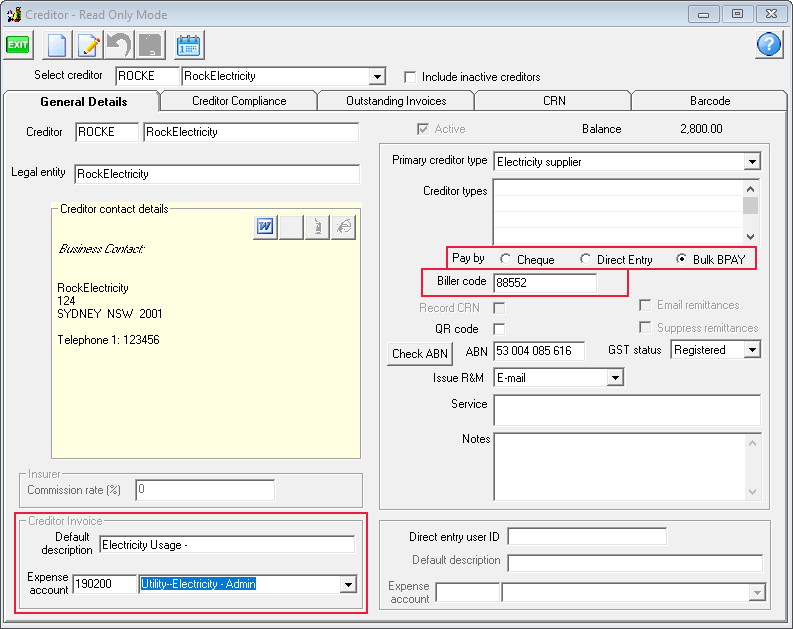
- Select Bulk BPAY as the payment method
- Enter your Biller Code as found on the creditor's invoice
- (Optional) Enter a default description and Expense Account to apply to invoices from this Creditor
- Go to the CRN Tab
- Click the Plus Button
- Select a plan from the drop down menu
- Enter the relevant Customer Reference Number (CRN) for that plan.
- Repeat the above 3 steps for each plan
- Note: A CRN can also be entered and saved during invoice entry when a BPAY Creditor is selected on the Creditor Invoice screen.
Complete the Optional Steps below if you are using a Barcode Scanner or File Smart
- Go to the Barcode Tab
- Click in the Scan Barcode Test field
- Scan the barcode of an invoice for this creditor
- In the Barcode mask field, enter # for each digit of the barcode to ignore, enter R for each digit of the barcode that is part of the CRN, and enter $ for each digit of the barcode that reflects the amount of the invoice. For the invoice below, we would mask as follows:
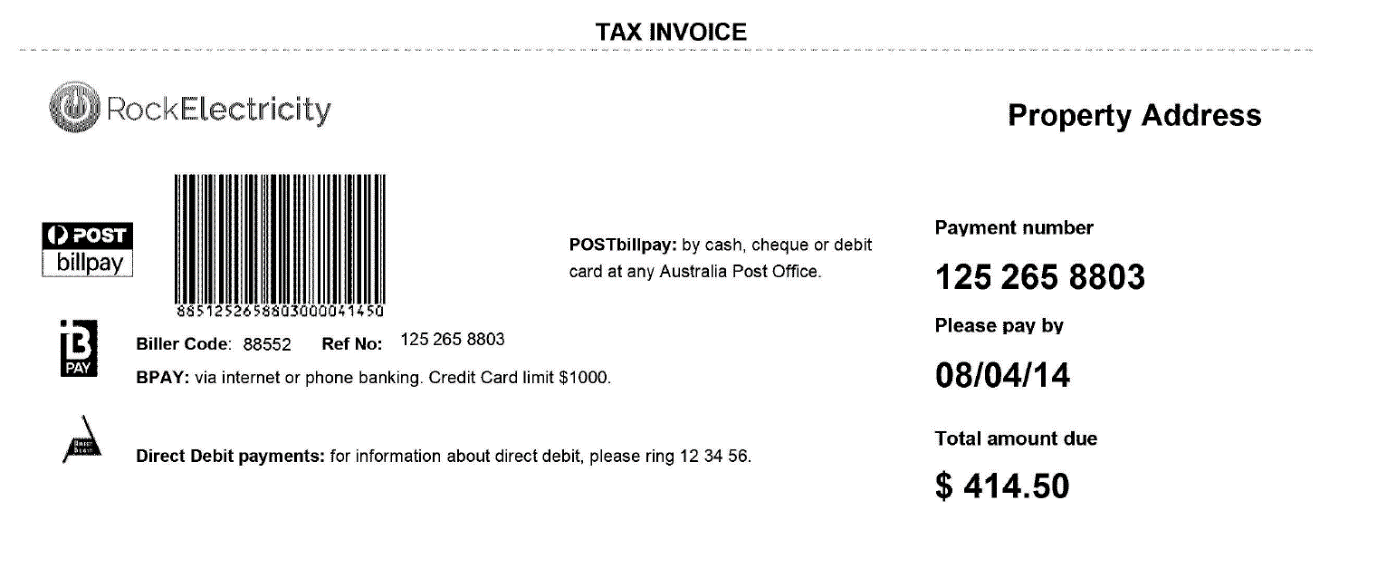 Barcode: 8851252658803000041450
Barcode: 8851252658803000041450
Mask: ###RRRRRRRRRR$$$$$$$$$
If you look at the sample result section towards the bottom of the screen, you will see the CRN and Amount that you have masked. If this matches the invoice, you have successfully masked this creditor barcode.
Entering Invoices
Invoices can be entered in 3 ways:
- Creditor Invoice Screen
- File Smart Creditor Invoicing
- Bulk Creditor Invoices Screen
To use the bulk creditor invoice screen, follow the steps below:
- Access Accounting > Enter Creditor Invoices > Bulk Creditor Invoices
- Enter the creditor
- Enter the Expense Account Code (if a default has not been set up in Manage > Creditors)
- Enter a description for the invoices (if a default has not been set up in Manage > Creditors)
- Double-click on Line 1 in the Barcode Scan Field so that the cursor is flashing
- Scan your first invoice. If your CRN has been entered and Barcode masked successfully in the set up phase, your plan number, CRN and amount will fill in automatically.
- Repeat this step for all invoices
- Once invoices are entered, click the Validate invoices button.
- Click Preview
- Click Process and Save Invoices
All processed invoices will now appear in the outstanding invoices section of the creditor invoice screen.
Paying Creditors using BPAY
- Click the Pay Icon
- Enter a specific creditor or select [All]
- Select Bulk BPAY as the payment method
- Click Process Payments
Generating a BPAY Payment File
- Click Accounting > Process Bulk BPAY Payments
- Select your bank format from the drop down menu
- View or adjust the file path where this payment file will be created.
- Click OK to create the payment file.
- Then upload this file to your bank.

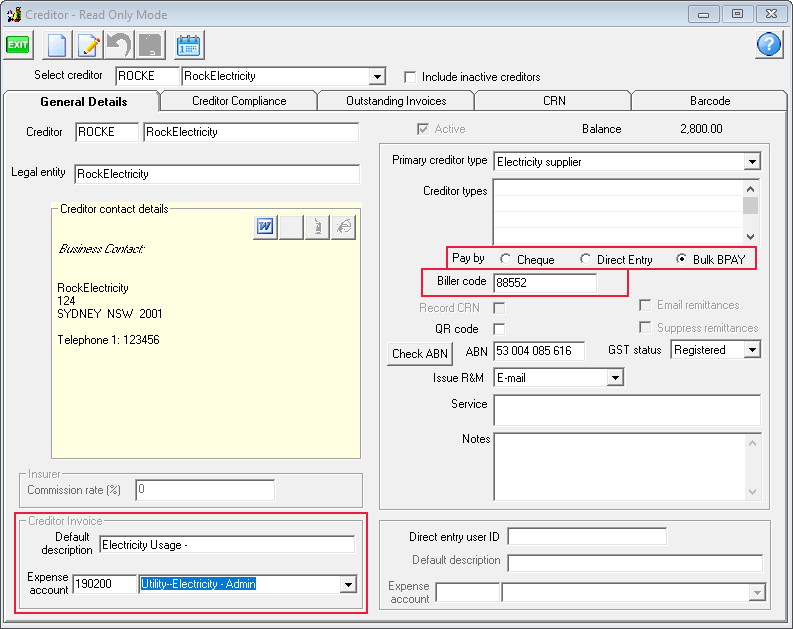
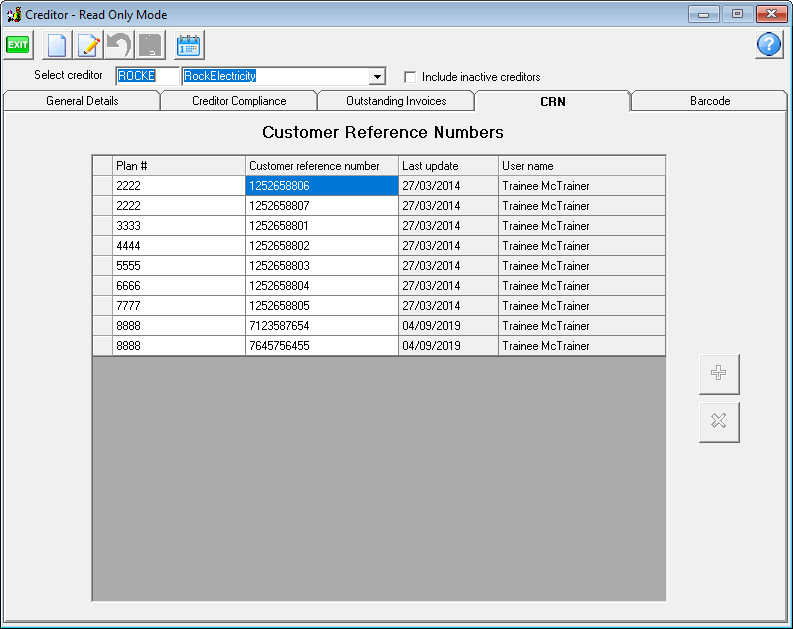
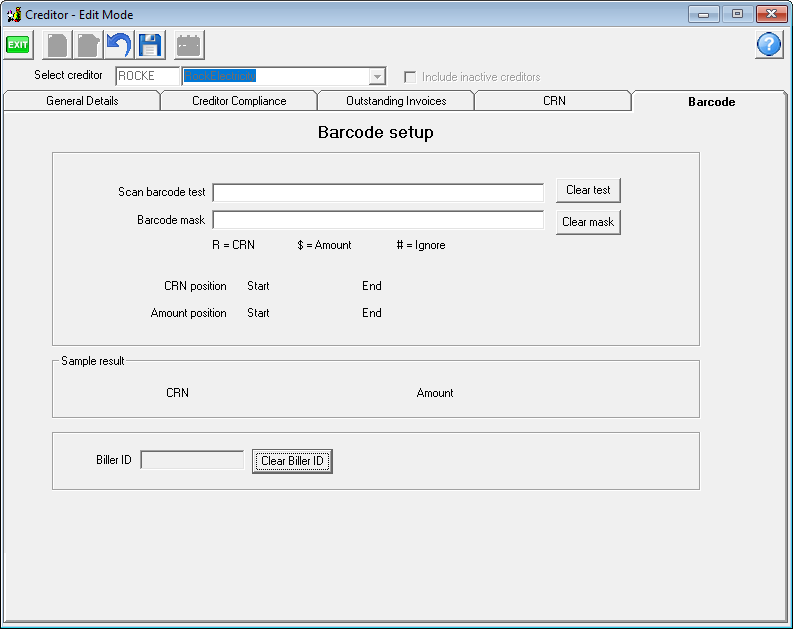
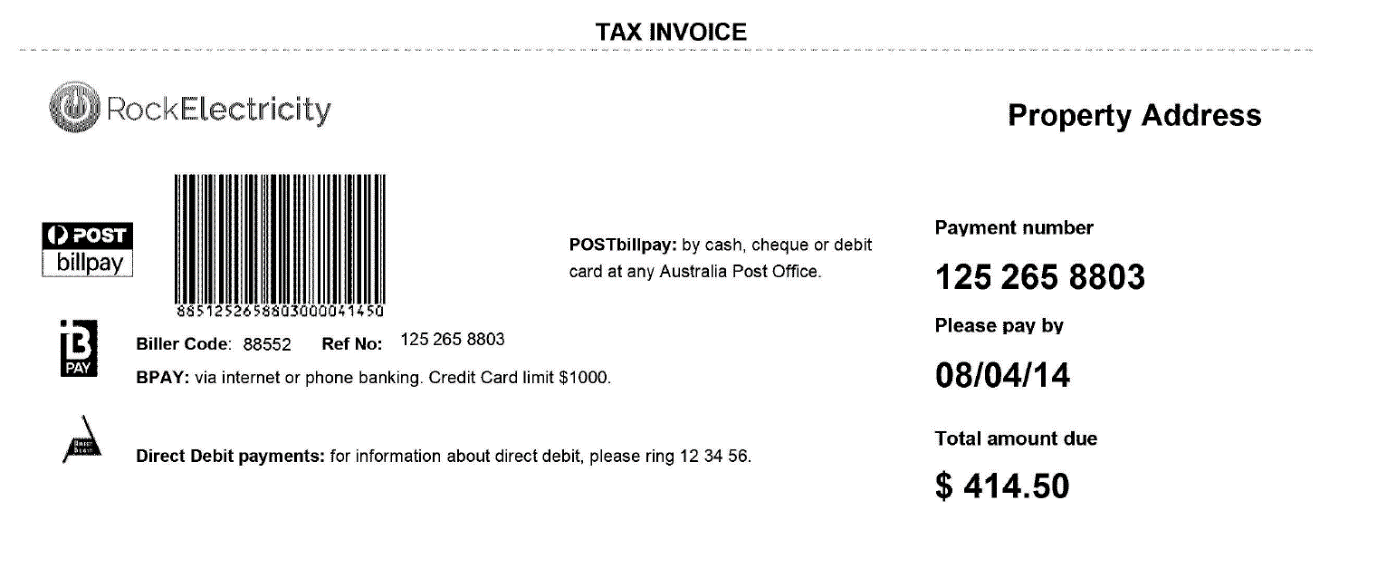 Barcode:
Barcode: