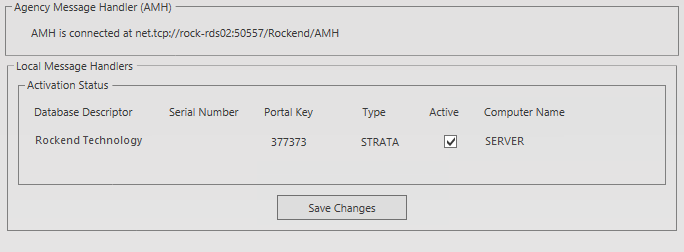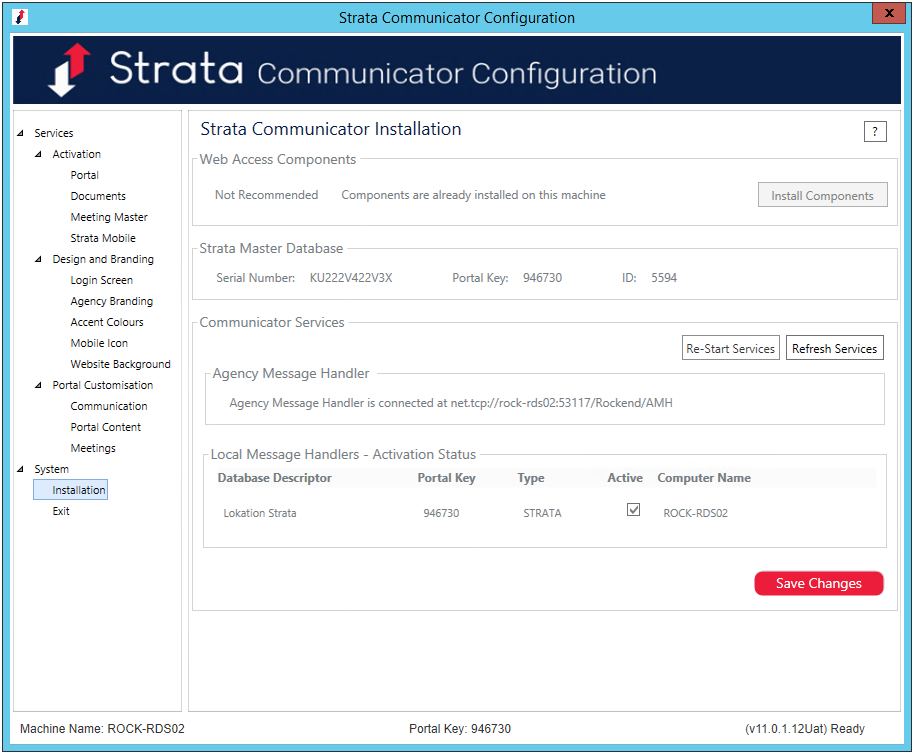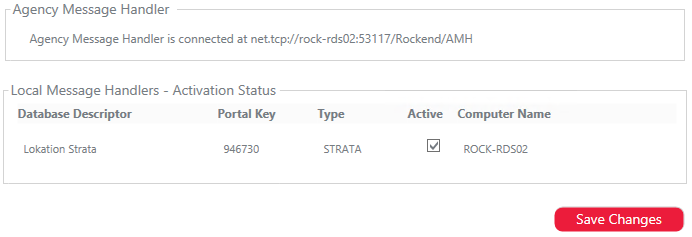Strata Communicator Installation Guide
WARNING: Strata Master must only be installed on the Strata Master server unless instructed otherwise by Rockend MRI.
The Rockend Communicator Service provides secure access to Strata Master data over the internet, allowing registered services such as the Web Portals to provide real-time access to information.
Ensure you have read this installation guide in full before starting the installation. This will assist with a smooth setup.
Once you have completed the installation, further information on the setup and customisation of the registered services can be found in the following articles;
- Owner and Committee Portals with Strata Communicator
- Documents on the Owner & Committee Portals
- MEETING Master Integration
- Strata Mobile
Prerequisites
- Full access to your server will be required to install Strata Communicator
- You must log into Strata Master with the highest security level for Communicator functions (Configure > Users > Access Rights > Communicator).
- The server must have a copy of Strata Master installed
- The server must be running 24/7 to facilitate the live streaming of data
Install Strata Communicator
Users with access rights to Communicator in Strata Master will have access to the Strata Communicator Configuration screen. Installation may take several minutes depending on the speed of your internet connection; each time the Configuration Tool is launched you will be prompted if a newer version is available and it will be automatically installed.
- Working on the server, log into Strata Master and select Configure > Communicator Configuration.
- The Strata Configuration tool will load after a few moments and open in a new window.
NOTE: If you have an older version of the Strata Configuration tool, follow the prompts to 'Remove the application from this computer' to allow the new version to be installed. (This prompt is for the Strata Configuration Tool - not the Strata Communicator). - The Strata Communicator Configuration screen will default to the installation page.
- In the Install Components section (refer button top right), click Install, click Agree to the Terms of Use.
- The Rockend Web Access Setup Wizard will be displayed, Click Next
- Select Next. It is recommended to accept the default folder location and access for Everyone.
- Click Next to confirm the installation, this may take a few moments.
- Click Close on completion of the installation.
- On the Strata Communicator Configuration window, click Refresh Services in the top left of the window and click Yes to auto-refresh.
Strata Communicator will start to communicate with the Rockend Communicator server over the internet to register your Strata Master database. This may take several minutes depending on the speed of your internet connection.
The Agency Message Handler (AMH) will display as connected in the Communicator Services section when your database has been successfully registered. - Select the checkbox Active in the Local Message Handlers section to activate your database.
- Click the Save Changes button. NOTE: If you have installed Strata Communicator on another server in past, you will be asked to confirm deactivation of the older server.
- The installation of Strata Communicator is complete. Click Exit.
When the installation of Rockend Web Access is complete the Install button will be disabled on the Installation page of Strata Communication Configuration Tool. Should you need to uninstall Strata Communicator this can be done (depending on your operating system) through (a) the Windows Control Panel, (b) Add or Remove Programs or (c) Programs and Features .
Additional Technical Information
The diagram below demonstrates the flow of information that Strata Communicator follows:
The RMH Database
The RMH Database acts as a temporary storage location for requests and responses, and also stores the configuration and login information for registered services.
The Agency Message Handler (AMH)
The AMH collects messages that are held by the RMH for this agency. This is done by making a request to the RMH over the internet, ensuring that your agency data is not exposed.
The Strata Message Handler (SMH)
The SMH accepts messages collected by the AMH and processes them against the Strata Master data. Each request is validated and the SMH provides the information so that it can be collated before being returned.
Troubleshooting
We have attempted to make the installation and operation of Strata Communicator as easy as possible but there is always the chance of a problem occurring.
The Installation page of the Strata Communicator Configuration tool enables you to check the status of the two main components of Strata Communicator.
The sections Agency Message Handler (AMH) and Strata Master/ Local Message Handler (SMH) show details of these components. Both of these components are installed as services within Windows, meaning that they are programs that are run by the Windows operating system even if you are not logged into Windows.
Agency Message Handler Problems
The Agency Message Handler (AMH) section is blank or displays as Not Found in Strata Communicator Configuration.
The Agency Message Handler (AMH) service has not started correctly or has not been installed.
- To see whether the program has been installed you will need to check the list of installed programs through the Windows Control Panel > Add or Remove Programs or Programs and Features depending on your operating system. Strata Communicator is displayed in the list of installed programs as Rockend Web Access. If this program is not displayed it will need to be installed. Follow the steps above to Install Strata Communicator.
- If the list of installed programs displays Rockend Web Access but the Agency Message Handler (AMH) section is still blank, uninstall Rockend Web Access and then reinstall using the steps above for Install Strata Communicator. If the AMH area is still blank please contact Rockend Support for assistance.
Strata Master /Local Message Handler Problems
The Agency Message Handler section shows that the AMH is connected but there are no details listed under the Local Message Handlers section.
The Strata Message Handler (SMH) uses configuration information from Strata Master in order to access the database. By default SMH looks for Strata Master in the default location on your workstation (C:\STRATA). If your installation of Strata Master is not in C:\STRATA, the SMH configuration file will need to be updated as follows:
- Locate the SMH configuration file in the default installation location, C:\Program Files\Rockend\Rockend WebAccess for 32 bit machines or C:\Program Files (x86)\Rockend\Rockend WebAccess for 64 bit machines.
- Open the file StrataMasterHandler.exe.config.
- Locate the setting for StrataDirectory.
- Edit the value to be the Strata application directory on this machine.
The setting is near the top of the file as shown in the following excerpt. The value that needs to be changed is highlighted below:
<configuration>
<appSettings>
<add key="Environment" value="Uat" />
<add key="LogFilePath" value="C:\temp\webaccess\" />
<add key="LogLevel" value="5" /> <add key="StrataDirectory" value="C:\Strata" />
<add key="PDFDirectory" value="\WebAccessReports" />
<add key="PollingIntervalMilliseconds" value="1000" />
<add key="ReportTimeoutMilliseconds" value="110000" />
<add key="TempUpdatePath" value=".\Update" />
<add key="ClientSettingsProvider.ServiceUri" value="" />
</appSettings>
- Save the changes to the SMH configuration file
- In Strata Master, select Configure > Communicator Configuration
- Click Installation, to display installation page.
- Click Re-Start, the services will restart; this make take several minutes.
- Click Refresh and click Yes to auto refresh. Strata Communicator will start to communicate with the Rockend Communicator server over the internet to register your Strata Master database on this machine. This may take a several minutes depending on the speed of your internet connection.
- When the Agency Message Handler (AMH) displays as connected in the Communicator Services section and your Strata Master Portal Key and Computer Name display in the Local Message Handlers (SMH) the installation of Strata Communicator is complete.
Uninstall StrataWeb
If you currently have StrataWeb installed, you will need to uninstall Rockend WebAccess prior to installing Strata Communicator. Follow the steps below to Uninstall StrataWeb.
Strata Communicator will continue to access the user login and password information recorded in your Strata Master database.
In order to activate Strata Communicator you first need to uninstall the components from your StrataWeb installation. This can be done through the Windows Control Panel, Add or Remove Programs or Programs and Features depending on your operating system. Once this is completed you must then follow the steps above for Install Strata Communicator.
If you provide a link on your company website to access the portals this will need to be replaced with the Portal URL displayed in the Configuration Tool, under Services > Portal.