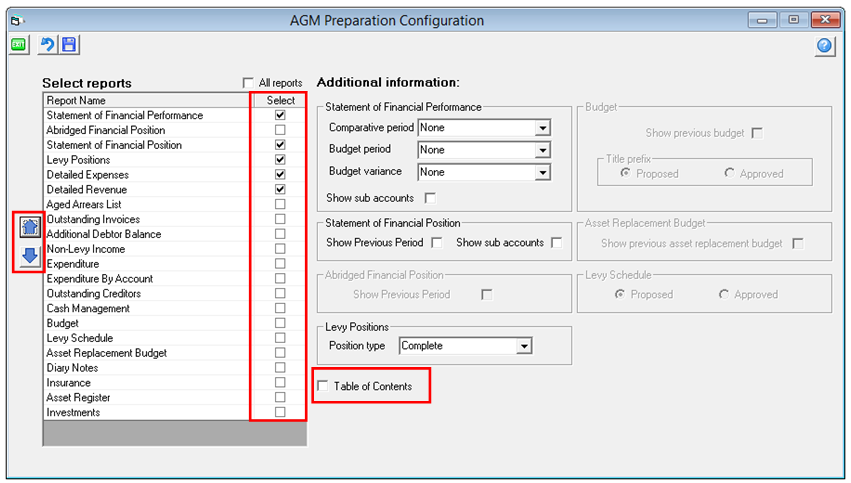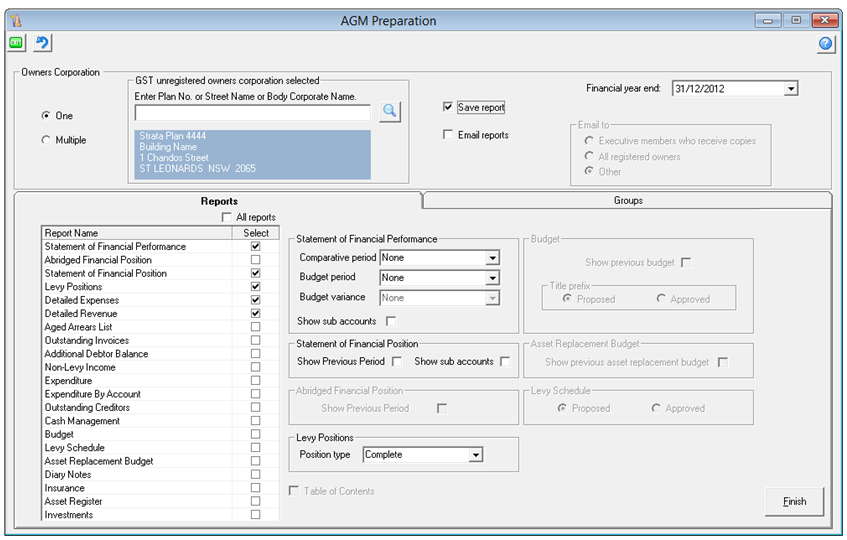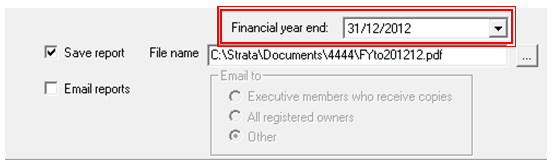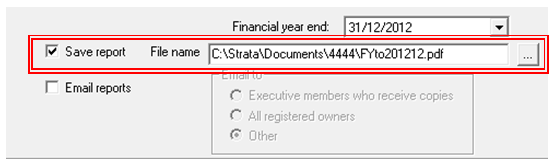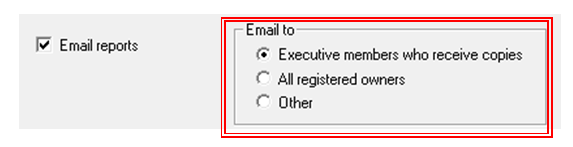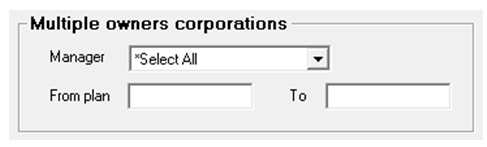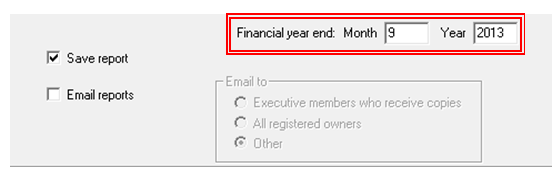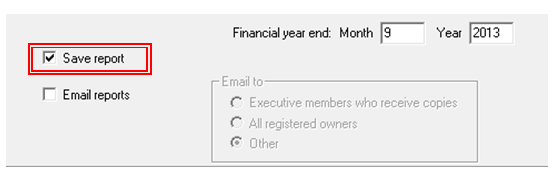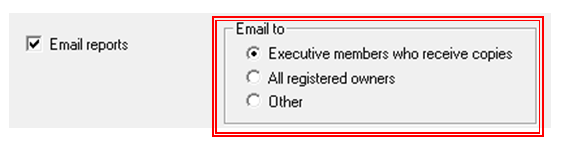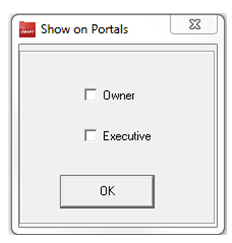AGM Report Preparation Setup and Use Guide
Configuration
Manage | AGM Preparation
When producing financial statements for your Annual General Meetings you can establish an agency wide default set of reports to be produced at the end of the financial year for every building.
Report Selection with Output Options
There are no pre-set agency defaults setup, and it is also not a pre-requisite to configure your default selection prior to issuing reports.
When issuing reports from the AGM Preparation screen where no default settings have been made, the reports must be selected at that time for a plan, or group of plans.
AGM Preparation will allow for multiple plans to be selected for reporting in their current financial year.
Once the accounts have been prepared for distribution with the agenda and/or the audit has been completed the financial year end roll-over can be completed, and the AGM Reports are created by individual plan.
To establish default reports for AGM Preparation:
- Click the checkbox to the right of each report to be included in the default set of reports.
- Click the up / down arrows to change the default print order for AGM Preparation reports
- Click the checkbox Table of contents to exclude the table of contents
- Save
AGM Report Preparation
Reports | AGM Preparation
AGM Preparation helps you to print a set of reports for an owners corporation’s annual general meeting, or a set of reports for the annual general meeting of multiple owners corporations that have their financial year end in a selected month. Each set of reports has continuous page numbering and a table of contents.
Where defaults have been saved for the agency, those will be displayed when the screen is launched.
If different reports are required to those displayed (based on the default settings) you may change your selection for this set of reports only. The agency settings will cannot be updated from this screen. Update the agency defaults, by viewing the above Manage | AGM Preparation section.
If you are producing reports for an individual owners corporation and the plan has active group(s), the Group tab is available and Financial Group Reports may be included.
One Owners Corporation Options
Financial year end
The last financial year end for the selected plan is pre-populated on screen. This may be changed as necessary if previous financial years’ statements are required.
Save report
Click save report to keep a copy of AGM reports.
Where fileSMART is configured for Document Management the File name field is not displayed as the archiving location is pre-set. Copies of the archived documents are also saved in the \\strata\documents folder for each plan to make them available to be attached to agendas or minutes in the Meeting Wizard.
Email reports
Click Email reports to attach a copy of the reports ready for emailing to the selected recipients.
Note: The emails are not automatically sent to allow you to edit the body of the email.
Multiple Owners Corporations Options
When multiple is selected you may produce reports for all plans with the specified financial year end. Alternatively you can narrow down the plan selection by choosing a range of plan numbers, or a specific manager.
Financial year end
The end of the last month is pre-populated on screen and may be changed as required.
Save report
This option is only available for Multiple Owners Corporations when fileSMART is configured for Document Management.
Click save report to keep a copy of AGM reports. Copies of the archived documents are also saved in the \\strata\documents folder for each plan to make them available to be attached to agendas or minutes in the Meeting Wizard.
Email reports
Click Email reports to attach a copy of the reports ready for emailing to the selected recipients.
Note: The emails are not automatically sent to allow you to edit the body of the email.
Producing AGM Reports
When issuing AGM reports the agency default settings will be used to determine which reports are issued. This will also include any additional output options selected.
Where they are no agency defaults, the reports are selected at the time of issue.
The AGM reports will be produced for all plans with the selected financial year end.
You are able to include statements and summary reports for plans with active financial reporting groups when one owners corporation is selected. The Financial Group Reports available are:
- Statement of Financial Position
- Statement of Financial Performance
- Levy Positions
- Cash Management
- Budget
- Levy Schedule
Charging Fees
The automatic billing for AGM Preparation Reporting is unchanged.
The number of pages printed (including the table of contents) is used to determine the quantity based billing fee for the AGM Reports.
The fee will be automatically applied, using the management fee set at the Owners Corporation level for the fee configured in Agency | Management Fees for Printing through report wizard.
This fee is also recovered when AGM reports are issued by email.
Frequently Asked Questions
Who is included in the email recipient groups?
| Executive members who receive copies | All members with Reports ticked in the Executive tab, and an email address entered, including email addresses listed in the additional contact details. |
| All registered owners |
All owners of registered lots, with an email address recorded, including email addresses listed in the additional contact details. All other contact types selected in the Notice tab. |
| Other | Other recipients. The reports are attached in Outlook with no recipient email address pre-filled. |
What are the AGM Reports named in the Document Register?
When saving the AGM Reports to the Internal Document Register they will be saved under Financial Statement with the description Annual financial reports for fye YYYY-MM-DD.
For example: Reports to September 2013 will be displayed as Annual financial reports for fye 2013-09-30.
Where are the AGM Reports auto-archived in fileSMART?
When saving the AGM Reports to fileSMART they will be auto-archived in the Owners Corporation folder against the document type; AGM Reports.
Can I publish the AGM Reports on the Owner & Executive Portals?
Where fileSMART is configured for Document Management, the Show on Portals options are determined by the user permissions in fileSMART for the logged in user.
You can publish the documents to the Owner(s) and/or Executive(s) by ticking the boxes required.
If you do not want to publish the reports on the portals, click OK without ticking either box.