Change a Levy Description
This article will assist you to change a Levy Description on a Levy, for example, you may need to change the description from Standard Levy Quarter 1 to Levy 1 July 20xx to 30 Sept 20xx.
Note that once a Levy Notice has been saved in your Document Management System or File Smart, the saved document will not change. You cannot change the description on an already Posted Levy by Bulk.
Bulk Change
Previously posted levies will have to remain as they are, however you can change the description of levies you are in the process of posting.
1. Go to the Levy icon and select 'Calculate Levies'. If you are entering these levies for the first time, you will enter the information as normal. At this point, you can enter a General Description or if one instalment, you can enter a description specific to that instalment. To adjust the instalment descriptions, tick the advanced box.

3. The advanced screen opens as below.
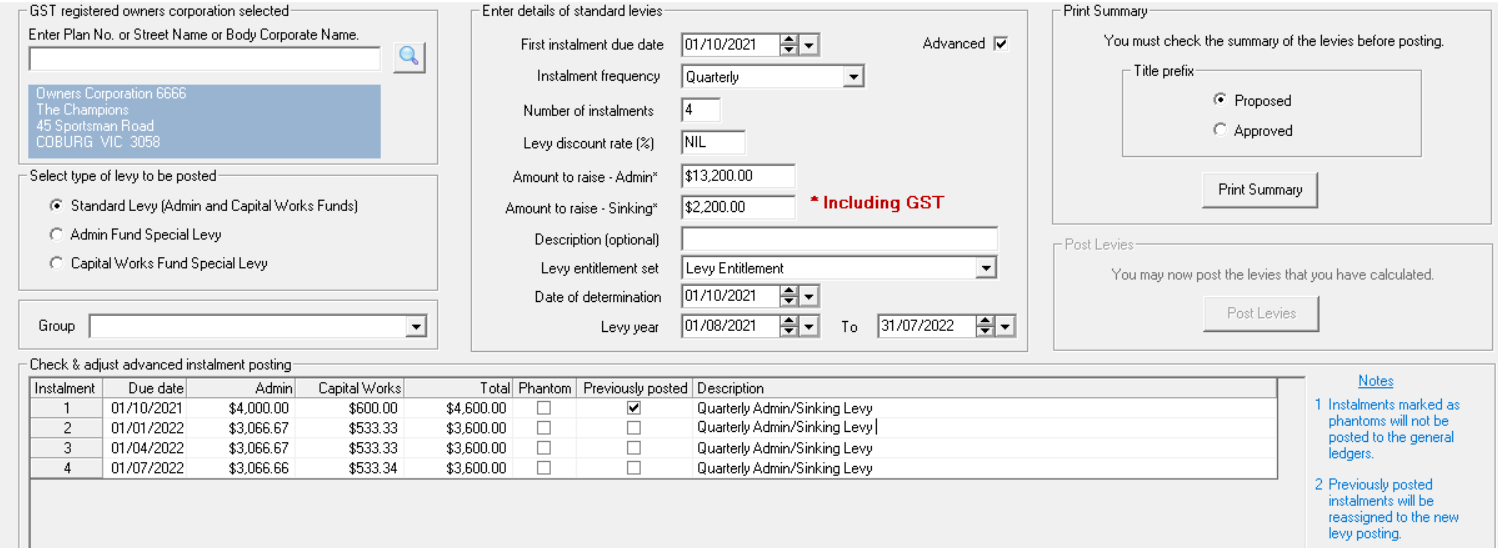
4. If you open the screen and any previously posted levy is visible, then that levy may duplicate. You would have to go to Accounting > Adjustments > Search/cancel Levy Posting. Note that all of these changes/cancellations will show on the owners ledgers. The best course of action is to change the first date of instalment to exclude that previously posted levy.
As a precaution, ensure you have created a back up that you can restore to, prior to posting levies.
5. If the instalments are editable, and have not yet been posted, double click at the end of the existing text to add or single click and it will overtype existing text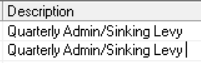
6. Add the required dates.
7. Print the Summary as normal and then Post the Levies.
Change to an Individual Lot
1. Go to Accounting > Adjustments > Levy Journal
2. Enter Lot and Plan or use Name etc to access required Lot records.
3. Click edit and highlight the Levy that requires a description change.
4. The details of the levy show on the screen as below 
5. In the description field, edit as required.
6. Click the Save button 
7. Click Exit to close the screen 
