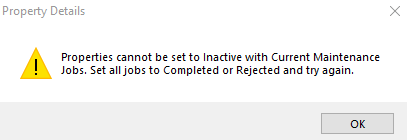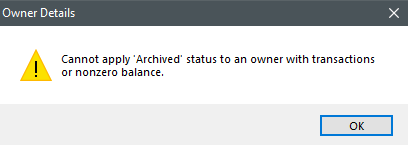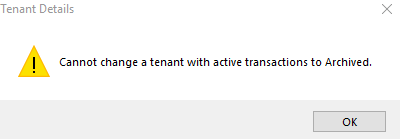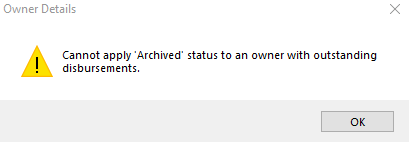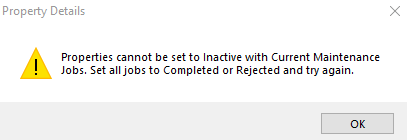How to Archive in Rest Professional
Overview
A step by step guide to archiving Tenant, Property & Owner Details in Rest.
If you are archiving all three master files (i.e. the tenant property and owner cards) it is important that you ensure you archive in the following order:
 Important Criteria:
Important Criteria:
- If there are any transactions in the current period. You will be required to wait until after end of month / files update process before you can archive your tenant, property and/or owner card
- Tenant invoice credit balances for your tenant must be taken care of before you can archive your tenant card
- If you have any outstanding maintenance jobs that have not been closed, you will need to ensure this is done before archiving your property card
- If you have any outstanding disbursements as unpaid against your owner or property, these will need to be cancelled or paid before you will be able to archive your property or owner cards
- Your owner must have a zero balance before being able to archive your owner card
- For any split owners, you must ensure the split has been removed before being able to archive your owner card
- If you are using the clearing statements functionality in your Rest Professional database, before being able to archive your tenant, property and/or owner card, you must have processed a clearing statement and payment run and ticked the box to 'Print zero balance statement' to ensure a statement has been cleared, this will allow you to then proceed and archive the tenant, property and owner card as long as all other archiving criteria is met
Archiving the Tenant Card
Before archiving your tenant card, ensure the following:
- If the tenant is vacating the property ensure that you have entered the vacate date. In the event of a lost management where you will be archiving all three master files (i.e. the tenant, property and owner) a vacate date is not required
- You have dealt with any arrears, outstanding invoices or overpaid rent amount/s where possible (Rest does allow you to archive the tenant with outstanding rent/invoices if required for specific circumstances)
- There are no transactions on the current tenant ledger at all
- If you use the clearing statements functionality in your Rest Professional database, before being able to archive your tenant, property and/or owner card, you must have processed a clearing statement and payment run and ticked the box to 'Print zero balance statement' to ensure a statement has been cleared
- Go to Files > Tenant and select the tenant that is to be archived
- Click on the 'Active' button up the top right hand corner of the screen
- Using the drop down menu, change the status from Active to Archived and press OK to save the changes.
- This will turn the tenant status to Archived which will automatically be highlighted in Red
- Click OK-F12 to save all changes on the tenant card
- You will then get a “change of activity status” screen come up. If you have arrears or invoices it will remind you at this point and ask if you want to archive anyway. If you have not set a vacate date it will also remind you of this. If there are no outstanding invoices or arrears and you have met all the archiving criteria, you will be able to click Yes to confirm the archiving of the tenant. The tenant will now be filed as Archived and no longer available to view as an active tenant

Archiving the Property Card
Before archiving your property card, ensure the following:
- You must archive all active tenant cards first
- If you have any outstanding maintenance jobs that have not been closed
- If you have any outstanding disbursements as unpaid against your owner or property, these will need to be cancelled or paid
- If you are advertising the property for any reason, the property must be removed from Web Advertising and a Web Upload processed
- Enter your Gained/Lost information about the property on the Gained/Lost tab
- Remove the key number if applicable. If you do remove the key number, it is highly recommended you add a note on the property to add what the key number was for reference
Pending Archive
From version 19 a new checkbox has been added to the Property Gained/Lost tab, to identify if a property is ‘Pending Archive’. A comment box has also been included to provide you with the ability to reference why the property is Pending Archive.

The Pending Archive checkbox and comment makes reporting easier for Properties that are waiting to be archived at end of month or when a few matters still need to be finalised. You can also report on Pending Archive properties, for more information visit the Property Status Summary Knowledgebase Document.
How to Archive a Property
- Go to Files > Property and select the Property that is to be archived
- Click on the Active Button at the top Right hand Corner of the screen which will direct you to the Gained/Lost Tab in the Property Card
- You can then change the drop down box to Archived and then you will need to enter all the “Lost” details in this card for reporting purposes if you have not already
- You may receive a prompt in regard to the Key Number still being assigned to this property. You can select yes or no to this instruction
- You can then click Yes to the 'Change of Activity' screen to confirm you want to archive the property. The property will now be filed as Archived and no longer available to view as an active property

Archiving the Owner Card
Before archiving your owner card, ensure the following:
- You must archive all active property cards first
- If you have any outstanding disbursements as unpaid against your owner, these will need to be cancelled or paid
- Your owner must have a zero balance
- There are no transactions on the current owner ledger at all
- If you use the clearing statements functionality in your Rest Professional database, before being able to archive your tenant, property and/or owner card, you must have processed a clearing statement and payment run and ticked the box to 'Print zero balance statement' to ensure a statement has been cleared
- For any split owners, you must ensure the split has been removed before being able to archive your owner card
- Go to Files > Owner and select the Owner that is to be archived
- Click on the Active button up the top right hand corner of the screen
- Using the drop down menu, change the status from Active to Archived and click OK to save the changes
- This will turn the owner status to Archived which will automatically be highlighted in Red
- Click OK F12 to save all changes on the Owner card
- You will then get a “change of activity status” screen come up. If you have met all the archiving criteria, you will be able to click Yes to confirm the archiving of the owner. The owner will now be filed as Archived and no longer available to view as an active owner

Common Errors when Archiving
- Active Transactions OR a Non-Zero balance when archiving an owner. This is either due to:
- The owner having a balance that needs to be taken care of
- The owner having current transactions on their owner ledger
- OR The owner having NO balance and NO transactions on their ledger however you have not cleared a zero balance statement for the owner (For clearing statement functionality only). To do this go to Reports > Owner > Clearing statement and payment > tick the box to 'Print zero balance statement'.
- Once the above criteria is met, you will be able to archive your owner
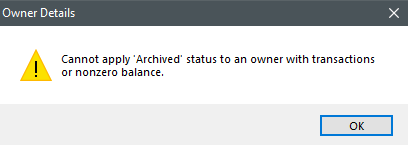
- Active Transactions when archiving a tenant. Active Transactions refers to any transactions that have occurred in the current accounting month. Rest will not allow you to archive or make any alterations if this is the case. The only solution to this problem is to wait until End of Month has been completed and the Files Update completely successfully and then the archive will process successfully. Cancelling a transaction will not overcome this as a cancelled transaction is also a transaction.
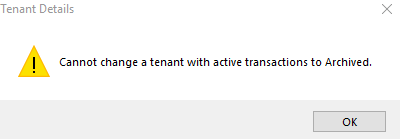
- Outstanding Disbursements when archiving the property or owner. This is due to the owner having current outstanding disbursements still to pay for either the owner and/or property. You must cancel all outstanding disbursements if they no longer apply by going to Transactions > Cancel Transactions > Outstanding Disbursements and select the relevant disbursements types and proceed to cancel them one by one.
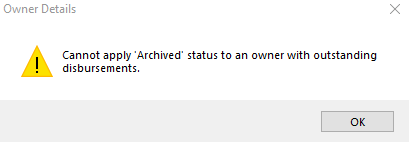
- Active Property Maintenance Jobs - Make sure all non-completed Property Maintenance jobs are marked as Completed and/or Rejected. You will not be able to archive the property with Active Maintenance Jobs. This can be done by going into the Property Maintenance details in Rest and marking the job/s as completed and/or Rejected one by one.