How to Process a Change of Ownership in Rest Professional
Overview
The change of ownership wizard is used to transfer a property from one owner to another when the property has been sold and you are retaining the management.
This document will cover the following:
- Important Points to Remember
- System Options Check
- How to Process the Change of Ownership Wizard
- What does Agent to Adjust do
- What does Solicitor to Adjust do
Important Points to Remember
- ALWAYS complete a backup prior to processing any Change of Ownership. This wizard feature is irreversible, so if any errors are made, a restore of your data may be required. The backup will automatically rename to REST_COO.pre.dat.zip
- ALWAYS ensure that the settlement has taken place (i.e. written confirmation from the Solicitor/Settlement Agent). Ensure the settlement date is correct.
- ALWAYS check that the Vendor has sufficient funds to complete the Change of Ownership if the Agent will be required to adjust the rent. If there are insufficient funds, this means that the Vendor has been paid out rent past the settlement date. If this is the case it is recommended that your retrieve the shortfall of funds required to be able to complete the settlement adjustment before you proceed any further.
- ALWAYS enter any changes in Rest Professional prior to completing the Change of Ownership (E.g.; Rent Receipts, Rent Renegotiations, Outstanding Invoices) Rest Professional will transfer all of this information to the Purchaser.
- NEVER enter a vacating date against the tenant unless the tenant is actually vacating or if you are no longer managing the property. The tenant card will be archived.
- NEVER enter a new tenant against the Vendor's property if the lease start date is after the settlement date. The new tenant should be entered against the Purchasers property.
System Options Check
NOTE: You must ensure Rest Professional is set up to pay the days rent of settlement to the correct owner before running the Change of Ownership Wizard. You can check this by going to Other > Utilities > System Options > Other Tab and ensure the tick box for ‘Pay Settlement Day to Purchaser’ is set according to your State legislation.

How to process the Change of Ownership Wizard
- Go to Other > Wizards or click on the wizard icon on your desktop
- Select Change of Ownership and click OK
- You will be prompted with a message to process a backup before proceeding, you must click on OK. It is imperative that a backup be done prior to the change of ownership as it is very difficult to fix or reverse if errors are made with the change. Rest will rename your backup automatically for you to be called REST_COO.Pre.Dat.zip
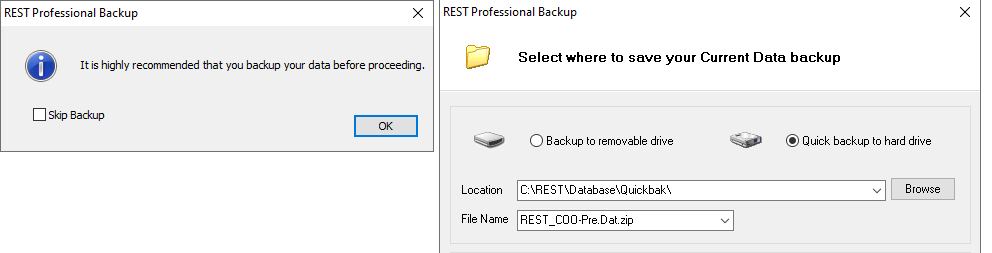
- After the backup is complete you will have the following screen appear and be prompted to enter Vendor Property details.
- Select the property alpha index
- Enter the date the property settled and click Next
- If the tenant is not vacating, make sure the Vacating field below is blank

- Rest Professional will now take you to the Settlement Status screen as shown below. You will need to select either Agent to Adjust or Solicitor to Adjust.
NOTE: If choosing Agent to adjust you will need to ensure that your vendor has sufficient funds to do this.

NOTE: For detailed description of what Agent to adjust and solicitor adjust does, please see the end of this document.
- Select the purchaser of the sold property, if the purchaser if not an existing owner in the system click the "Add" button

- Select the Default Charges for the Purchaser – the existing charges that are set against the property card will default in this area. If you are charging your new owner a different rate, amend the fees as required and then click next. Please note, these fees are exclusive of GST.

NOTE: If you have selected Agent to Adjust and the Vendor does not have sufficient funds to proceed the following message will appear at this point (If not you will not receive this message and can proceed):
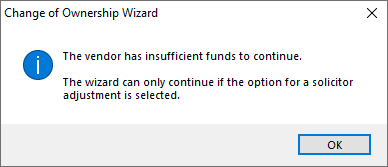
At this point the Change of Ownership will not proceed further but you are able to print the Summary of Changes to know what adjustments would need to be made. You will now need to either:
- Seek the shortfall of funds from the Vendor to then be able to run the wizard using Agent to Adjust (Recommended).
- Run the Change of Ownership using Solicitor to Adjust but this will mean you are required to carry out all adjustments yourself manually one by one, once the owner has sufficient funds.
Summary of Changes – This is a preview of all the changes Rest Professional will carry out once you proceed to finish the wizard. It is important that you review all of these changes and agree with them prior to the completion of the wizard. You also have the ability to print the summary of changes at this point .

- Press Next in order to complete the Change of Wizard process, you have the ability again to Print the Summary again, it is recommended this be printed if you have not already at this point.
- You also have the option to Copy Diary, which will move all diary items to the new management.

- Press Finish, this will complete the process entirely and make all relevant journals as per the Summary of Changes in the previous screen.
- Your Summary of Changes will now print; it is recommended that you check all of the master files involved including their ledgers.
What does Agent to Adjust do?
If you select this option, the tenant must be paid to or past the settlement date and the vendor owner must have sufficient funds to pay the purchaser.
The wizard will carry out the following changes in Rest Professional when you proceed:
- Create a new property and tenant mirroring the existing information and attaching them to the Purchaser. This includes the ledger history attached to the tenant.
- Marks the old tenant and property cards attached to the Vendor with a prefix of Z in front of their ALPHA index.
- Allows you to select which tenant invoices, recurring invoices/disbursements and outstanding disbursements which are unpaid in full (part paid invoices will not be transferred) to transfer to the new owner/tenancy if any are outstanding at the time.
- Marks the old property ‘Not for re-let’.
- Marks the old tenant with a vacate date equal to the settlement date.
- The paid to date and any credit inhand at the time of settlement will remain on the ZTenant status. The tenant will appear as 'Overpaid', however the overpaid amount is referring to funds paid past settlement. These funds have been transferred to the Purchaser. This tenant can be archived with this status after end of month is completed.
- Transfers the tenant ledger history to the new tenant against the new owner with a comment stating that there has been a Change of Ownership.
- Calculates and journals all of the rental income and other income paid past settlement date from the Vendor to the Purchaser.
- Calculates and journals the Management fees and GST to be refunded to the Vendor and charges the Purchaser.
What does Solicitor to Adjust do?
If this option is selected it means the Solicitor/Settlement Agent will be carrying out all Settlement adjustments for the rent paid past the settlement date.
The wizard will carry out the following changes in Rest Professional when you proceed:
- Create a new property and tenant mirroring the existing information and attaching them to the Purchaser. This includes the ledger history attached to the tenant.
- Marks the old tenant and property cards attached to the Vendor with a prefix of Z in front of their ALPHA index.
- Allows you to select which tenant invoices, recurring invoices/disbursements and outstanding disbursements which are unpaid in full (part paid invoices will not be transferred) to transfer to the new owner/tenancy if any are outstanding at the time.
- Marks the old property ‘Not for re-let’.
- Marks the old tenant with a vacate date equal to the settlement date.
- Transfers the tenant ledger history to the new tenant against the new owner with a comment stating that there has been a Change of Ownership.
- No funds will be adjusted and transferred to the new owner
