StrataVote
How to Guide
Summary
Strata Master Version 14 delivers a two-way integration with StrataVote, allowing Strata Master users to access the full breadth of StrataVote’s unrivalled meeting functionality from within the Strata Master platform.
Pre-requisites
- Strata Master Version 14 or higher
- Signed contract with StrataVote
- Completed implementation with StrataVote
If you are already using StrataVote and you would like to enable the two-way integration, please contact StrataVote by emailing support.mripartner@stratavote.com
For further information about StrataVote or to book a demo with the StrataVote team please click here
Support
Once you have configured the integration, if you require support please contact StrataVote’s Support Team at support@stratavote.com
Configuration
To activate this feature, please complete the following steps:
1. Navigate to Configure > Third Party Services
2. Select the ‘Edit’ button
3. Select the StrataVote checkbox
4. Click Save
5. Double click on StrataVote
6. Select the ‘Edit’ button
7. Select the ‘Active’ checkbox
8. Enter your StrataVote Token
9. Click Save


Once completed, you can continue with further configuration of Users and Document Archiving Defaults.
You can complete this step now or come back to it later using the same menu path, Configure > Third Party Services.
Configure Users:
You must have Strata Master Version 14 or higher in order to activate this functionality. You will also require a signed contract with StrataVote, at which point you will be provided with a StrataVote Token, used to activate the feature in Strata Master.
1. Click ‘Manage Users’
2. Select the ‘Edit’ button
3. Select the checkboxes for the Users you wish to configure
4. Click ‘Save’
5. Click ‘Exit’

Note: When adding new Strata Master Users, you will need to return to the Manage Users screen and repeat the above process to provide them access to StrataVote.
Configure Document Archiving Defaults:
1. Click ‘Manage Meeting Defaults’ – here you will setup default values for archiving meeting documentation
2. Select the ‘Edit’ button
3. Select a default document type for Agendas
4. Select the checkbox if you wish to display Agendas on the Owner Portal or Committee Portal (if you are a File Smart user)
5. Select a Portal Description (if required)
6. Select a default document type for Minutes
7. Select the checkbox if you wish to display Minutes on the Owner Portal or Committee Portal (If you are a File Smart User)
8. Select a Portal Description (if required)
9. Click Save

User Access Rights:
The StrataVote integration introduces a new user access right for StrataVote Document Archiving. Managers will have access to this function by default, whereas other users will have the access right of ‘none’.
To setup your team with the required access, please complete the following steps:
1. Navigate to Configure > Users
2. Select a User followed by the Access Rights tab
3. Double click on Management to expand your options
4. Select the ‘StrataVote Document Archiving’ option and provide the required access
5. Click ‘Save’

How to Launch StrataVote
After upgrading to Strata Master Version 14, there will be new StrataVote icons appearing throughout Strata Master.
StrataVote will integrate with your existing business practices, providing quick access points from familiar locations, without requiring any additional sign in.
These locations are detailed below:
Launch StrataVote from the Strata Master Toolbar
A new StrataVote icon will appear on the bottom toolbar in Strata Master.
Clicking this icon will launch StrataVote’s dashboard page, with the user already signed into StrataVote, ready to create or view your meetings.

Launch StrataVote from the Corporation screen
A StrataVote icon will now appear within each Corporation screen. Clicking this icon will open StrataVote with the Owners Corporation filtered. The user will already be signed in.

Launch StrataVote from Quick Reports > Meetings Tab
All meetings created through StrataVote will be saved as records in Quick Reports. Navigating to the Meetings Tab will provide relevant information regarding each meeting.
You will also be able to click the Chain Link button, which will open the selected Meeting within StrataVote.
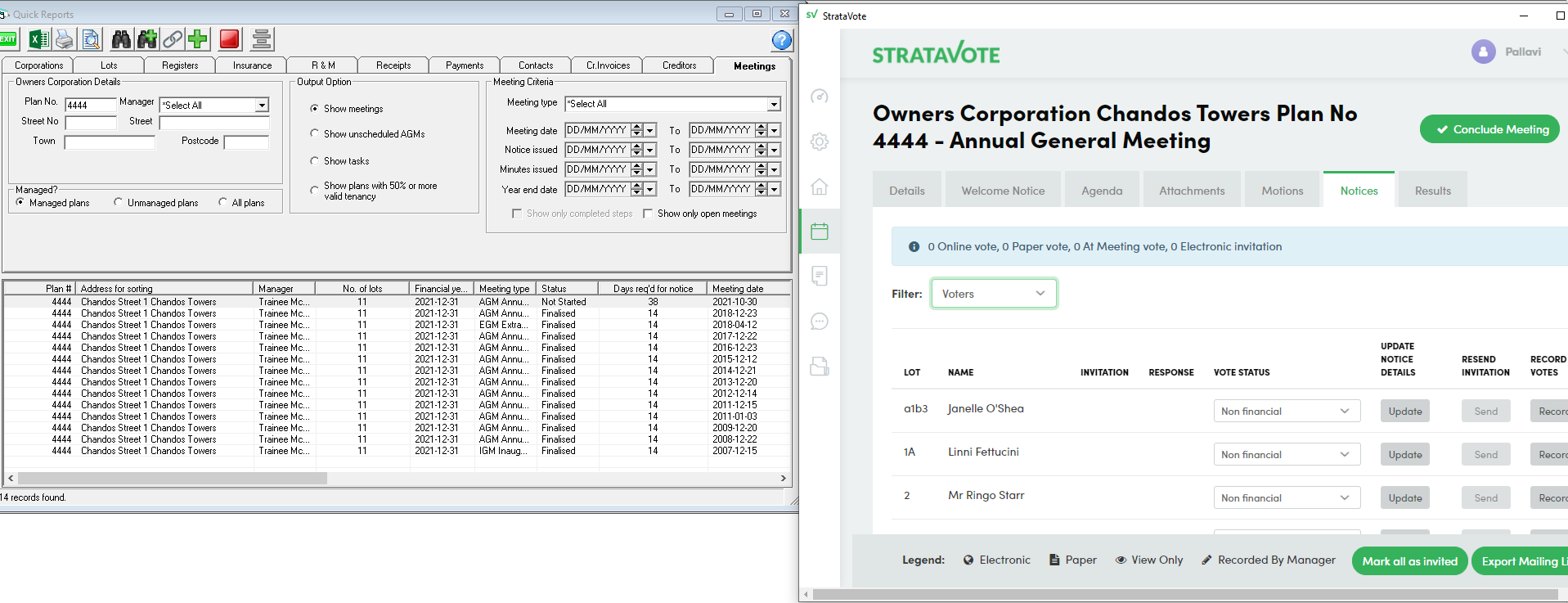
Launch StrataVote from the Meetings Register
All your StrataVote meeting information will be stored in the meeting register. StrataVote meetings will be shown in green text, and will display the following information:
• Meeting Type
• Status
• Days required for notice
• Meeting Date/Time
• Arrears Cut-off date
Clicking the Chain Link button will open StrataVote with the selected Meeting already loaded for you.
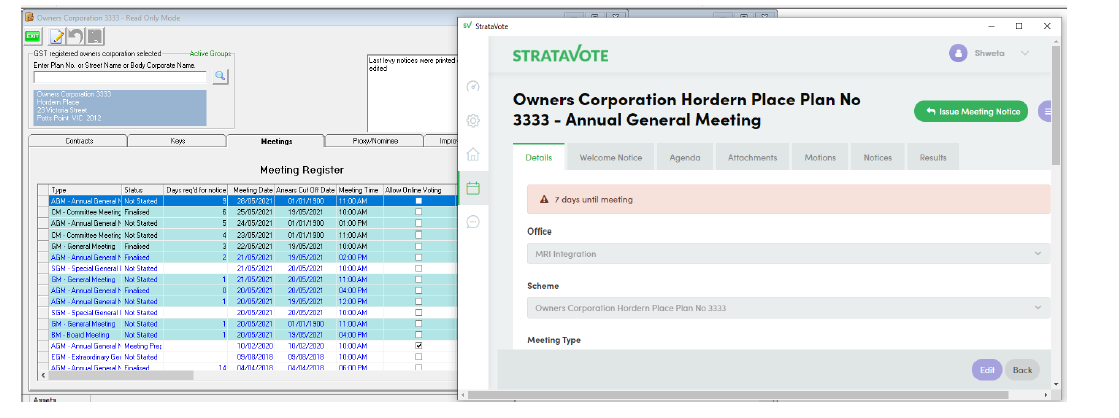
To navigate to the Meetings Register, click the Register Icon on the bottom toolbar > Meetings Tab.
You are also able to create a new meeting in StrataVote straight from Strata Master, simply by clicking the ‘Create Meeting in SV’ button.

StrataVote Archiving Wizard
All Agendas and Minutes created through StrataVote will come through to the StrataVote Archiving Wizard, allowing Users to confirm or adjust their archiving preferences before documents are saved into File Smart or the Strata Master Document Register.
Users will have the ability to adjust whether or not these documents are archived, as well as adjusting document type, whether or not to publish on the Owner or Committee portals, and the Portal Description of each document.
To navigate to the StrataVote Archiving Wizard, select the Wizards Menu > StrataVote Archiving.

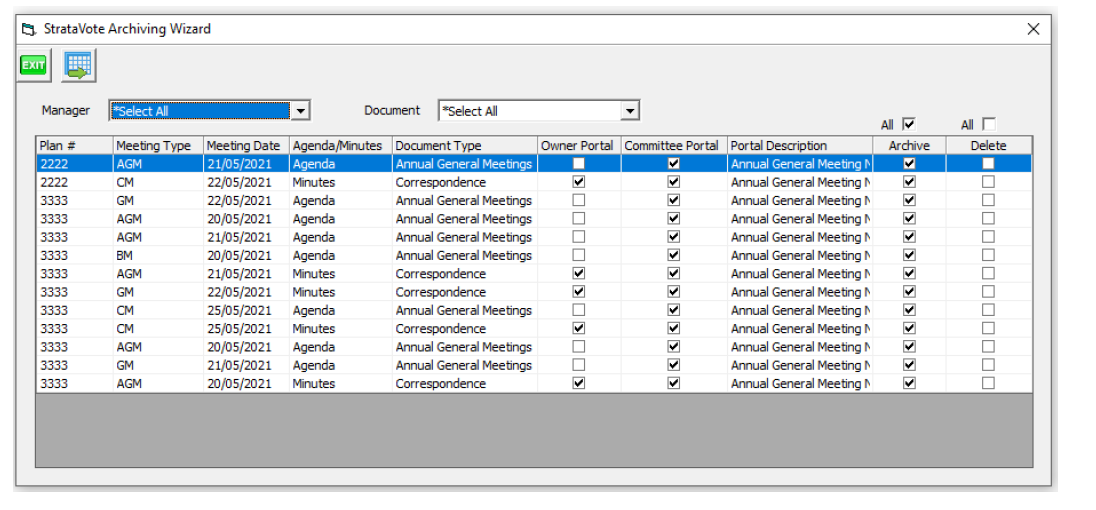
Meeting Reminders
If you are a fan of Strata Master Reminders, there is some good news for you! The Annual General Meetings Reminder and Meeting Wizard Reminder are both still available for use with StrataVote.
There is no user adjustment required for this to take effect.
For more information on Reminders setup and use, you can review the Reminders Setup and Use Guide or watch our Reminders Webinar
