Closing a Group in Strata Master
This article will assists in the closure of a group, within a Plan, that is no longer required. As closure of a group is likely to require journals, it is anticipated that a person closing a group will have double entry accounting experience.
To Close a Group
1. Check the Balance Sheet - Groups (Financial Position - Groups) and the I&E report Groups (Financial Performance - Groups) check to see if any balances remain assigned to the Group. The reports will need to show zero balances before the Group can be closed.
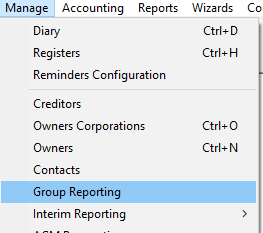
2. If there are balances continue reading. If not, go to step 3.
If you are not familiar with journals, we suggest you seek advice from an Accountant. Strata Support staff support issues with the Platform, navigation and how to do processes within the platform but are not qualified/contracted to advise you on your trust accounts, nor do transactions for you. We can provide general guidance only -
a. You will need to process journals to firstly reverse the balances from the group assignation and then secondly re-enter them without the group allocation. For those with bookkeeping/accounting experience, an example for an expense would be
- Debit Cash at bank Account with group selected and credit the Expense Account using the same Fund (Admin or Capital Works)
- Debit Expense Account and credit credit cash at bank within the same Fund (Admin or Capital Works) without selecting any group
- date with care, ensuring that BAS periods are not affected nor end of Financial year for the relevant Plan
b. There may be a number of journals to process, a separate one for each account/figure listed on the report.
c. Generally, you begin with the balances on the Income & Expenditure report ( Financial Performance) using the journals as noted above in (a) to write those figures back to the General group, then you use the same manner of journalling to write the Balance Sheet figures back to the General group.
d. Finally you may find you have cash at bank figures on the Balance Sheet. These are written back to the General Groups with
- Debit Owners Equity (Admin or Capital Works) and
- Credit Cash at bank (Admin or Cash at Bank).
We have Consultants available who can assist you with these closing journals. Email education.apac@mrisoftware.com for the Consultants details. The Education Section may be able to cover this as a session.
3. Once the balances in reports show as Nil go to Manage > Group reporting as in screenshot above. The following screen opens.
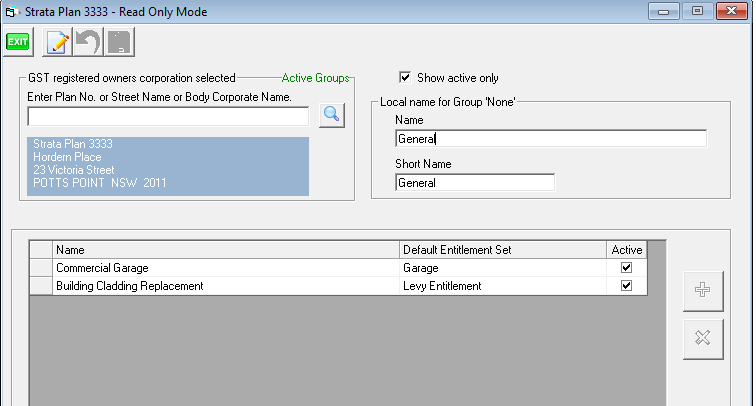
4. Click Edit and untick the 'Active' tick box beside the Group you wish to close. Essentially you are making it inactive.
5. Click Save
6. If you highlight the relevant Group and click the X to delete, you are likely to receive a message that you cannot delete as transactions have been applied against it. If there have been no transactions, you will be able to delete the Group altogether. Highlight the group and click the red X on the right hand side.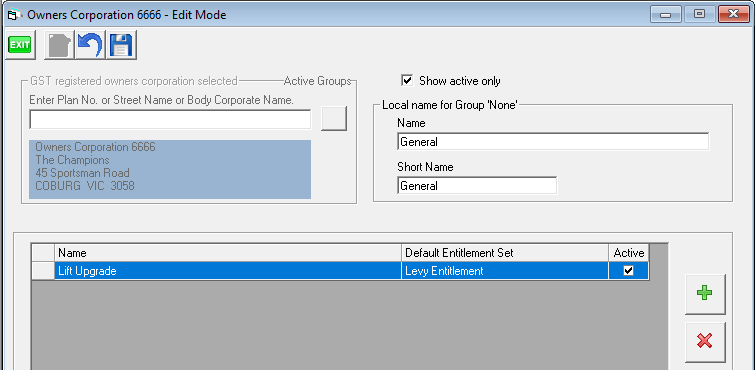
7 Click Save
How Long will the Group Show On Reports ?
If you produce reports with Groups, the group will show as a NIL report until the Plans Financial Year has passed and the year rolled over.
Useful Links
https://kb.rockend.com/help/what-is-a-group-in-strata-master
