How to Pay Invoices Already Entered in Creditor Invoicing in Strata Master
This article will assist you to Pay invoices that have been previously entered to the creditor invoicing screen. 
This is the next step in the processing of creditors or Invoices. This is actioned through the Pay button.
There are many variations to how you may wish to make payments. You may wish to pay -
- all invoices that are due for payment and have funds to allocate.
- all invoices for one Plan only.
- all invoices for one Creditor only.
- one invoice for one Plan only.
This article will take you through these options.
Pay All Invoices That Are Due for Payment and Have Funds to Allocate
Note
Not all invoices listed in the Creditor Invoicing screen will be due for payment. Not all invoices will be able to be paid due to lack of funds.
Once this process has been run you will need to check the Outstanding Creditor Invoices report to see what items have not been paid, and investigate the reason why they have not paid.
1. Click on the 'Pay' icon as pictured above.
2. The screen opens.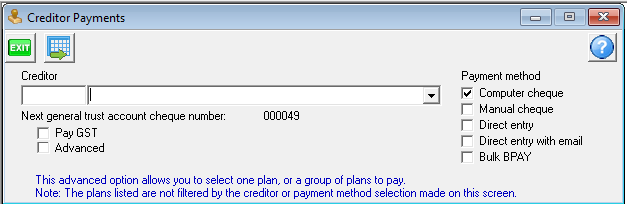
3. Select 'All' from the creditor drop down list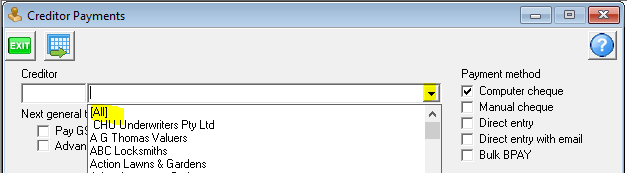
4. Tick every box on the right hand to process all invoices set to pay by cheque, EFT and BPay. You may not have all these options in your data.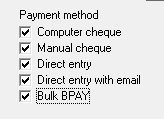
5. Click the Process button.
6. Click Yes if you wish to continue,
7. A message shows, for you to check that the invoices paid list (remittance advice) have printed. If you click no, the payments WILL NOT process.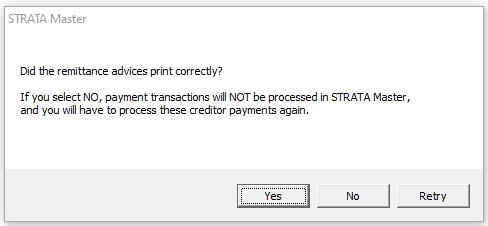

8. A message appears to inform you of what type of payments have processed. It is at this point you may note that an expected payment is not listed or indicated in the pop up. You can process that payment after you investigate the cause for its non-payment.
If payments are due and successful, the pop up message will say 'Successful'.
Pay All Invoices For One Plan Only
After step 4 above and before clicking to Process :
1. Tick the Advanced box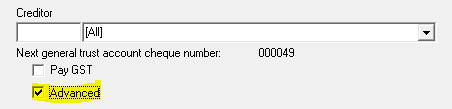
2. Highlight the required Plan.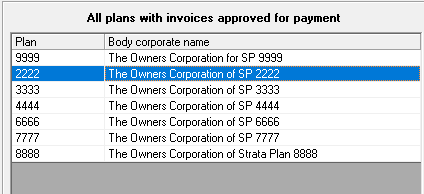
3. Click 'Add' to select the Plan which moves it to the right hand column.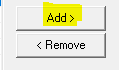
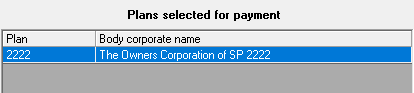
4. Then click the process button as in step 5 above and continue through to step 8.
Pay All Invoices For One Creditor Only
1. This is as for the "Pay All Invoices That Are Due for Payment and Have Funds to Allocate" section above, but instead of selecting "All' in step 3, select the required creditor from the drop down list.
2. If your list is long, you can enter the Creditors Alpha, or even start typing the creditors name in the creditor screen.
3. Then continue as for step 4 to step 8 above.
Useful Links
https://kb.rockend.com/help/creditor-invoice-is-not-paying-in-strata-master
https://kb.rockend.com/help/how-to-process-invoices-in-strata-master
https://kb.rockend.com/help/filesmart-creditor-invoicing-fsci-screen
