Cancel or Reprint Debt Recovery Notices in Strata Master
This article will assist you when -
1. you have run your debt recovery and the Notices have not saved to your document management, or
2. you have run your debt recovery and an error has been found which means the run needs to be cancelled.
When your Notices did not Print or Save
You cannot re-print the Notices from that debt recovery run.
You will need to cancel the run, and re-run the debt recovery process
If re-running debt recovery, you may need to cancel fees charged in the first run https://kb.rockend.com/help/cancelling-management-fees-after-cancelled-debt-recovery-run-in-strata-master
Important Notes
- If Owners have received emailed copies of the debt recovery, you are best to re-run as soon as possible so the amounts are less likely to have changed, as differences will cause confusion to owners.
- If you have a technical issue preventing the notices from saving or printing you will need to address and fix that issue before re-running the debt recovery.
- Misc Owner invoices and a Quantity Management Fee may have been processed with the first run if your Strata Master is set to auto charge.
- You may disable the fees from processing on the second run by going to Configure >Agency > Options #1 > Debt Recovery > Untick Record Changes on lot. This stops the charges from generating automatically. You will find them in Accounting > Process Pending Charges where you can delete them later.
- You could instead go to Configure > Debt Recovery and remove the fee link temporarily. You might choose to change the Configure > Management fee for all Plans to NIL temporarily. Alternatively, you would need to cancel each Owner Invoice processed and the fee in Quantity Management fees.
- If you decide to disable the fees remember to reinstate the setting later.
- Refer link at bottom of this article for more information
To cancel the debt recovery run
1. Go to Utility in your top toolbar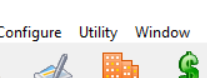
2. Select Clear Debt Collection from the menu
3. Hopefully you have a copy of the debt recovery preview report. Alternatively, go to Quick Reports > Lots > Show Current debt recovery. Check action date for current date.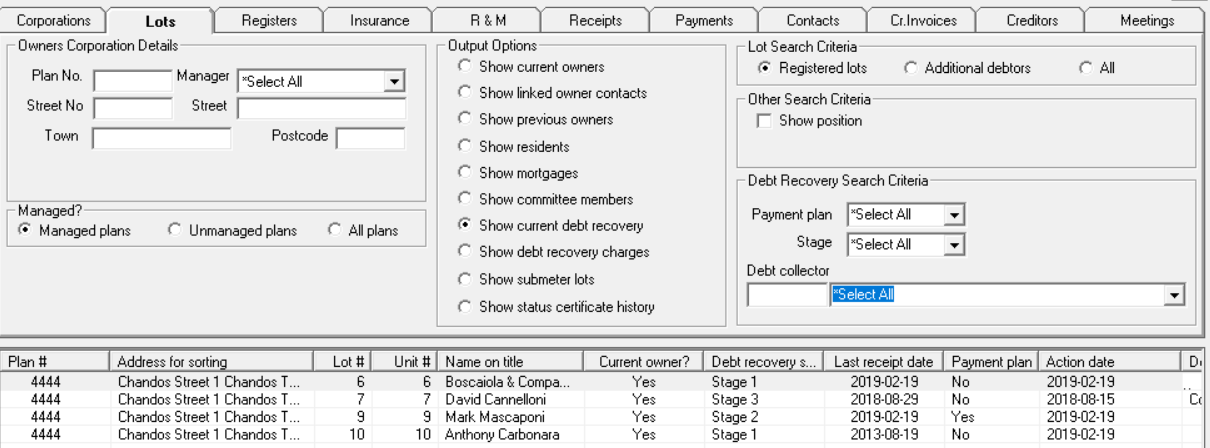
4. In 'Clear Debt Collection' you will now enter the relevant Plan numbers of those who would have received a notice and select Stage 3, select all relevant owners from the list and click Finish. You are able to clear debt collection for all owners in that run, or for only a select number whose notices did not print or email.
5. Follow the process to do the same for Stages 2 and then stage 1.
6 Then do the same for other Plans.
7. If an owner has been included in a debt recovery run in error, for example when a receipt has been overlooked, you can use this screen to push that owners debt recovery back a stage if that is relevant. You can also clear an owners debt recovery in the Lot owners screen > Debt Recovery tab > click 'clear debt recovery'.
Why Does the Debt Recovery Process Not Run Correctly
This is a complex function, which requires a lot of processes within Strata Master, along with interactions with other platforms such as Outlook, Windows printer settings, File Smart or other File Explorer document Management and more.
If any of the above platforms are not working as intended, then the Debt Recovery function can have problems.
It is therefore important to run just one Lot or one Stage to ensure all platforms are working and interacting correctly.
It may also be necessary to run the Debt Recovery on your server or a PC that has the capacity to handle all the processes. The link below enables you to check PC's for performance issues.
Useful Links -
How To Run a System Requirement Tool Test | MRI Knowledgebase (rockend.com)
