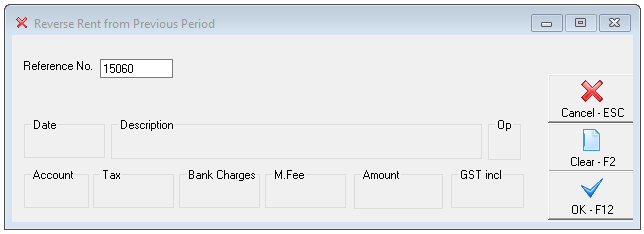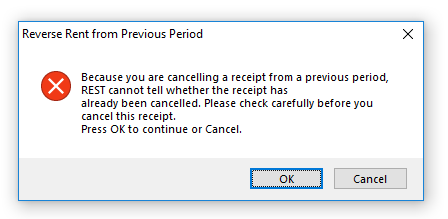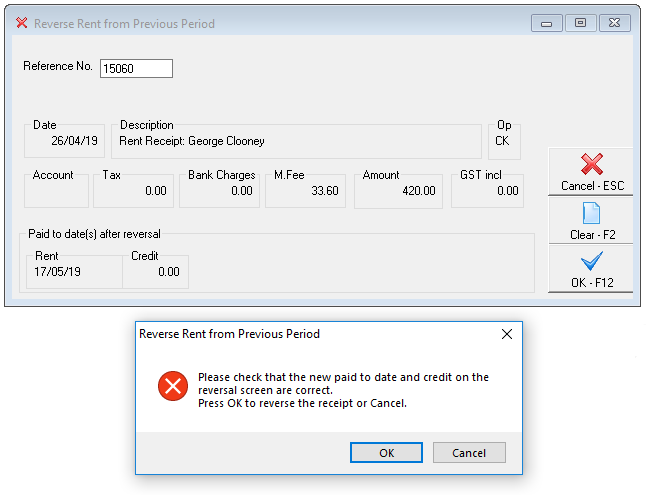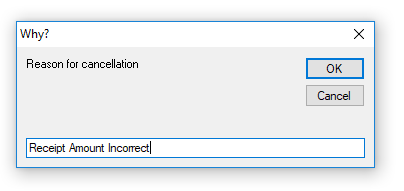How to Reverse Rent Receipts from a Previous Period
Overview
Reversing Rent from a previous period only, can be done through the Cancel Transactions menu in Rest Professional. Reversing receipts from a Previous Period that include rent together with other payments must be done manually in Rest Professional.
This document will cover:
- How to Reverse a Receipt from Previous Period – Rent Only
To reverse a Rent Receipt from a Previous Period that includes invoices, please visit: How to Reverse Rent and Invoice Receipts from a Previous Period
How to Reverse a Receipt from Previous Period – Rent Only
Your owner must have funds available in order to reverse the receipt in Rest. You must also locate the receipt number first for the receipt you wish to reverse.
Go to Transactions > Cancel Transactions > Reverse Rent from Previous Period
Enter the receipt number and press Enter
Click OK Rest to message about checking if receipt has already been cancelled
Details of the receipt will now appear together with paid to date and credits after reversal.If paid to dates are correct, click OK to prompt to check paid to dates and credit
REST Professional will now ask for a reason for cancellation, enter a reason and click on OK
This will all appear now on the owner and tenant’s ledger and the cashbook receipts reports as reversed.