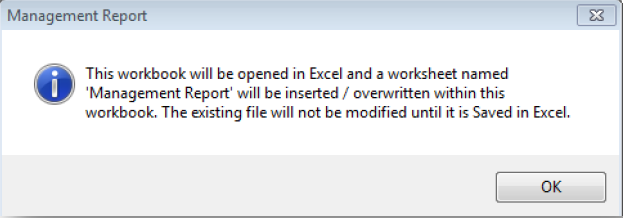How to Generate the Management Report in REST Professional
Overview
A Management Report is beneficial to the business as it produces statistics about the management of the rental portfolio. It may be produced for one month or a number of months and may be printed as an Agency Summary or for each Property Manager. This report may also be exported to an Excel spread sheet.
This document will cover:
- How to Generate the Management Report in REST
- How to Export the Management Report to Excel
- Management Report Monthly Summary Example
- Management Report Yearly Summary Example
- Yearly Management Report Exported to Excel Example
How to Generate the Management Report in REST
- Go to Reports > Management > Management Report
- Select your criteria:
- Manager Type - Leave as Agency Summary to print or export the statistics for the whole management otherwise choose the type of manager for whom you wish to print the report i.e. / Property Manager, BDO etc.
- Manager(s) - If you have chosen to print or export the report by manager, leave this option as “All Managers” and REST will print the statistics for each manager and an Agency Summary at the end of the report. Otherwise choose the managers for whom you want this report. When you select more than one manager and export this report to Excel, a worksheet will be produced for each manager.
- Sort and Filter by Area Codes – if Area Codes are utilised and you want to report just on specific areas, select Sort and Filter by Area Codes and then select the relevant areas.
- Options - Choose Monthly Detail to view the report for one month. If you choose Yearly Summary to view up to 12 months at a time, the report will print in landscape format.
- Use Effective Arrears – If you would like to use Effective Arrears in the report, tick “Use Effective Arrears”
- Click on Preview-F11 to preview the Management Report
How to Export the Management Report to Excel
The Management Report is able to be exported to Excel for statistical purposes. This can be produced on a month by month basis or over a period of range.
- Repeat above steps in How to Generate the Management Report in REST
- To preview in an Excel spreadsheet click on Export-F10
- Change the Save As Type to Excel Spreadsheet
- The name of the spread sheet will default to Management Report.xls. You can leave this name default or change it as it will overwrite any existing management reports saved with the same name once you close the spread sheet
- Choose the location of where you want the document to be saved to
- Click Save. NOTE: If the report has been generated previously with the same name and to the same location, a message will generate regarding the management report being inserted and overwritten - Click OK to this message
- The excel spread sheet will now have generated at the bottom of your screen in your task bar
NOTE: If any alterations are made to the document that you are wanting to retain for further reference, the document will need to be resaved.