Unposted Levy Receipt in Strata Master
You may notice an Lot Owners Ledger refers to a receipt as 'unposted'. If this is the case, your bank reconciliation may also be unbalanced.
This article will assist you to change the receipt to Banked and identify
- cause of an unbalanced bank reconciliation,
- a duplicated receipt,
- other receipts that are also still 'unposted'.
The Cause of an Unposted Receipt
When receipting, there is a 'Banked' tick box, which is ticked when the funds are not being receipted from cash or cheque funds. If this 'Banked' box is not ticked, Strata Master will assume the funds are received as cash or cheque and will require a Banking Sheet to be printed and taken to the Bank for depositing.
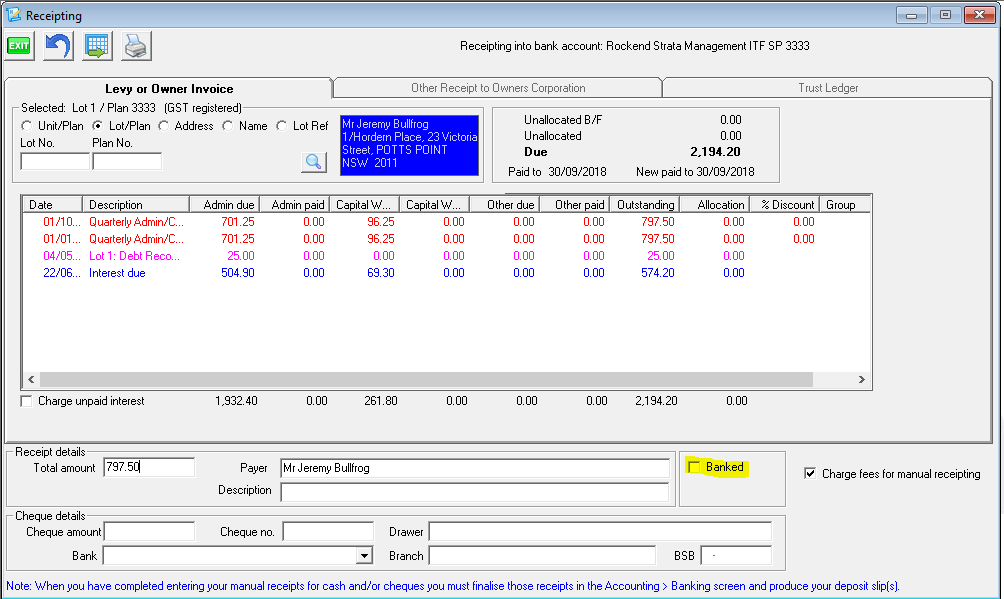
In other words, always tick this box if you are manually receipting transactions on the bank statement or download, or if the funds are being re-receipted after a cancellation of a receipt. Allocation of unallocated funds would also require this box to be ticked.
To Change the Receipt from Unposted to Banked
1. Navigate to Accounting in the top toolbar and then select Banking from the drop down menu.
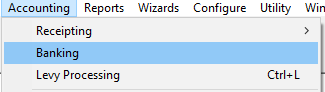
2. Click the $ sign and unposted receipts will show. The receipts in this screen will not show in your bank reconciliation.
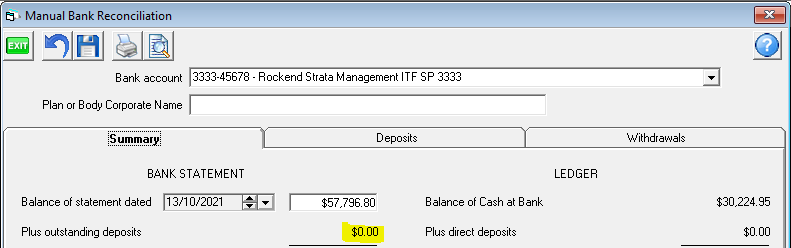
3. Despite the $0.00 on the manual bank reconciliation, in the screen below, there is a receipt for $797.50 for this Plan 3333.
Note : Record the DATE and RECEIPT NUMBER. This is very important, otherwise you will later not be able to locate the receipt if it needs to be cancelled.
You may see additional transactions/receipts in the Banking Screen. Check below ** for information in regard to these additional transactions.
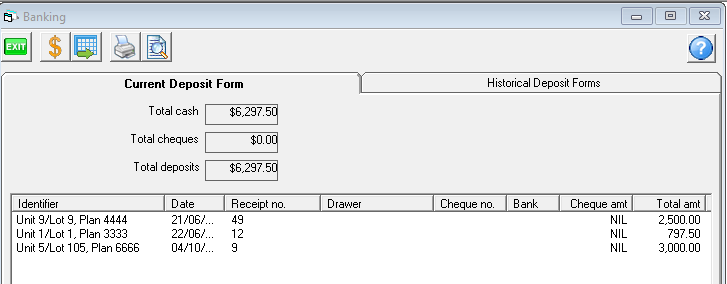
5. When ready to proceed, click the preview button, note that a Banking Sheet will be produced for each Plan with a receipt in this screen. And each item will be processed in the next step.
6. Then click the Process button.
7. You will now be able to see the receipts in the Bank Reconciliation as outstanding deposits.
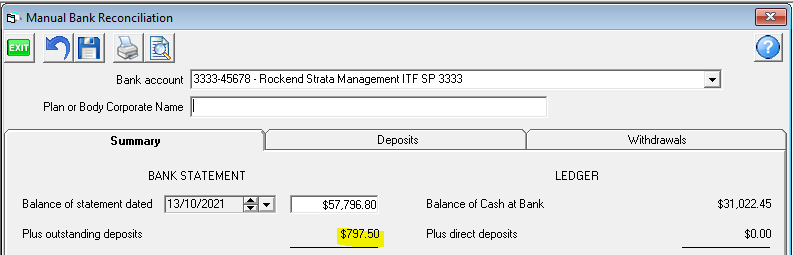
8. If the receipt is already showing on the bank statement, click on the Deposits tab and mark the receipt as presented. If the receipt has not yet appeared on the bank statement then wait until it shows and then tick it presented.
9. If you have pushed through a receipt that is a duplicate, go to Accounting > Adjustments > Search/edit transactions and cancel the receipt.
This article will assist - https://kb.rockend.com/help/cancel-a-lot-owner-receipt
When there are Additional Transactions in the Banking Screen **
This means you will need to investigate why the other transactions have not been 'banked' -
- You could have cash and/or cheques in a cash box waiting to be banked. Locate the case and/or cheques and deposit them at the bank.
- Or the relevant Plans may have unbalanced bank reconciliations as these receipts were not cash or cheques and need to be marked 'banked' to push them through to show on the bank reconciliation where they can be marked as 'presented' (which is another word for 'already showing on the bank statement').
- Perhaps the receipts have been noted as missing by someone balancing the bank reconciliation and they have re-processed the receipt. In this case you would need to cancel this receipt or the duplicate processed.
