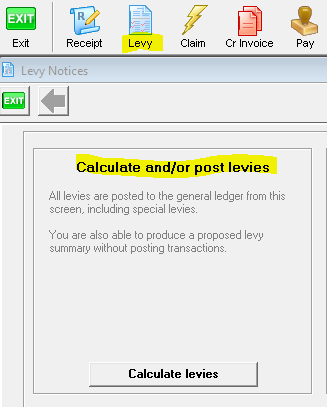Post An Equal Amount Levy in Strata Master
This article will assist you to post a Levy that is to be divided equally between Lots. It could be all Lots of the Owners Corporation or only a few Lots.
There are 2 parts to this instruction -
1. Creating an Entitlement Set for Equal Division of entitlements and therefore invoicing of the levy in equal amounts.
2. Posting the Levies to the Lots.
If you already have an entitlement set for the equal division between the required Lots, then you can go straight to Part 2.
Creating An Entitlement Set
If levies to be posted are equal amounts for all lots or selected lots, a new unit entitlement set that has an equal entitlement for each lot needs to be set up. When posting levies, this equal unit entitlement set needs to be selected.
1. Click Corp. Icon and select the Building that needs a new unit entitlement set.
2. Click Entitlements and click Edit. A new blank line will appear under Unit Entitlement Sets.
3. Enter the Name of the new Unit Entitlement Set that reflects the nature of the new Unit Entitlement, for example, Equal Share. Word limit 20 characters including spaces applies. This Name will appear as one of the dropdown arrow menu when selecting Levy entitlement set on Levy Wizard when posting levies.
4.Total Entitlements: if 5 lots are to be levied, enter 5 under Total Entitlements.
5. Entitlement Type: new Entitlement Type can be configured under Configure / Entitlement Types if there is not one as there can only be one Levy Entitlement Type. In the screenshot below, you will see that the Entitlement Type selected from the drop down list available is 'Other Entitlement' as 'Levy Entitlement' is required for the Standard Entitlement set.
6. Enter the Description if necessary.
7. Enter the Entitlement to the applicable lots. From the example above, enter 1 to the lots that are to be levied for the total of 5.0 total entitlements.
Note - the Total at the top of the Lot list will update as each Lot is edited and then should equal the Total Entitlements.
8. Click 'Save'

Posting the Levies to the Lots.
- Levy Wizard > Calculate and / or post levies
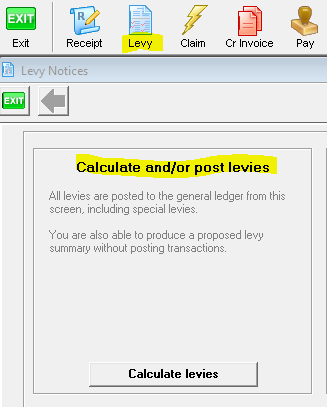
- Enter or select owners corporation > Select type of levy to be posted, selected Group if applicable.
- Enter details of levies selected above and ensure to choose the Equal Share entitlement set up above when nominating Levy Entitlement Set. Example as below.
STRATA Master then will calculate and post the levy to the lots to which the Equal Share Unit Entitlements are applicable only.
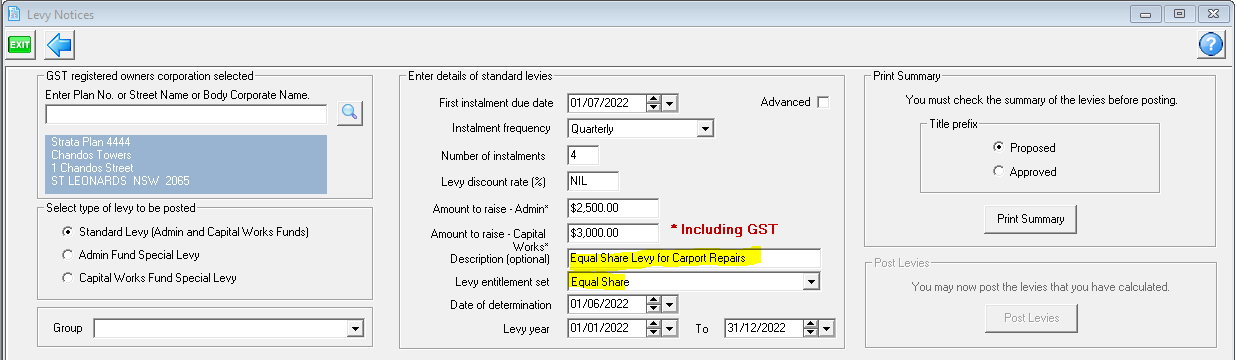
1. If Levy Description needs to change to include the levy periods, tick Advanced and click Next. Edit the Description to include the levy periods as below by double clicking on the existing description.

2 .Ensure to click Print Summary and click on Approved if approved, then click Next. 
3. If Approved selected, ‘Approved Levy Postings for The Owners Corporation of XXXX’ will be the title of the Summary. If Proposed selected, ‘Proposed Levy Postings for The Owners Corporation of XXXX’ will be the title of the Summary.

4. Click Post Levies. STRATA Master will display a following message. Click OK if everything entered is correct and therefore needs to be proceeded.
 5. Upon clicking OK, STRATA Master displays another message ‘The levies have been posted’. At this stage, the equal amount of levies have been posted to the lots which have the equal share unit entitlements.
5. Upon clicking OK, STRATA Master displays another message ‘The levies have been posted’. At this stage, the equal amount of levies have been posted to the lots which have the equal share unit entitlements.