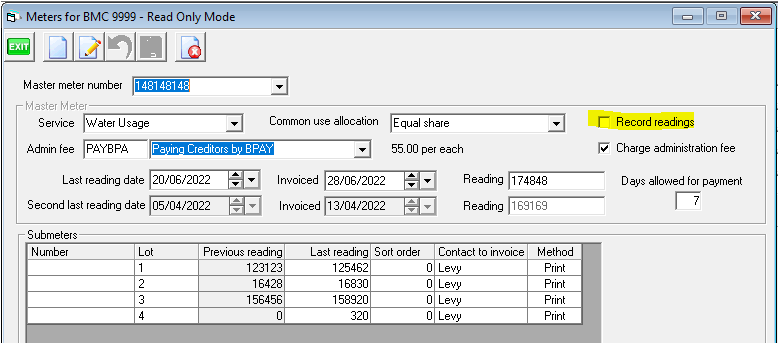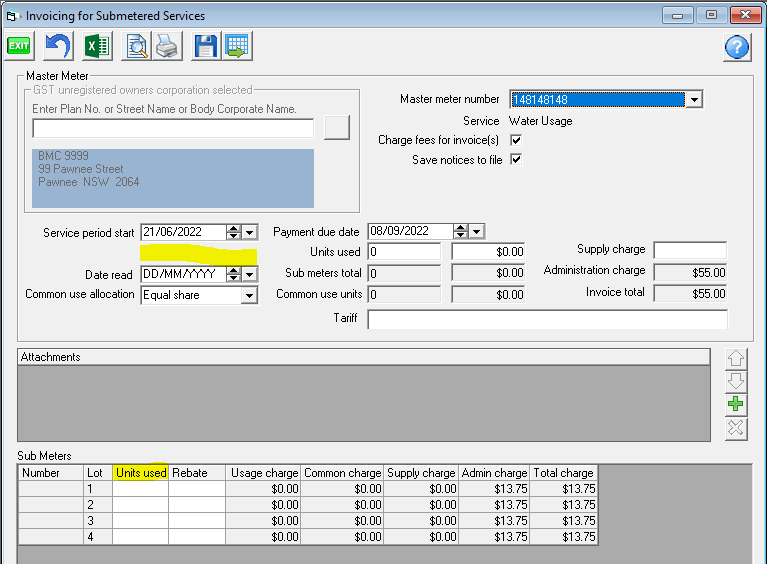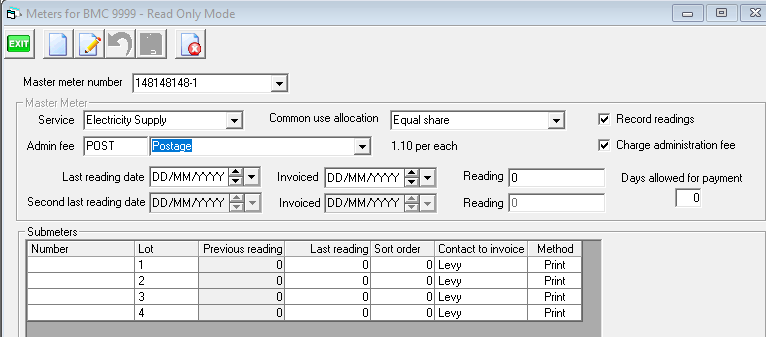Submetering Units Must be Positive in Strata Master
If a message appears when you are processing sub metering invoices, and the message refers to "Units Must be Positive", the message is referring to a field or total that shows a negative number of units.
This issue is most likely to occur when -
- a new meter has been installed
- an error was made in earlier sub meter invoicing
Examples -
1. The screenshot below shows total of units used as a negative, because the current reading of Lot 4 was overstated. In an effort to correct this error, the user attempts to enter the correct reading. This cannot be corrected in this manner and would need to be handled in a different manner -
- leaving the reading as it is, since the owner is likely to have a reading of 320 on the next invoice, reducing the amount they would be paying on the next invoice. For example, if the next invoice shows they have used 560 units, they would only be invoiced for 240 units (560 - 320) instead of 504 (560 - 56).
- providing the owner with a credit equal to 264 units now. However note that if the next invoice shows that they have used 560 units, they will be invoiced through sub metering for only 240 units (560 - 320) yet they will have only paid for 56 units, due to the credit for 264 units. They would need another Miscellaneous Owner Invoice created for the equivalent amount of the Credit Lot made due at the time of the next invoice due date.

2. Alternatively, there may be a negative value in the values entered for 1 Lot only. No units used entry or $ value can have a negative figure. As mentioned above, in most circumstances you can adjust to make the units used as 0, as the Lot is likely to use the units by the next invoice.

Alternatives To Suggestions for Action or Non Action Above
Change the Configuration of the Meter to not include readings, this will assist where the amount of the invoice is to be reduced or another Lot is to have their contribution increased.
- Go to the Corp screen for this Plan and click on the light globe icon for submetering.
- Untick the Record Readings tickbox
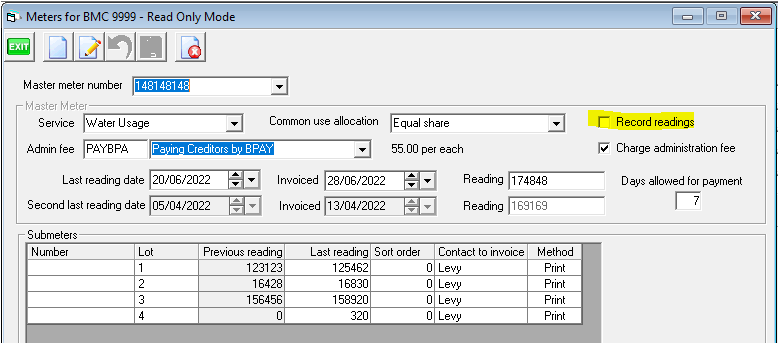
- Then go to Accounting > Submeter Invoicing
- The reading columns will have disappeared and you can enter units only
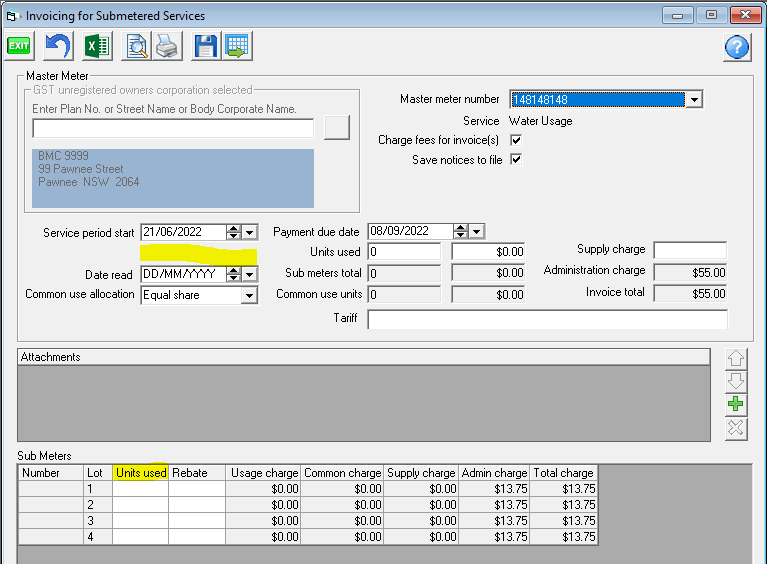
Create a New Meter
- Go to the Corp screen for this Plan and click on the light globe icon for submetering.
- Click the Add button

- Enter the meter number with a -1 at the end or similar change and then select the service type, common use allocation, admin fee account
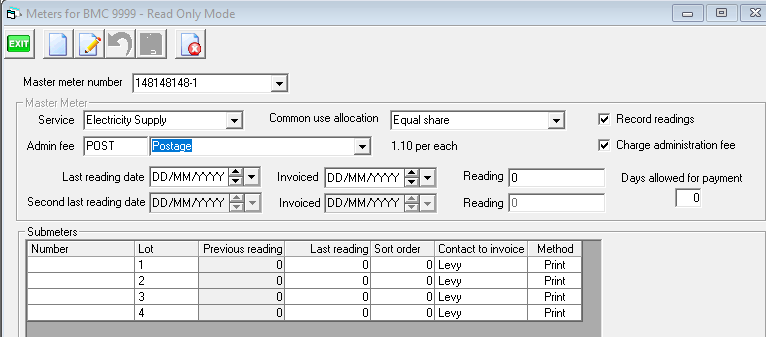
- Click save
- Then select this meter number when invoicing submeters.