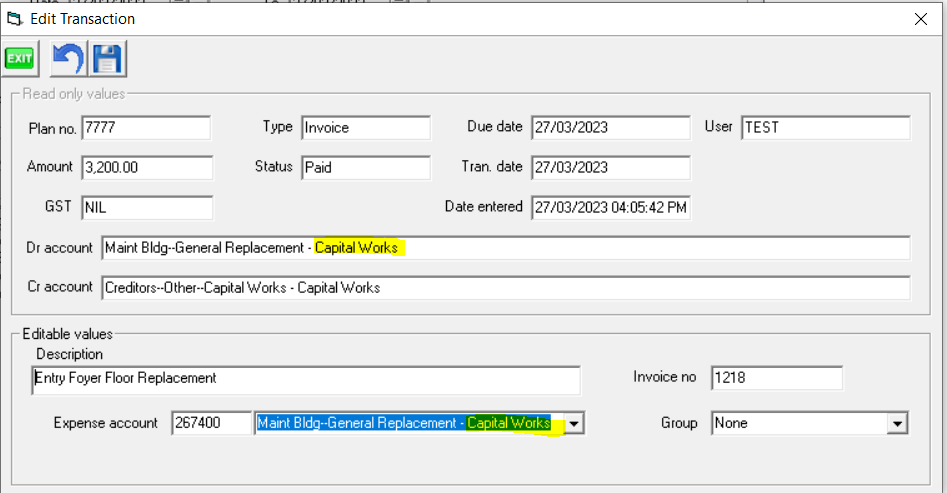Editing an Expense Account in Search/Edit Transactions in Strata Master
You may have processed an expense and now need to change the General Ledger expense code that has been applied to the transaction.
There are conditions that limit whether you can make the change in the search/edit transaction screen, which is the method this article covers.
All of the below conditions need to apply before you can make the edit in the search/edit transactions screen -
- the transaction needs to be dated in the current financial year for this Plan and not rolled over.
- the 2 accounts involved (the original account applied and the account to be changed to ) both need to be in the same Fund, that is Admin or Sinking (Capital Works/Maintenance/Reserve) Funds. In the example below, you could only select another Capital Works account.
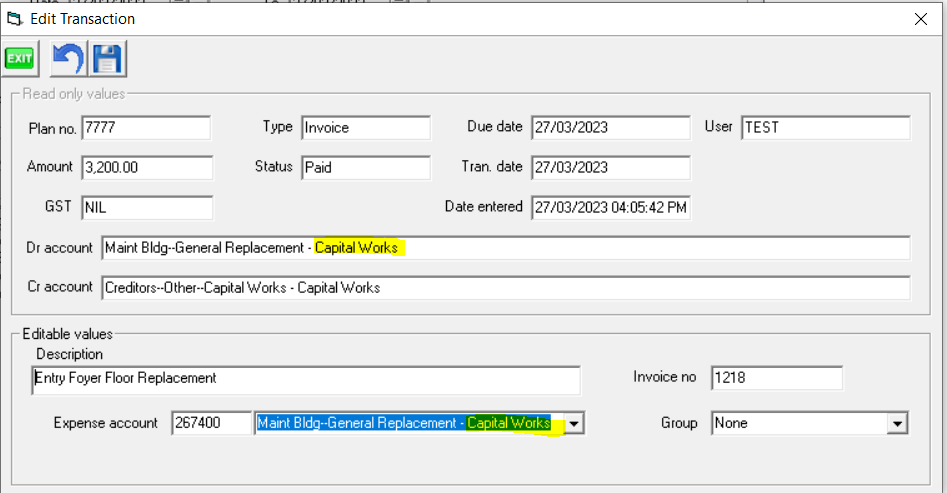
- the gst code of both accounts, as recorded in the Chart of Accounts, need to be the same. If one is T and the other E, you cannot use this screen to make the change.

If any of the above conditions does not apply, then you will need to make the change by creating journals.
These articles will assist you -
https://kb.rockend.com/help/journals-to-correct-gst-on-payments-in-strata-master
If all of the conditions above apply, then you can continue to read on.
Steps To Edit
1. Navigate to Accounting > Adjustments > Search/edit Transactions
2.A blank screen opens. Enter Plan number, date range.
3. Enter further filters if you wish.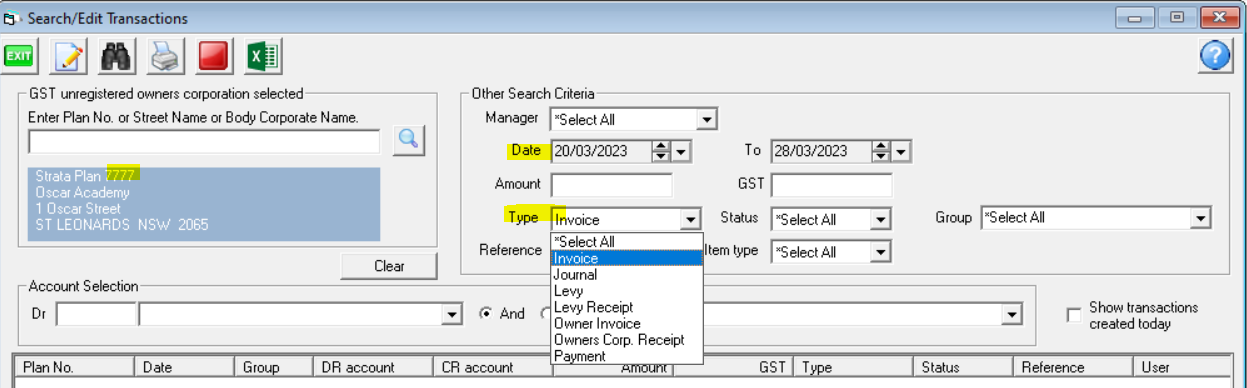
4. Click the binoculars to apply the search.
5. a selection of transactions show, locate the transaction you need to change, double click on it. It will then open further details.
6. You will see that the expense shows in the 'editable values' section at the bottom of the screen.
7. Use the drop down list to select the account you want. If the account you need is not on the list, then journals would be required to make the changed.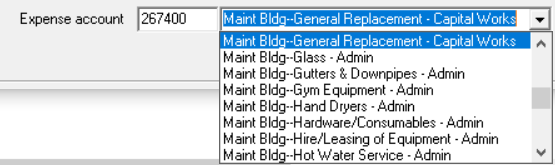
8.Click Save