Process Manual Notification of Debt Recovery to Debt Collector in Strata Master
Summary
Learn the steps needed to send a Manual Debt Collection when only an invoice is overdue and understand how to Record a Manual Debt Recovery, where the Lot Owners Ledger and contact information is sent manually to a different Collection Agent. Also, find out what to do if you can’t change the Debt Collection Agent on the Plan.
Covered in this article :
- Overview
- Record a Manual Debt Recovery
- When the Collection Agent is to be changed for one Lot..
- When the Debt Collection Agent on the Plan cannot be changed.
Overview
The Debt Collectors are generally notified of Stage 3 Debt Recovery Lots and any further payments made, through automated processes in Manage > Debt Collection. These notifications are processed to the Debt Collector named on the Financial tab of the relevant Plan.
There may be an occasion when a notification is to be made to a Debt Collector who is not the one named on the Plan, or when an owner has a debt only for an invoice. These notifications can be made through a manual process.
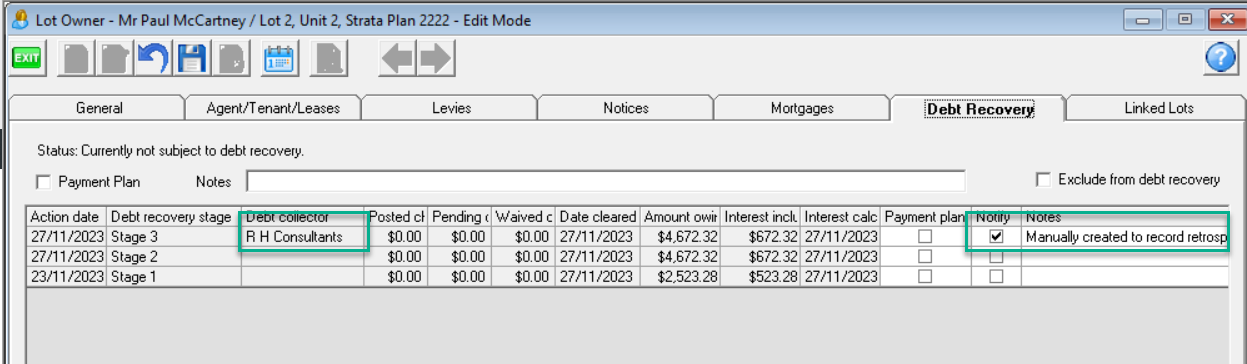
Record a Manual Debt Recovery
This option is generally used when only an invoice is overdue. In this case the overdue invoice itself does not trigger debt recovery, so cannot be processed through normal debt recovery processes.
1. Open the relevant Lot card and select the Debt Recovery tab
2. Click Edit and then click the 'Create Action' button.
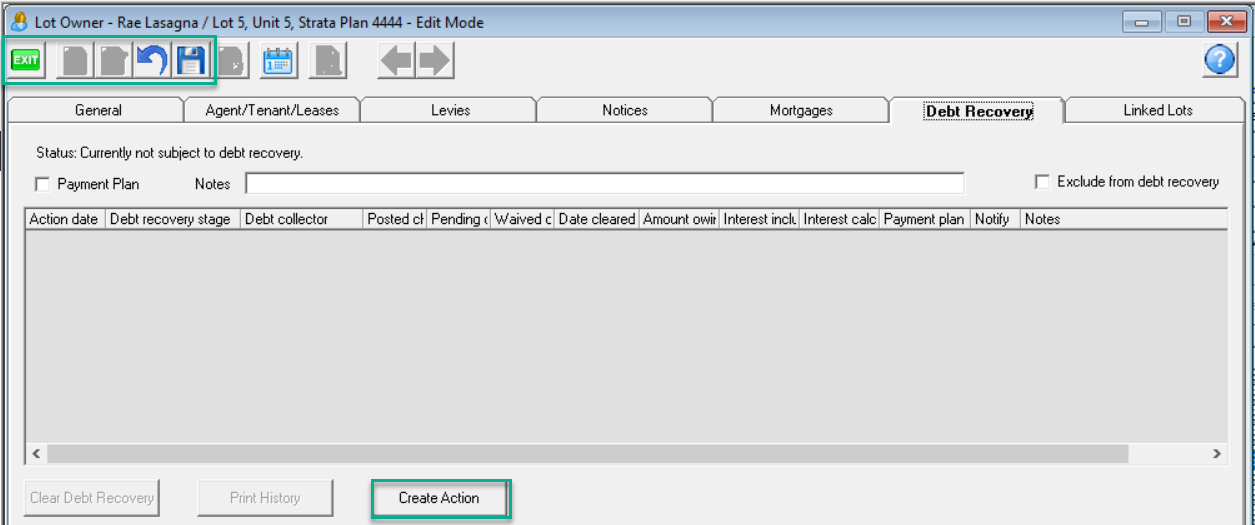
3. The line below appears and the record is completed in Strata Master.
You will now manually forward relevant ledgers and contact details of the Lot Owner to the Debt Collector.

Record a Manual Debt Recovery When the Collection Agency is to be Changed
1. When the Lot is already in Stage 2 of Debt Collection, select the Financial tab.
2. Note the Debt Collector selected for the Plan. Click Edit and change the Debt Collector to the one you wish to use on just this occasion.

3. If you receive a message that the debt collector cannot be changed, then it means that a Lot in this Plan is currently in debt recovery and processed with the current Debt Collector in place. If you are unable to clear other Lots debt recovery, read through but do not action steps 4 to 11. Reading through is important to see how the process is meant to progress and how your workaround differs.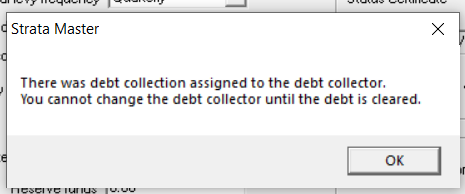
Alternatively, if the other Lots are only in stages 1 and 2, you can clear the other Lot/s debt collection and push them through again once this Manual Debt Collector process has been completed.
4. Select the Lots tab, and then the relevant Lot that is to have the Manual debt collection assigned.
5. Select the Debt Recovery tab.
6. Note that the Lot is in stage 2 debt recovery. There is a button for 'Create Action', that is currently greyed out. Click the edit button.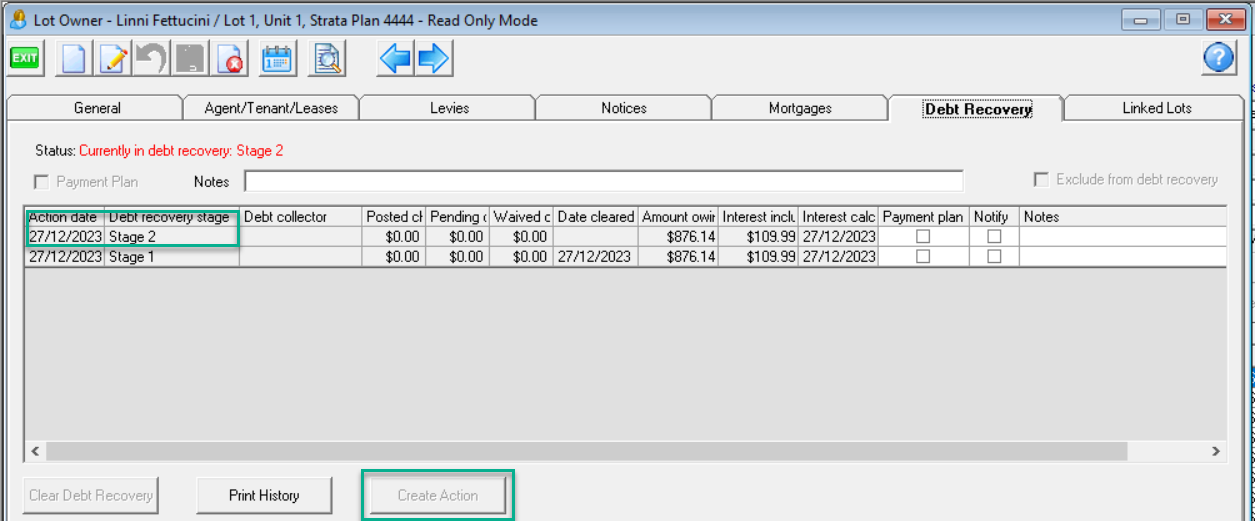
7. Then click the button "Clear Debt Recovery' and note the stage 2 has a 'date cleared' entered as todays date.
8. Then click Save.
9. In the Debt Recovery tab, click Edit > Create Action. In the example below, we cleared the stage 3 debt recovery processed on 27/12/2023 and then, on 3/1/2024, clicked Create Action with a new Collection Agency listed on the Financial tab of the Plan.
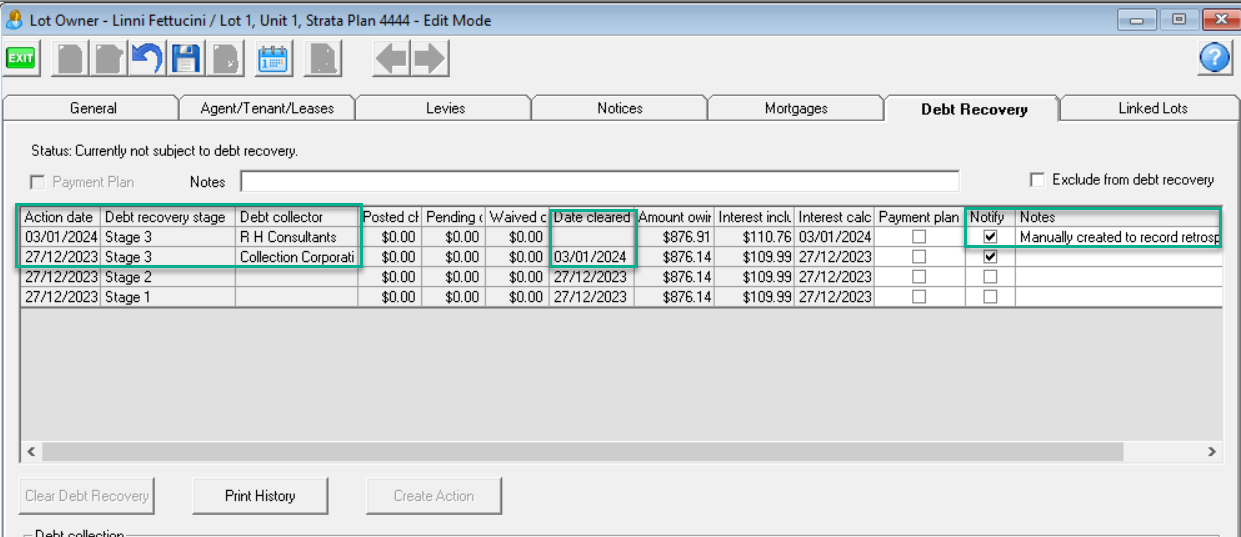
10. It is then important to go back to the Financial tab and reinstate the previous Debt Collection Agency.
11. If any Lots had their debt recovery cleared in step 3, re-process those lots through debt recovery.
When The Debt Collector Cannot Be Changed
While it is preferable that steps 1 to11 above are followed, this option is a less suitable option.
1. Clear any existing debt recovery in the relevant Lot and click 'Create Action' as in steps above.
2. Click to Save and then click edit again.
3. On the General tab of the Lot, Enter details in the Notes section to correct the auto generated details in red.

