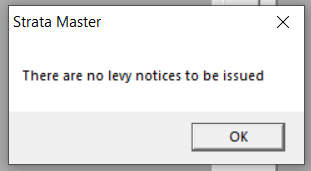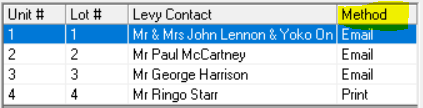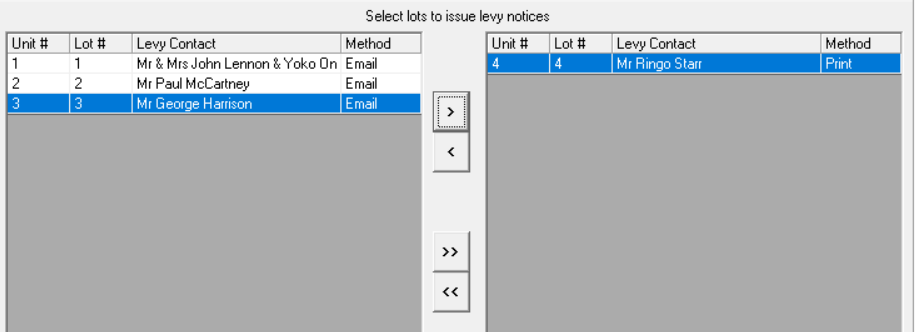Print or Re-Print a Levy Notice in Strata Master
Whether you are printing a new Levy Notice for all Lots or reprinting a Levy Notice for one Lot, this article will assist.
Emailing Instead of Printing
This article will also assist you to process the Levy Notice to owners who have their delivery method as 'email'.
Navigate to the Screen to Process Printing or Emailing of Levy Notices.
1. Click on the Levy Icon in the Icon toolbar.
2. click on "Issue levy notices"
3. The required screen then opens.
Entering the Filters To Select Your Required Levy Notices
4. Work your way down the page in a methodical manner
- Place radio button beside "Individual" when only printing/emailing for one Plan and then enter search number or words to locate the Plan.
- Place radio button beside "Multiple" if sending levy notices to more than one plan. This is only to be used where you are sending to all Lots, all email delivery lots or all print delivery lots, or printing all Lots ignoring the default delivery method of the Lot card. You cannot deselect any Lots.

5. Continue to work your way down the filters in a methodical manner.
- Select the month of the Levy Notice, this refers to the due date of the Levy. If unsure, check the Lot Ledger. If you select a month when no levy is due, you will receive a message as below
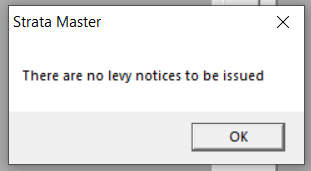
- The print order assist if you have to deselect Lots, or select only one Lot. Contact order refer to an alphabetical listing of the Lot owners names.
- It is suggested that you always tick to 'save notices to file' unless this is a reprint due to a Lot Owners request, and a copy is already on file. If in doubt, save to file.

- Charge fees tick is ticked if this is required by your Agency. This fee is charged to the Owners Corporation/Plan and reimburses your Agency for costs associated with the process of sending or re-sending Levies. Some Agencies charge for initial sending and some Agencies charge for re-sends. Refer to your Agency Manager for guidance on this charge.

6. Continue to work your way through the filters in a methodical manner, moving to the right, to the delivery method. Note if you are working on an older version of Strata master, you may only have 3 options or even have printing and emailing in 2 separate options at Step 2 above.
- Selecting 'use default' will result in levies being sent as per the Method listed beside the Lot details.
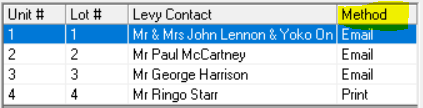
- Selecting 'Email' will only send Levy Notices to the Lots that have 'Email' as the Method.
- Selecting 'Print' will only send Levy Notices to the Lots that have "print' as the Method.
- Selecting 'Print all' will not email any notices and will Print a copy of each selected Lot.
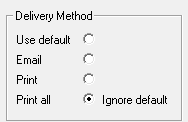
7. IF your agency has a subscription with an SMS provider AND the user logged in has the necessary token id and access token with the SMS provider, you can tick to send an SMS to all Lots selected, that they have had a Levy Notice issued.
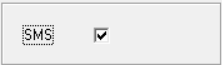
8. Select the Owners required to receive a Levy Notice. Note this section cannot be performed if you selected 'Multiple' owners corporations at Step 4. This section will be blank. If this is the case go to Step 9, otherwise continue on this step.
- Click > button to select one name at a time
- Click >> button to select all Owners on the list
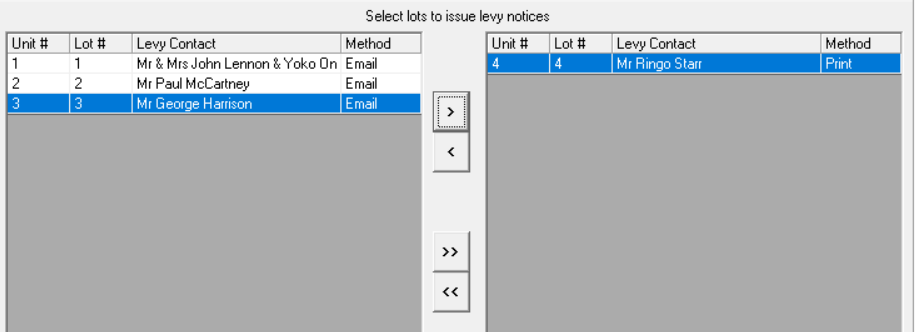
9. The Additional comments allows for one time short messages for the Lot Owners. You can put a note that this is a 're-send' or 'you may have previously received this Levy Notice' if your workstation crashed part way through a send.
For a comment that remains on Levies until you remove it, refer this article - https://kb.rockend.com/help/add-a-comment-to-a-levy-notice-in-strata-master
10. You can also click on the green + button and attach meeting documents, a Christmas Greeting or another type of document that you have saved, preferably on your server. This option may not be available on your screen if you are working on an older version of Strata Master.
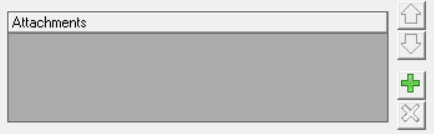
11. CLICK FINISH !!