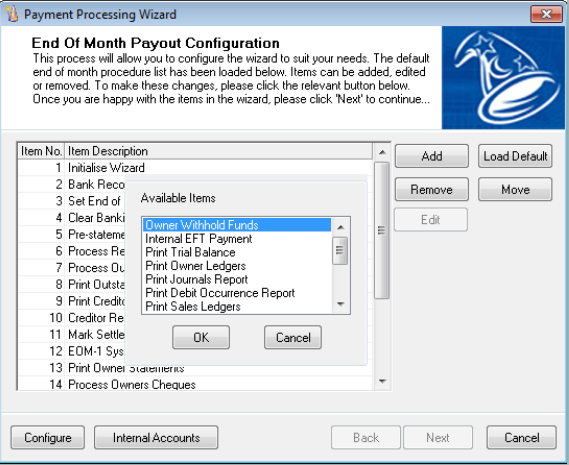Owner Withhold Funds Bulk Entry
REST Professional version 10.5 introduced the ability to withhold funds from Owners in bulk. The Owner Withhold Funds screen allows you to edit existing owners’ withhold amounts and add new owners, saving time when processing MidMonth and End of Month Payout for Owners. The Owner Withhold Funds screen is also available to add as a Mid and End of Month Wizard step for Property Management databases and combined Property Management and Sales databases.
Using Owner Withhold Funds Bulk Entry Screen
The Owner Withhold Funds screen can be accessed by users with the REST security level All Files Maintenance & above, or higher.
The Owner Withhold Funds grid displays owners with a
- Withhold Amount
- Flat Payment Amount
- Uncleared Funds
The following owner information is displayed for each owner in the grid
- Owner Alpha
- Owner Name
- Owner’s Current Balance
- Uncleared Funds
- Outstanding Disbursements Due Now
- Flat Payment Amount
- Withhold Funds Permanent checkbox
- Withhold Funds Amount
- Withhold Funds Comment
- Owner Group
Note: When the Uncleared Amount column is displayed you can scroll across to view and sort owners by Group.
Edit
To edit existing owners with funds withheld
- Click Reports > Owner > Owner Withhold Funds, the Owner Withhold Funds grid is displayed
- Edit the Permanent checkbox, Withhold Amount and or Comment
Note: If you add a withhold funds amount for an owner who already has a Flat Payment Amount the Withhold funds will override the Flat Payment amount setting. You must only have one or the other set against an owner at any one time. - Click OK, to save the changes against each Owner
Add
To add an owner and withhold funds
- Click the last row of the Alpha column
- Enter the owner’s alpha and press Enter to add the owner to the grid. If you enter part of an alpha, the Owner Alpha Lookup screen is displayed for you to search for and select the appropriate owner.
- Enter the Withhold Funds details as required.
- Click OK, to save the changes against the Owner.
Owner Withhold Funds Report
The Owner Withhold Funds Report is now available by selecting Report –F6 on the new Owner Withhold Funds Screen. The report functions the same as previous versions apart for the addition of the Uncleared Amount column. Any owners that are displayed on the report will also display any uncleared funds amount against their account.
End of Month/Mid-Month Wizard
The Owner Withhold Funds screen is also available to add as a Mid and End of Month Wizard step for Property Management databases and combined Property Management and Sales databases.
Add Step
The Mid and End of Month Wizard configuration must be completed by a user with the REST security level Journals/EOM Wizard/Files Update & Above.
To add the new step Owner Withhold Funds in the Wizard:
- Go to Other > Wizards > Owner Payments / End of Month or Click the Wizard icon
on the toolbar
- Click Next, and select End of Month Payout and or Mid-Month Payout
- Click Configure, the End of Month Payout Configuration Screen is displayed
- Click Add
- Select Owner Withhold Funds from Available Items list
- Click OK
- Enter a step number for this item, we recommend after creditor payments and before owner payments.
- Click OK, the Owner Withhold Funds step is displayed in your wizard
- The configuration of the new step is complete. Click Next to process the End of Month Wizard or Cancel to exit.
Processing the Owner Withhold Funds Step
When you reach the Owner Withhold Funds step in you mid or end of month wizard, the Owner Withhold Funds screen will display. You can confirm, edit or add owners withhold details and produce the Owner Withhold Funds Report.
When you have finished with the step you are prompted like all other steps in the wizard with the Status screen to confirm the step has been completed.

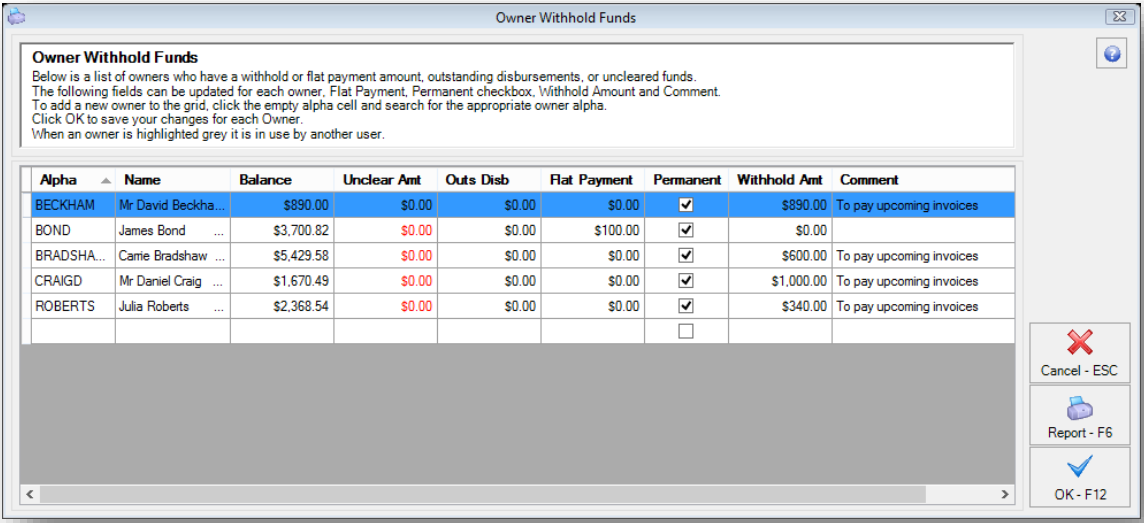
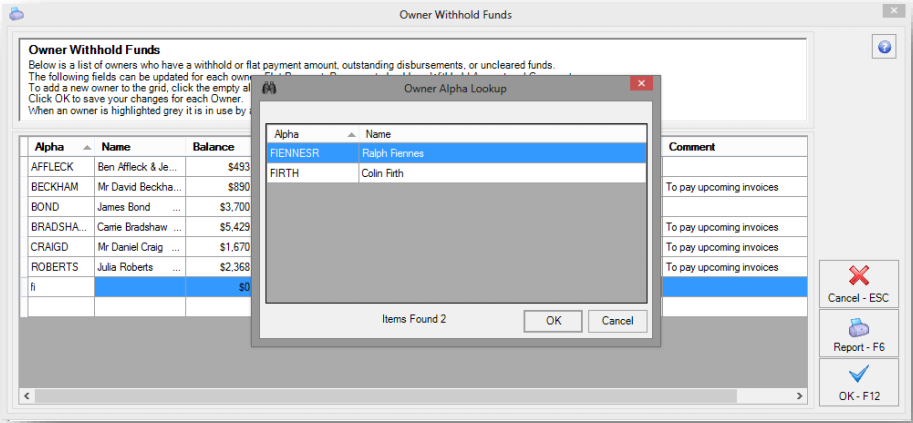
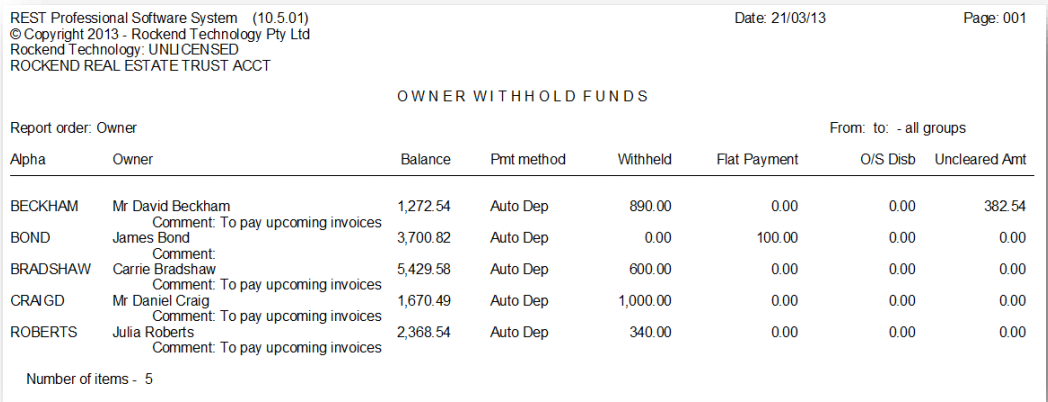
 on the toolbar
on the toolbar