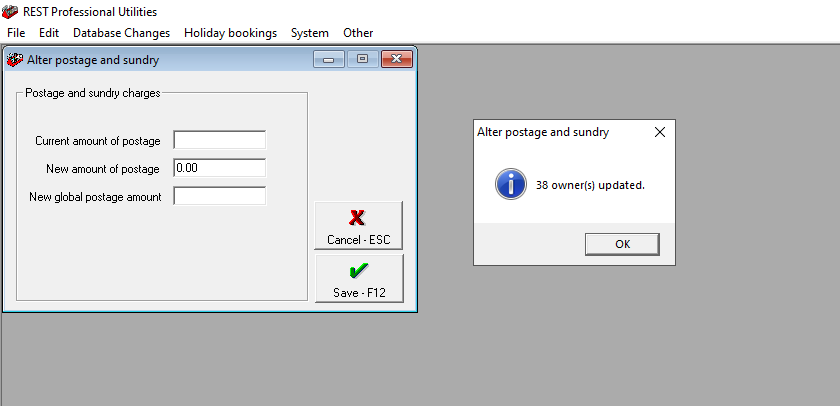How to Globally Change Postage & Sundries in REST Professional
Overview
You would like to change all of the Postage and Sundries charges against the owners in Rest to a different amount. This can be done manually against each owner or as a global change which can be applied to all owners.
All amounts entered should be GST exclusive.
This document will cover:
- How to Change All Postage and Sundries to One Fixed Amount
- How to Change Postage & Sundries Current Amount to New amount
How to Change All Postage & Sundries to One Fixed Amount
This option would be used if you needed to globally change all owners to one global amount. An example of this would be if you have charged owners twice for postage and sundries and the following month you want to do the cheques/fees/splits step without charging the fee.
- Log all users out of Rest Professional
- You will need to ensure you have a backup of your current data before making these changes. Rename your backup to be called before.postage.global.change.Dat.zip
- Export owner information to excel to have a copy of what the current postage & sundries fee information is currently set to before making the change
- Go to Other > Export Data
- Merge with Owners
- Add a file name and click on Start
- This will export all owner information including the Postage & Sundries Fee amounts in it's own column
- Save this in a safe location to refer to later
- Go to your Start Menu and search for Rest Util and open the program
- If you have more than one database you will need to select the database you wish to make the changes for
- Go to Database Changes > Postage and Sundry
- To change the amount of postage and sundries for all owners to one fixed amount, enter the new amount in the New amount of postage field i.e. all owners to become $0.00
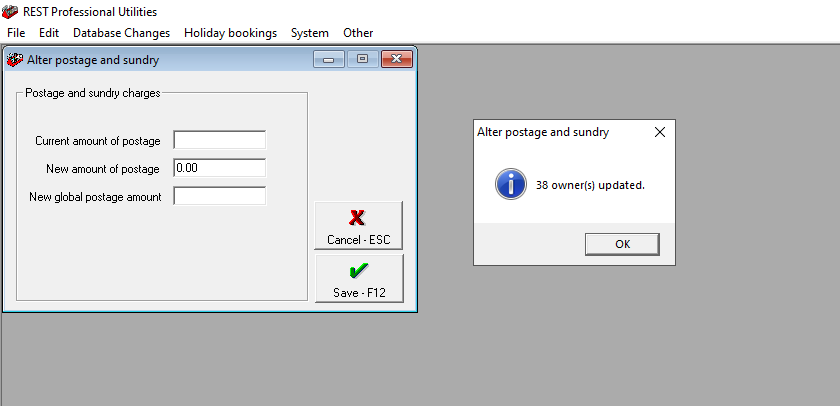
- Click on Save – F12
- A prompt will appear that says “Are you sure you want to make these changes?” click OK
- You will then receive a message to advise you how many owners have been changed. This excludes any archived owners. Click OK
- Exit Rest Util and log back into Rest
- Go to Other > System Recovery and click OK-F12
NOTE: If you are changing this for the purpose to not charge your owners at end of month, once you have completed end of month you will need to go back into Rest Util and enter the New amount of postage as the original amount to reinstate the Postage and Sundries, so they will be charged the following month. Use the Owner detail export you generated earlier to reference on what owners need what amount reinstated. If you have different fees for different owners, make the change to become the amount for the most commonly charged fee and then you will need to manually change any other owners fees that differ by going to Files > Owner > Taxes and Charges.
How to Change Postage & Sundries Current Amount to New Amount
This option may be used if you are required to change all owners on a specific amount to a new amount. i.e. the fee may be increased from $5.00 to $6.00.
- Log all users out of Rest Professional
- You will need to ensure you have a backup of your current data before making these changes. Rename your backup to be called before.postage.global.change.Dat.zip
- Export owner information to excel to have a copy of what the current postage & sundries fee information is currently set to before making the change in case you need to refer to it for any reason
- Go to Other > Export Data
- Merge with Owners
- Add a file name and click on Start
- This will export all owner information including the Postage & Sundries Fee amounts in it's own column
- Save this in a safe location to refer to later
- Go to your Start Menu and search for Rest Util and open the program
- If you have more than one database you will need to select the database you wish to make the changes for
- Go to Database Changes > Postage and Sundry
- Current amount of postage – Enter the amount you want to change the postage from
- New amount of postage – Enter the amount you require the new amount to be

NOTE: In this example, owners who do not have a current charge of $5.00 will not be changed.
- Click Save-F12
- A prompt will appear that says “Are you sure you want to make these changes?” click OK
- You will then receive a message advising how many owners have been changed. This includes archived owners. Click OK
- Exit Rest Util and log back into Rest
- Go to Other > System Recovery and click OK-F12