Creditor Compliance by Agency in Strata Master
This article will assist when you are handling Creditor compliance for Licences and Insurances within your office.
When creditor compliance is managed by the agency, it means the agency staff are responsible for ensuring that relevant Licences and insurances are provided are provided by creditors, and suitable records are kept.
These records include noting the details in Strata Master to enable smooth processing of work orders and invoices.
This article will assist those considering changing to Compliance by Agency or whose set up has been accidentally changed or where memory requires refreshing.
If considering a change, please read this article - https://kb.rockend.com/help/changing-creditor-compliance-in-strata-master
Note that if you are new to compliance, or transferring from another type of compliance, we recommend you contact our Education section for assistance to ensure you are aware of the full responsibilities of handling Compliance yourself and/or do not have any issues with invoices due to the change in system settings.
Their contact email is Education.APAC@mrisoftware.com
Set Up in Agency
1. Navigate through Configure in top toolbar > then select Agency > Option #3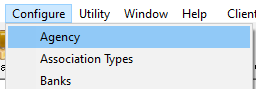
2. In Options #3 tab, note the Creditor compliance section.
3. Click 'enter' and select 'Managed by agency'.
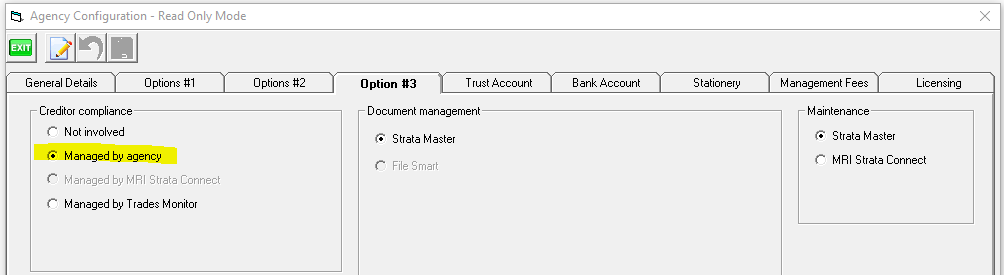
4. Click Exit.
Compliance Types
It is necessary to set up a list of Licence and Insurance types that will need to be gathered from Creditors. This will vary depending on the type of works and qualifications required by the Creditors selected for any work order.
1. Navigate through Configure > Creditor compliance Type
2. Compliance types (Licences and Insurances) are added here to be selected on the individual creditor cards.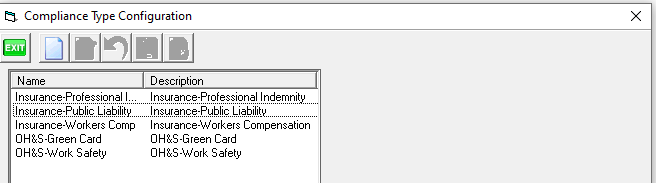
3. To add a new type, click edit and add details in this section -
4. An example of an entry is below.
The name refers to the type of Insurance or Licence
Description can be the same as the Name or additional explanation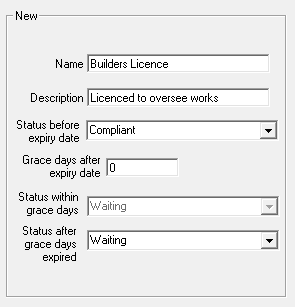
5. Once finished entering details, click Save.
The Creditor Card
1. Navigate through Manage in the top toolbar, then select Creditors.
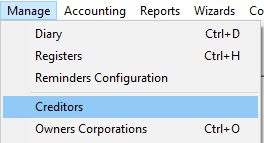
2. Select a creditor and click on the Creditor Compliance tab. The example below shows a card with some details entered.
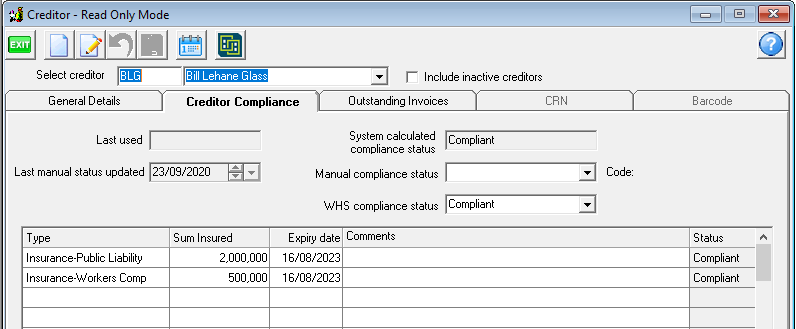
3. The example below shows a Creditor whose compliance is out of date. When a creditor is non-compliant, the agency should be following up to get copies of renewed policies or Licences.
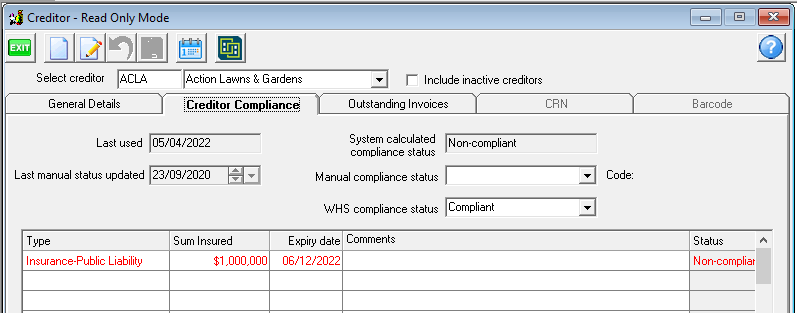
4. To add a compliance type, there is a drop down selection from those entries made in Configure Types section above.
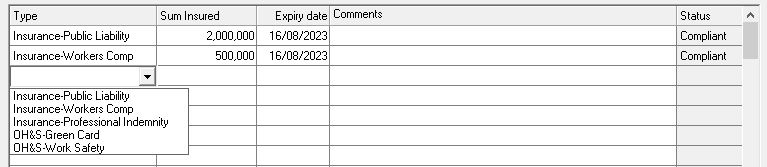
Exempt Creditors and other Statuses
If a Supplier or Creditors is exempt from Creditor Compliance, you are able to select an Exempt status on the Creditor Card.
You will find a list of other statuses in Configure > Creditor Compliance Status
Expiring Compliance
1. Refer to Quick Reports > Creditors tab and select 'Show compliance Items'
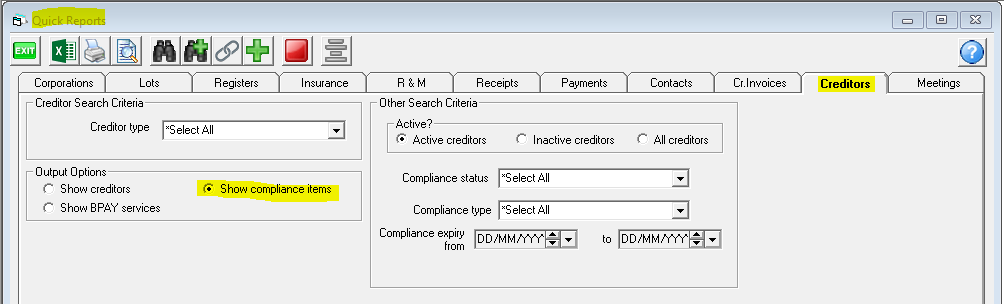
2. Enter search criteria to suit.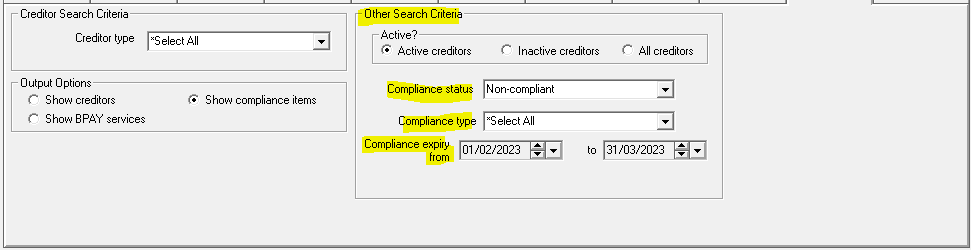
3. Click the search binoculars to generate your list of compliance items to follow up on.

