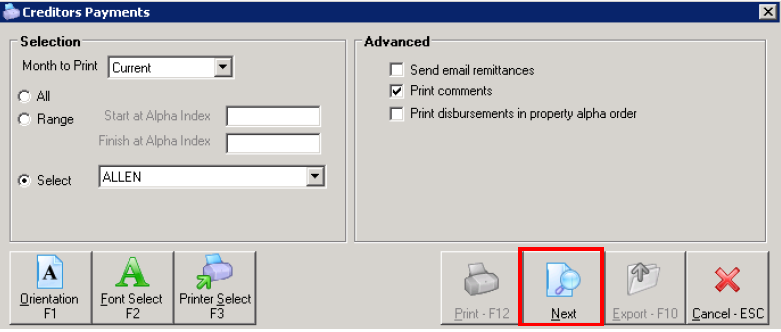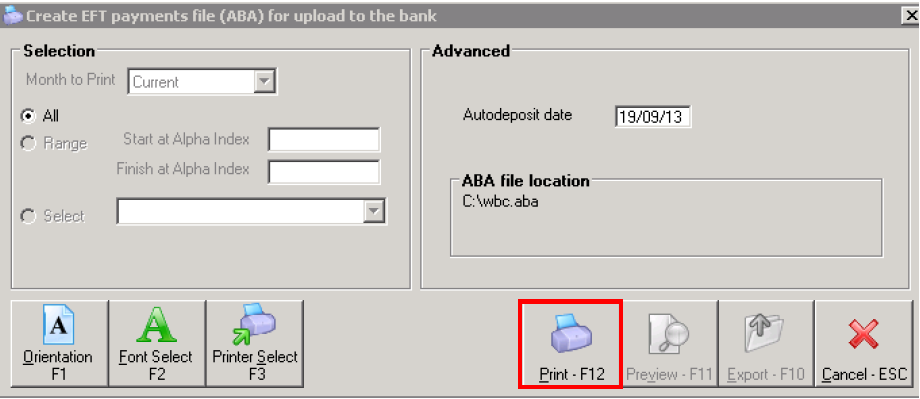How to Process a Holiday Booking Sundry Disbursement in REST Professional
Overview
When a holiday booking has vacated the property, you may be required to refund a bond or disburse the sundries paid by the booking. Below are instructions on how to disburse the monies in REST.
Steps
- Go to Holiday Bookings > Sundry Disbursement
- Enter in the alpha index of the booking and press enter
- Any sundry disbursements awaiting payment should appear in the window at the bottom of this screen
- Click on the payment you wish to disburse. It should show on left hand side of the screen (under Disburse to) who it defaults to pay to.
- If you wish to change who the payment is to be disbursed to, click on Edit Sundry-F6
NOTE: for the purpose of this exercise we will refund a bond back to the tenant/booking
- The following screen gives you the ability to be able to edit the payee of the disbursement
- Remove the amount from ‘Disbursement to Creditor’ and make it 0.00
- Populate the amount to be paid to the Tenant
NOTE: The amount can be divided up and paid to either the Creditor, Owner and/or Tenant so long as the total amount equals the amount of the monies held (i.e. you could pay $100 to the owner and $100 to the tenant)
- Click OK
- This will take you back to the original Sundry Disbursement screen. The amount should now reflect correctly to where it will be disbursed to
- Click OK-F12
- REST will create your tenant/booking as a temporary creditor with a payment method of CHEQUE. If you require to pay this out by EFT rather then cheque, you will need to edit the payment details against the creditor. You can do this by going to Files > Creditor > Payments tab – Change the details as necessary and click OK-F12
This payment has now been added to the creditor run for payment when the mid month or end of month process is carried out.
- If you would like to refund the bond immediately, go to Reports > Creditor > Remittance and Payment. Click on SELECT and choose the tenant (temporary creditor) and click NEXT
- Click on Process and ensure you print the remittance advice, then followed by the cheque (if paying via Cheque).
![]() If you are paying the tenant by Credit Card you will need to ensure you use Cheque Number 999999.
If you are paying the tenant by Credit Card you will need to ensure you use Cheque Number 999999.
- If you have changed your payment method for temporary creditor to EFT you will now proceed to creating an aba file through Transactions > Create File for Upload to Bank – select Eft (ABA) Payments and then click on PRINT-F12
- The ABA file is now ready to be imported into your banking software.
![]() It is highly recommended you do this immediately to avoid another ABA file being run and you overwritting this file.
It is highly recommended you do this immediately to avoid another ABA file being run and you overwritting this file.