Cancel a Lot Owner Receipt
This article will assist you to cancel a receipt to a Lot Owner's ledger.
Important notes about Receipt Cancellations, especially starred ** notes -
- When a receipt is cancelled, it is cancelled at the current date. A cancellation cannot be back dated.
- If you are re-receipting the funds, whether to reallocate to a different fund or group or whether to reallocate to a different Lot in the same Plan, the bank reconciliation will not be affected provided you do NOT backdate the receipt. It is recommended that the re-receipt be dated current date also.
- Cancellations of a receipt from an earlier BAS period, being cancelled at current date, does not affect a prior BAS return
- **Always run a back up prior to cancellations, adjustments or any unfamiliar processes. File > Backup. This enables you to restore and start again.
If Cancelling More than One Receipt, or an older receipt where funds have been allocated to unallocated funds
Ensure that the receipts are cancelled in the order of 1. most recent first 2. then the next most recent .... to the oldest receipt last. This is VERY important. In the screenshot example below, if receipt 54 has to be cancelled, cancel receipt 56, then 55, then 54. If in doubt, log a case to Support and attach a screenshot of the ledger.
If the Bank Account Has Recently Changed,
Do not reverse receipts that would have been processed to the old bank account. Check the date of the receipt carefully. Unless the receipt has been allocated to the wrong Lot, leave as is or find another alternative such as providing a Lot Owner with a Credit for Interest paid. Support can assist with some suggestions.
Refer to this article where funds have been allocated to the wrong Lot : -Reversing a Receipt Allocated to Old Bank Account After Bank Change | MRI Knowledgebase (rockend.com)
The Process
1. Check the Lot owner ledger and note the receipt details - date, amount and receipt number.
2. Take note of the sub-type.

3. Go to Accounting > Adjustments > Search/Cancel Receipts

4. Ensure radio button is on Owner (for levy receipts),and enter Lot and Plan number
5. Enter date range to cover the date of the receipt to be cancelled and click the binoculars to search
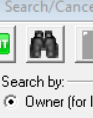
6. You will notice the receipts are listed in the same order as on the owner ledger.

7. If the receipt to be cancelled has a subtype other than 'Receipt' it will not show on the list. You will notice tick boxes beside the date range.
8. Tick any relevant box until you see the receipt you are looking for and click the binoculars again.

9. Highlight the receipt you wish to cancel and click the cancel button

10. You will receive a pop up informing you of the cancellation being dated current date.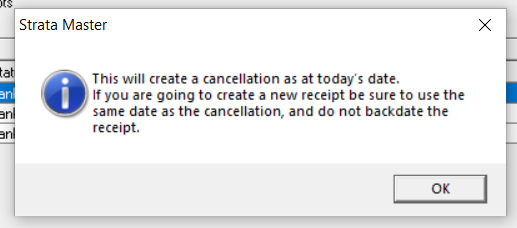
11. A pop up then requires a reason for the cancellation. At this point you can back out of the cancellation by clicking on 'cancel'. To continue, click OK.
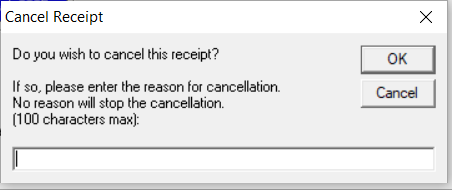
12. Check the owner ledger to ensure you have cancelled the required receipt.
Should you have any issues determining which receipt to cancel, contact support through your MyMRI portal, or call 1300 657 700.
Cancelling More than 1 Receipt ?
Cancelling more than 1 receipt is to be done, ensure that the receipts are cancelled in the order of 1. most recent first 2. then the next most recent .... to the oldest receipt last. So, they are cancelled in REVERSE order to the date of entry. Refer to the bulleted note at the top of this page and the screenshot example.
It is likely that there is another option, rather than reverse receipts. Like providing a Lot Owner with a credit for interest.
In some cases, it is better to leave as is.
Useful Links
https://kb.rockend.com/help/cancel-an-allocation-receipt-in-strata-master
https://kb.rockend.com/help/cancel-a-credit-to-a-lot
Receipt to Unallocated Funds | MRI Knowledgebase (rockend.com)
