Adding a Payment Plan to a Lot in Strata Master
A Lot Owner may agree to a payment plan for an arrears balance. There are 2 options described below -
- The arrears balance may have placed the Lot Owner in Debt Recovery and a payment plan arranged. Recording this agreement in Strata Master will enable you to be aware if the Lot Owner is maintaining that agreement.
- The arrears balance may be the subject of a payment plan arrangement before the Lot Owner is placed in debt recovery. This record will show in the Lot record but not in Debt Recovery.
Where Payment Plans Are Recorded
1. Click on the Corp icon.
2. Enter the relevant plan number.
3. Select the Financial tab on the left hand side. 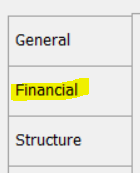
4. On the Financial tab, there is a tick box for 'Payment Plan approved'. This needs to be ticked, and any conditions entered before a Payment Plan can be entered in a Lot Owner card.
5. Click on the Lots tab on the hand side.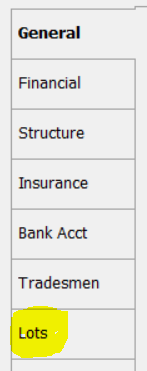
6. Double click on the relevant Lot and click on the debt recovery Tab. This is where Payment Plans for Lots are recorded.
Adding a Payment Plan to Lot Already in Debt Recovery
7. On the line beside the current debt recovery record (no entry in date cleared), briefly enter the details of the repayments. When entering the Notes as illustrated below, ensure you 'TAB' after the note rather than click enter. Once you have clicked the tab button on your keyboard, then click the save button.
8. Then in the debt recovery tab, click edit and then the 'exclude from debt recovery' button, as you may not want debt recovery notices going to the Lot Owner. However if you inform Lot Owner that the notices will go to ensure payment plan is upheld, then leave unticked.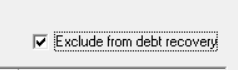
9. It is also a good idea to tick the "Notify' tick box as it will show in receipting that this is a debt recovery payment plan Lot, and can be unticked if you are producing a Status Certificate. Refer notes below at **
Adding a Payment Plan to Lot NOT in Debt Recovery
1. Click Edit and the screen shows as below with no current debt recovery and if any records shows, they are ALL cleared.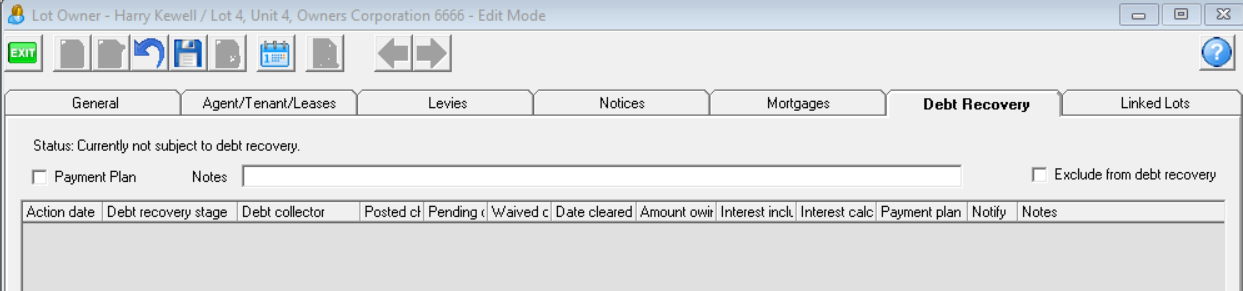
2. Tick the Payment Plan tick box on the left and enter details. Exclude from debt recovery if you wish.
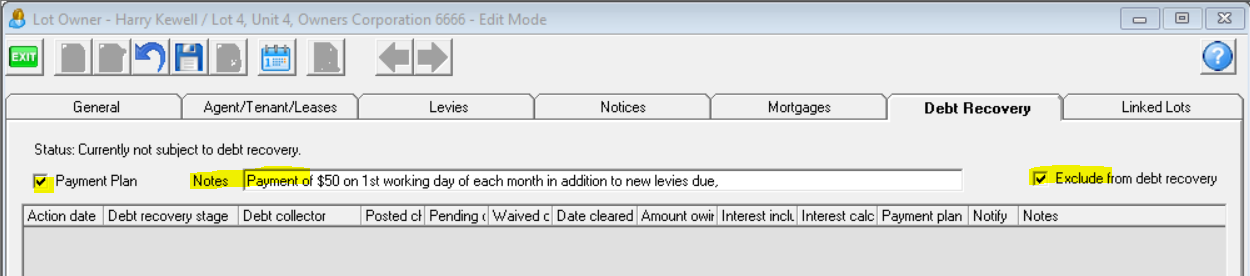
3. Note that these Payment Plan types are not readily searched on Quick Reports.
Report For Lots in Debt Recovery on Payment Plans
For a list of payment plans, go to Quick Reports > Lots tab > change radio button to 'show current debt recovery' > click binocular search -
Report For Lots NOT in Debt Recovery on Payment Plans
For a list of Lots, go to Quick Reports > Lots tab > change radio button to 'show current owners' > click binocular search. You may need to remove some columns using the Configure Columns Icon as the Payment Plan tab is waaaay over to the right.

To View Payments on a Specific Lot
If you want to check payment from a particular Lot Owner, to check to see whether they have been paying the debt as arranged, you can search in Quick Reports > Receipts tab. You will need to type in the Owners Name to search.
** Information regarding payment plans here from the Help > Strata Master help > Managing debt recovery search, describes the records as kept on the debt recovery tab on the Lot Owners card -
