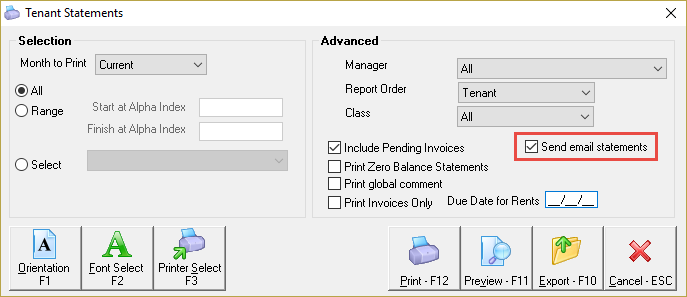How to Setup to Email Tenant Statement Invoices in Rest Professional
This document will cover the following:
Overview
You can set up your system to bulk email your tenant statement/invoices in Rest.
There are three steps involved in setting this up and sending your invoices by email:-
- Setup your System Options to Email Tenant Statement
- Setup to bulk email against your Tenant Card
- Tick to send email statements at the time of printing the statement/invoices.
System Options Steps
You must ensure you have your System Option ticked to ‘E-mail Tenant Statements’ first.
- Go to Other > Utilities > System Options
- Click on the Statements tab
- Under Tenant Statement/Invoice, tick “Email tenant statements”
Optional: if you would like to print a copy of the tenant invoice that has been sent via email tick the “print emailed invoice/ statement”. If you only want the invoice printed if not sent via email then have this option un-ticked.
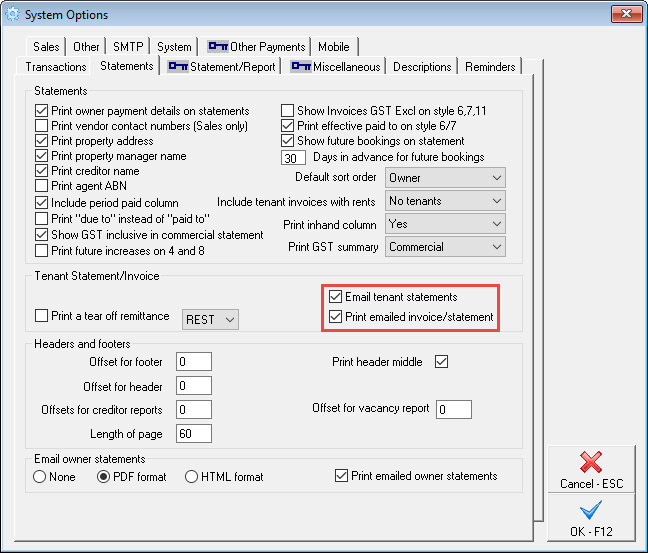
Tenant Details Setup
You will need to set each tenant up on their individual tenant card to have their Statement emailed.
- Go to Files> Tenant
- Click on the Invoices Tab

- Under Statement Control, tick the “send bulk invoice/ statement by Email”
- Click OK-F12
This will then ensure that the invoice will be sent to the accounts contact (if applicable) for that tenancy when you do your bulk Statement Invoices each month.
NOTE: You can check who the Accounts Contact is on the General Tab of the Tenant Card. You can only have one Accounts contact selected for each tenancy.
When the Electronic Consent System Option is enabled:
- There is no change to existing functionality if the tenant, selected as the Accounts Contact, has consented to the electronic service of notices.
- If the Tenant selected as Accounts Contact has not consented to the electronic service of notices, a prompt will display and the tenant will not receive the email invoice/statement. For further information please click on Consent for the Electronic Services of Notices and Document.

Emailing Tenant Statement/Invoices
- Go to Reports > Tenant > Statement/Invoice Printing
- Select your criteria i.e. / select your tenants or select a Class
- Tick ‘Send email statement’
- Click PRINT-F12
It is important when you are emailing your monthly tenant Statement Invoices you tick the ‘Send E-mail Statements’ checkbox and always click Print
If you have File Smart and want to email the statement/invoices thru File Smart do not select 'Sent E-mail Statements' checkbox and print to the File Smart PrintMail printer and sent thru File Smart PrintMail.
Once again, when the Electronic Consent System Option is enabled:
- There is no change to existing functionality if the tenant, selected as the Accounts Contact, has consented to the electronic service of notices.
- If the Tenant selected as Accounts Contact has not consented to the electronic service of notices, a prompt will display and the tenant will not receive the email invoice/statement. For further information please click on Consent for the Electronic Services of Notices and Document.
NOTE: If you want to preview your statements prior to sending you can do so, however it is important that you do not email from the preview screen as this will not email correctly.