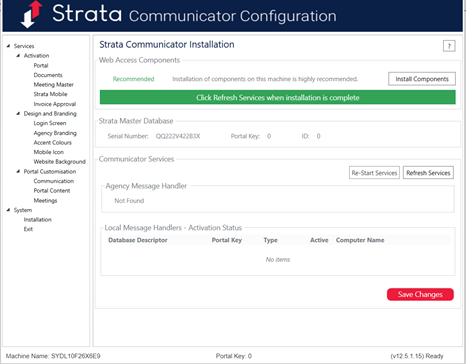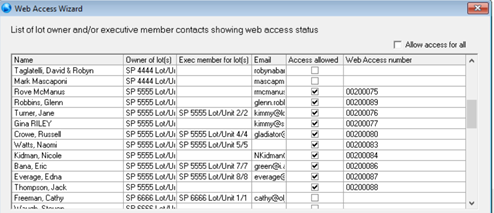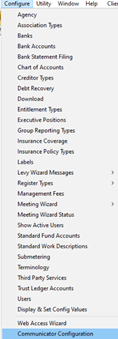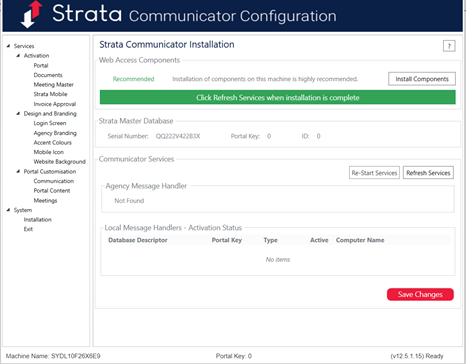Owner Unable to Login to Strata Owner Portal
Summary
You may have an owner contact you to advise they are unable to login to the owner portal. There are a number of troubleshooting tips here which may assist you
Important Tips to Note:
- Ensure you don't copy and paste the passwords if you are having login issues, it is always good practice to key the password in manually. Pasting the text can sometimes pickup unwanted spaces or hidden characters.
- Discuss the issue the owner is facing with the owner, try to establish what is happening when they try to login. Screenshots are very helpful when we are trying to troubleshoot the problem at hand.
- An owner may wish to provide you with their password for testing, they can then change their password again once complete to ensure privacy.
- Strata Master Support does not have access to owner logins. This is restricted by privacy and security requirements for owners.
Troubleshooting
- When an owner calls to report they cannot login to the owner portal, ask the owner for their login credentials. Establish the steps they have taken and what step is not working. If they are getting an error message, find out what the error message is or get a screenshot.
- Check Strata Master to verify that the owner has web access enabled. Select Configure > Web Access Wizard > Individual Plan/Contact > Next ? Enter Plan Number and click the binoculars button. Check they have "access allowed" ticked, and that the web access number corresponds to the information the owner has provided you in Step 1.
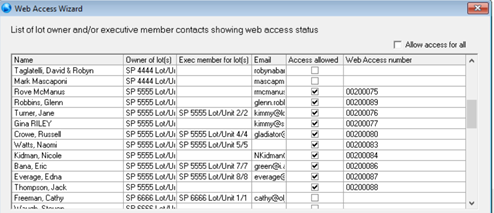
- Using the owner login, test by logging in yourself to the owner portal. Where the owner is a committee member, log in as Owner and then as a Committee member.
- If you can log in, then assist the Owner overcome their issue. They may be cutting and pasting the password and doing so incorrectly (a technique issue), their internet may be the issue. It could be that they need to try a different browser especially if they are using Internet Explorer. Suggest they use Chrome, Edge or Firefox as examples.
They will also need to check to see if their cache needs clearing on their internet browser.
Note that these are issues for the Lot Owner to address, and they may need to do so with their IT person. - If you can’t log in and you also receive an error message, take note of the error number or message.
- If the error message says 'Unknown Error', the most likely cause is the Meeting Register - yes, the Meeting Register! Check the Register for the relevant Plan and ensure that all times on all meetings read in follow format > 00:00 PM. For example, a meeting at 2.30pm should be 02:30 PM. Edit and change any that are incorrect. Then re-test log in.
- If you are receiving an "Unknown Error", particularly on more than one Strata Plan, and the meeting register is correct, then refer points 9 to 11 below which refer to the Communicator installed on your server. Note that the Communicator may require more than a restart. It may also require a manual update of a component. Have them follow the instructions below and If your IT require assistance with this, they can call Support for assistance.
- If the error message refers to the connection or server not being available, then it is likely that either the internet connection to your server is an issue or the Communicator Services requires a restart. Address the server issue with your IT.
- Note that the Communicator Services restart needs to be done on the server that the Communicator is installed on. It cannot be restarted on a PC.
- Refer to the Link to the restart instruction, provided here. https://kb.rockend.com/help/rest-communicator---how-to-restart-the-services. The Rest and Strata Master Communicators restart in the same manner
- There are 2 methods available on the instruction. If using method 1 in Strata Master, go to Configure > Communicator Configuration. Also if using method 1, the process may need to be repeated 2 or even 3 times.
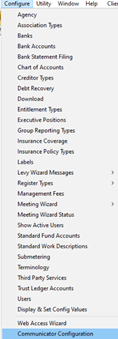
- After running a restart on the Communicator and ensuring the internet is available, if owner still cannot log in, then log a Support case with Strata Support and provide details of error message (if there is one), owner log in details, your portal number from the Communicator, and what checks have been done.
- It is also helpful to know whether more than one Owner has the same log in issue and when the issue was first detected.
In the screenshot below you will see 2 locations where the portal number shows. While this example shows 0, your portal number will be 4 to 6 numbers.