How to Receipt a Bond Claim in Rest Professional
Overview
Once a tenant has vacated the premises and the bond monies have been released from the Bond Board, you may be required to receipt these bond monies back into Rest Professional from the Bond Board. The funds sent to you may be for the full or part of the bond amount and may be for reimbursement to the owner or agent for rent monies owing, cleaning, repairs, break lease fees or other outstanding invoices.
This document will cover:
Receipting a Bond Claim if the Tenant Invoice Credit Feature is Set Up:
- How Receipt a Bond Claim using Tenant Invoice Credit
- How to Allocate a Bond Claim from Tenant Invoice Credit
Receipting a Bond Claim if the Tenant Invoice Credit Feature is Not Set Up:
How to Receipt a Bond Claim to Tenant Invoice Credit
If you have the Tenant Invoice Credit feature set up, it is recommended to receipt all funds to Tenant Invoice Credit and then allocate to rent, invoices or tenant refund as required.
1. Go to Transactions > Rent Receipt
2. Enter the alpha index of the tenant and press Enter
3. Click on the Invoice Credit tab and enter a description and amount
4. Click OK-F12
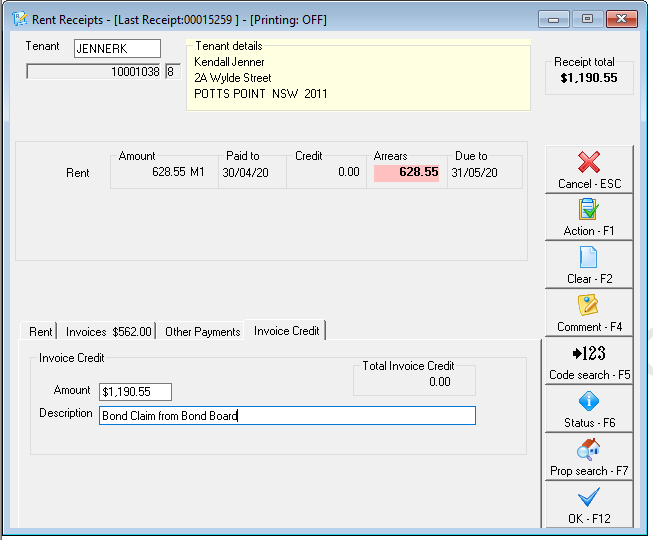
5. On the Banking Details screen enter the received from as the Bond Board and select appropriate payment method
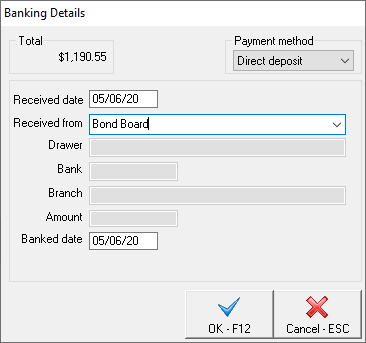
6. Click OK-F12
7. Once the claim has been receipted, you will need to allocate the Tenant Invoice Credit to rent and/or invoices as required (instructions below).
How to Allocate a Bond Claim from Tenant Invoice Credit
1. Once the claim has been finalised, to allocate the receipted Tenant Invoice Credit go to Transactions > Allocate Tenant Invoice Credit
2. Enter the Tenant Alpha, the tenant’s details will display including their tenant invoice credit balance held.
The Invoices Tab displays all outstanding Invoices for the selected tenant. You can allocate to multiple Tenant Invoices at a time if required.
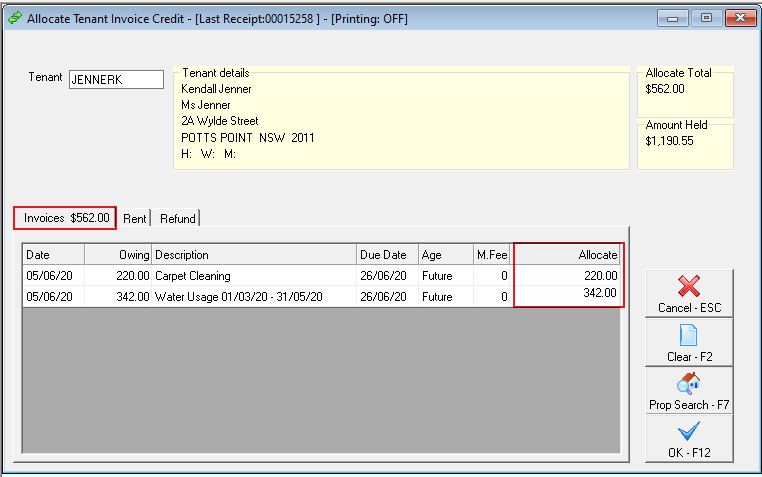
3. In the Allocate column, enter the amount you wish to allocate for the appropriate invoice/s.
The Rent Tab displays the rental amounts setup for the selected tenant.
4. Click the Rent tab.
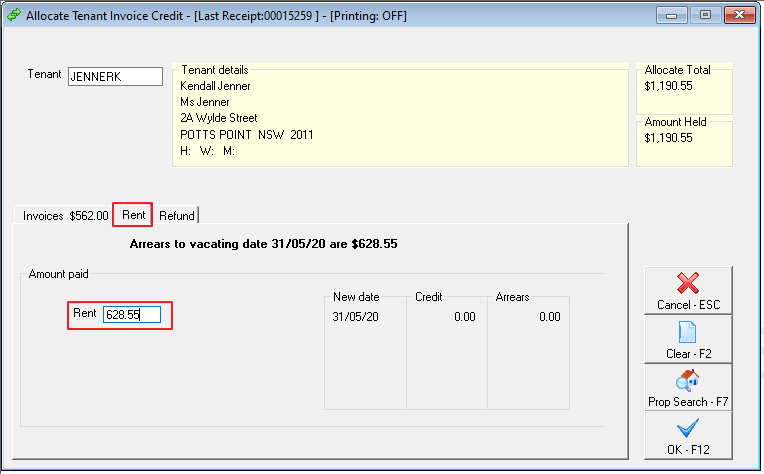
5. Enter the amount you wish to allocate to rent
6. Click OK-F12 to process the allocation. A rent receipt transaction is created for allocations to Rent/Invoices.
The Refund Tab displays information used to refund Tenant Invoice Credit.
If you are required to refund part of the bond claim, refunding a Tenant Invoice Credit is similar to a Tenant Refund. A Temporary Creditor is created for the tenant and paid out as a creditor payment.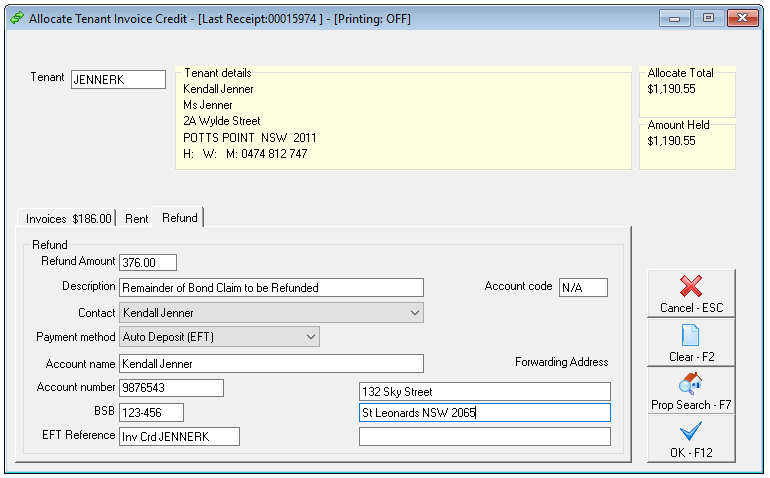
- Click the Refund tab
- Enter the Refund amount
- Enter the description as required
- Select the contact to refund
- Select the Payment Method for this refund
- Enter the Payee or Account Name
- Enter the Address or Bank Account Details.
- Enter the Forwarding Address.
- Click OK-F12 to process the allocation.
The tenant's refund payment will be processed with your next creditor payment run. Alternatively, if you wish to pay this now, go to Reports > Creditor > Remittance and Payments > Select the tenant and process their payment only.
How to Receipt a Bond Claim to Rent (If Tenant Invoice Credit is Not Set Up)
If the bond claim is to be reimbursed to the owner for rent monies outstanding to the vacate date, receipt it to rent as follows:
1. Go to Transaction > Rent Receipts or click on the icon on the desktop
2. Enter the alpha index of the tenant and press Enter
3. Enter the rent amount payable to the vacate date
4. Click Comment- F4 to add a comment advising the monies were received from the Bond Board, (this will appear on the tenant ledger)
5. Click OK-F12
6. On the Banking Details screen enter the received from as the Bond Board and select appropriate payment method
7. Click OK-F12
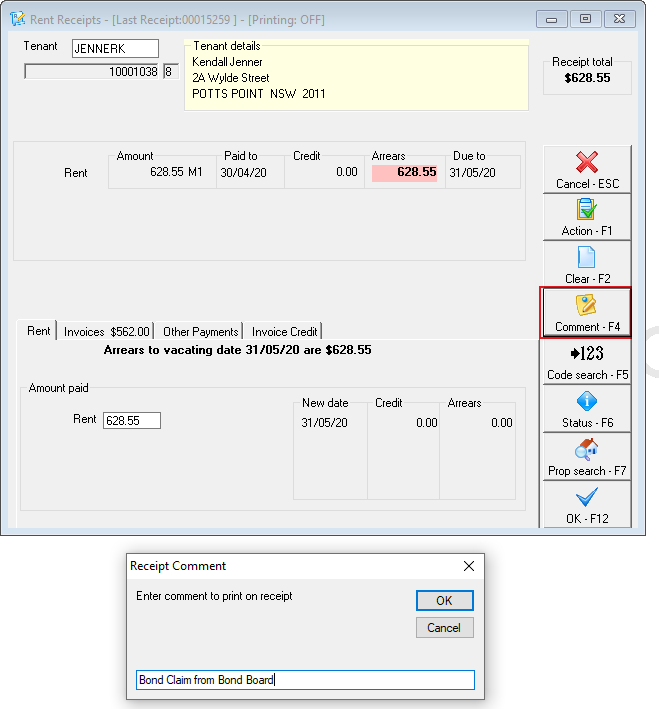
How to Receipt a Bond Claim to Invoices (If Tenant Invoice Credit is Not Set Up)
If the bond claim is to pay for outstanding water, cleaning, repairs etc. you will need to ensure you create an invoice first and then receipt the bond monies required to the tenant invoices outstanding as follows:
1. Go to Transactions > Rent Receipt or click on the icon on the desktop
2. Enter the alpha index of the tenant and press Enter
3. Click on the Invoices tab and receipt to each invoice as required. If there are several invoices, click next after each invoice amount
4. Click Comment- F4 to add a comment advising the monies were received from the Bond Board, (this will appear on the tenant ledger)
5. Click OK-F12
6. On the Banking Details screen enter the received from as the Bond Board and select appropriate payment method
7. Click OK-F12
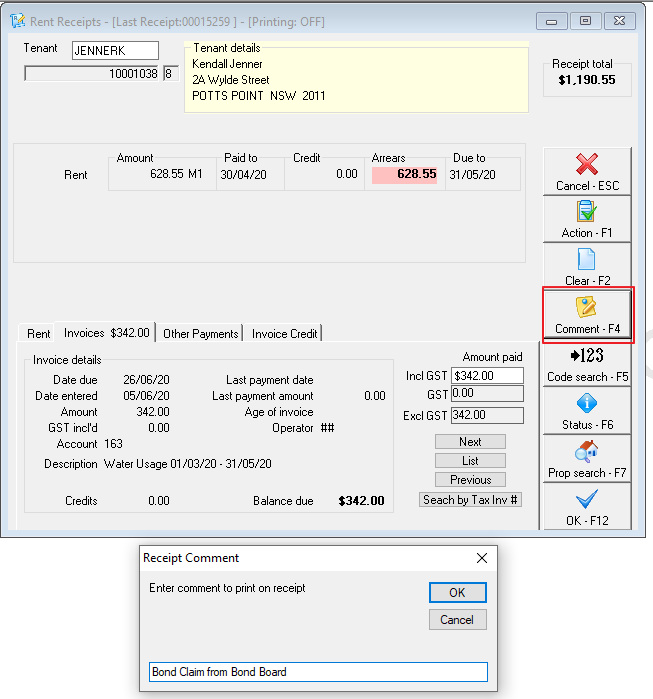
If you wish to activate the Tenant Invoice Credit feature, please follow this document: How to Setup Tenant Invoice Credit Feature
