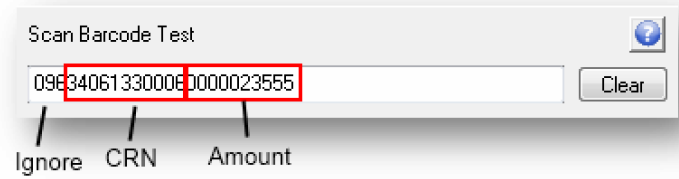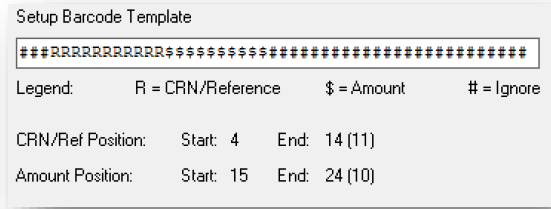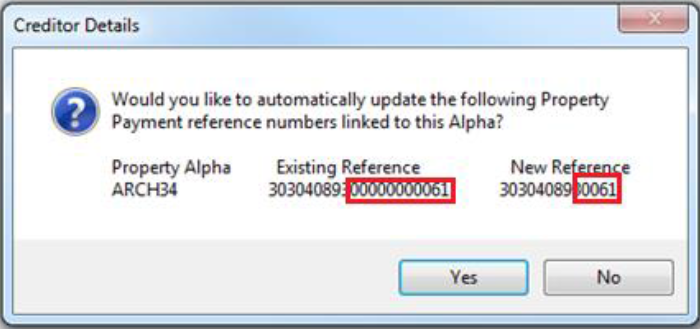Barcode Creditor Disbursements in REST Professional
In previous versions of REST Professional, the CRN/Reference Number of the scanned barcode template for DEFT Creditors did not match the reference number on the invoice.
In Version 12.0.07 and above, setting up Barcode Creditor Templates for DEFT Creditors has been improved to correctly identify the CRN/Reference Number in the test scan.
Note: All Creditors previously configured for the DEFT Payment System will require rescanning to ensure their barcode template is correct. These instructions are not applicable for clients that are using fileSMART Creditor Disbursements.
Setting up a DEFT Barcode Template
Select Files > Creditors.
- Search for and select the appropriate Creditor.
- Select the Payment tab.
- Select the Save Reference Numbers checkbox.
Note: If the Creditor is paid by BPAY this option is automatically selected.
- To scan a barcode, go to the Barcode tab and place the cursor in the field labelled Scan Barcode Test.
- Scan the barcode of one of the Creditor’s invoices using a hand held barcode scanner. A number displays in the Scan Barcode Test field.
- When a DEFT barcode is scanned, any additional padding zeros are removed. For a scanned barcode that contains additional padding zeroes in the CRN/Reference, REST will automatically remove these zeroes after the scan is completed or when the Enter key is selected.
For example:
- A barcode which scans as:
- will then present as:
The new CRN/Reference number will now match the BPAY Reference of the Creditor Invoice that has been scanned.
To configure a Barcode Creditor Template:
- Click in the Setup Barcode Template field.
- Identify where the CRN/ Reference and Amount of the bill can be found within the scanned barcode.
- In the Setup Barcode Template field use the legend to define the setup of the barcode as per the following example, entering R for each digit of the CRN, $ for each digit of the Amount, and # for each value that should be ignored.
Tip: All zeroes displayed before the Amount value should be considered part of the amount.
- Confirm the barcode template setup in the Sample Results pane match the CRN/ Reference and the Amount of the invoice you have scanned.
Note: This step is essential in REST Professional after an existing DEFT Creditor is rescanned.
- Click OK to save the Creditor.
- When the Creditor is configured to use DEFT, REST will examine the existing regular payments reference numbers and check if additional zeroes exist in any CRN/References. If a CRN/Reference requires changing, a message displays:
- If Yes is selected, the existing references are updated with the new reference.
- If No is selected, no changes will be made to the existing reference.
Single DEFT Creditor Setup
If after, upgrading, you would like to continue using a single DEFT Creditor setup to process all of your DEFT Invoices, the checkbox on the Creditor Payment Tab labelled REST DEFT Creditor should be selected.
Note: Selecting this checkbox will not populate the Biller ID and will not remove any padded zeroes from the CRN. fileSMART cannot be used with a REST Professional DEFT Creditor setup.