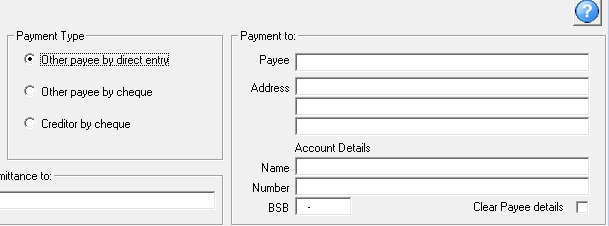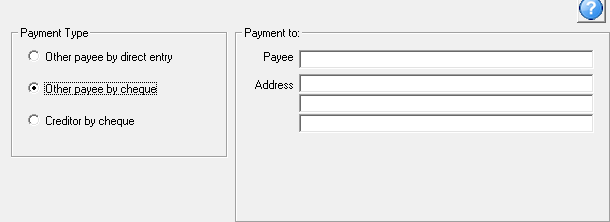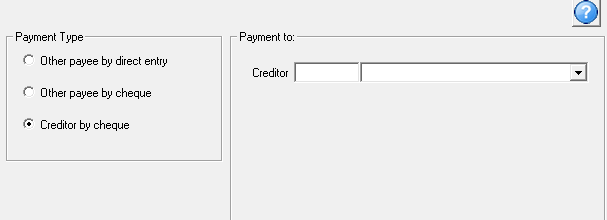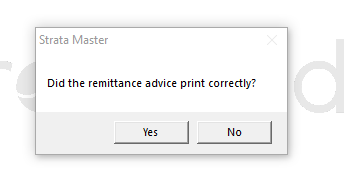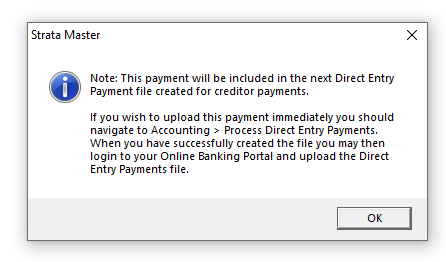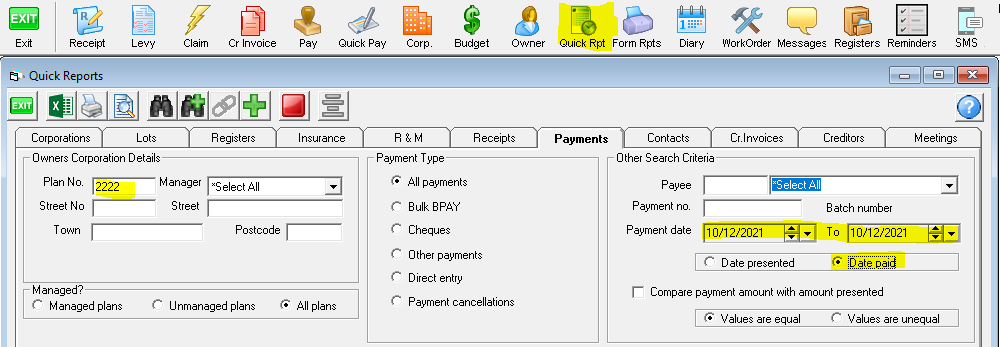Payments by Quick Pay Strata Master
This article will assist you to understand when to use Quick Pay, process payments through Quick Pay, along with some information that will assist you to use Quick Pay so as to not create errors in reports.
How to Access Quick pay
1. Quick Pay can be accessed through the icon on your Icon Toolbar of Strata master.
2. You are also able to access Quick Pay by navigating Accounting > Make One Off Payment > Quick Payment
When To Use Quick Pay
Quick Pay can be used when -
- reimbursing an owner for a payment they have made on behalf of the Strata Plan.
- making a payment out of one Plan and receipting back to another Plan, when funds have been receipted into the wrong bank account.
- paying a creditor by cheque.
Quick Pay by EFT should not be used when paying a creditor and you want the payment to show in all Creditors records. It is recommended that Creditors be paid through Creditor Invoicing for full and complete records.
The Process for EFT (direct entry)
1. Click on the Quick Pay Icon as in How to Access Quick Pay.
2. Enter Plan number
3. Payment type selection. 'Other payee' refers to anyone other than a creditor being paid by cheque. The options for 'other payee' are for EFT (direct entry) or cheque. You can change the radio button to different selections and notice the 'Payment To' section will change accordingly.
- Other payee by direct entry provides fields for payee name and bank details
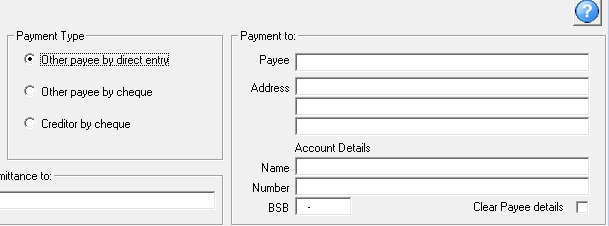
- Other payee by cheque provides only fields for payee name and address for posting
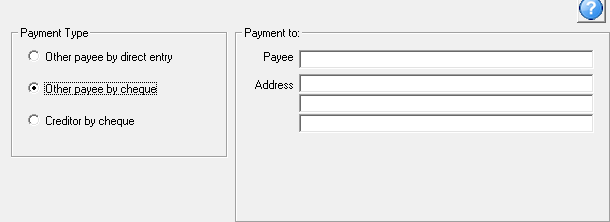
- Creditor by cheque provides a selection for the creditor
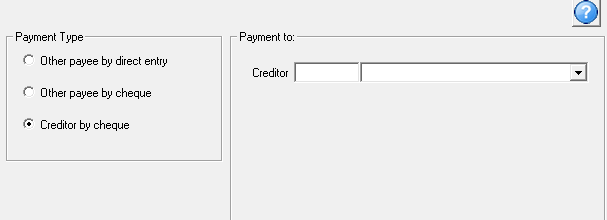
- Select a work order, invoice number and group, if relevant and then the amount to be paid.
- It is preferable to select an expense account for payments. Expense accounts show on the I&E report. Tick the box 'show accts without budget' to get a full list of Expense accounts. Refer Account Selection section below for more guidance.
- Add your description or select from the drop down box.
- Click the Save button.

- Click the print button and a remittance slip is previewed. The remittance advice can be printed, saved or emailed from that screen. Once you close this screen you cannot reprint the remittance slip.
- A message shows as below, click Yes, if you could view the remittance slip and are happy to complete the payment. click No, if there is an error in the payment.
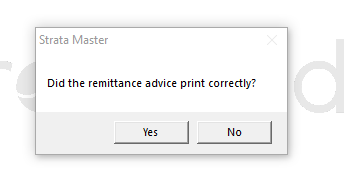
- If you clicked Yes, you will see this message, click ok and the payment processes accordingly.
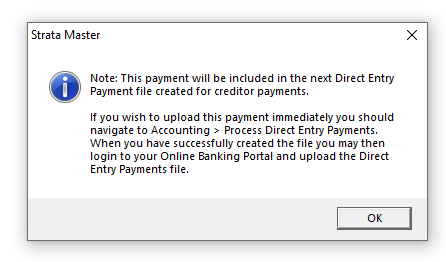
- Review your payment report to ensure you completed the payment process. You can go to Quick reports > payments tab > enter Plan, filter to current date and 'date paid', then click the binocular search button. You payment should show as EFT pending at this stage.
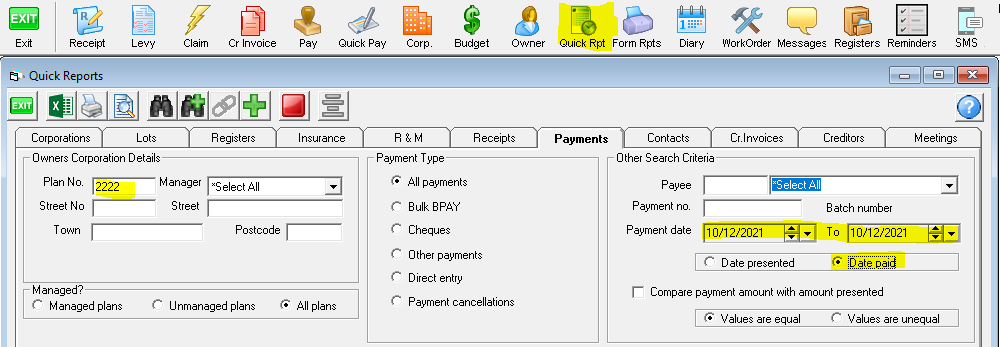
Other Messages
If you are processing one payment and the message below appears, click yes, as this is a standard message referring to the payment you are processing as one dissection. 
Account Selection
In Accounting, payments are designed to be made from Expense Accounts.
When selecting accounts for payments, DO NOT select the accounts below, as selecting these will create imbalance in financials -
- Levy accounts, such as Levies Due- Admin
- Creditors account, such as Creditors-Other-Admin
On rare occasions it may be required that an account of another type be selected, however this should be only at the instruction of a person experienced in Accounting who is taking responsibility for your data.
Strata Master Support will not instruct you on the account selection, outside of the information above regarding Levy and Creditor accounts, as our role in Software Support does not include Accounting advice. We may make suggestions, however the choice of account is yours to make.
The Process by Cheque
The process is as for EFT to preview of the remittance slip, this preview is cheque details. When you click ok, the cheque will register in the records and you can hand write the cheque.
Cheque printer set ups in your office may vary, so in your office you may need to select the printer icon and select the cheque printer.
As for EFT payments, we recommend you check your payments report to ensure you completed the payment process correctly.
Useful Links
https://kb.rockend.com/help/how-to-searchcancel-payments-in-strata-master
https://kb.rockend.com/help/strata-master---how-to-process-a-one-off-payment