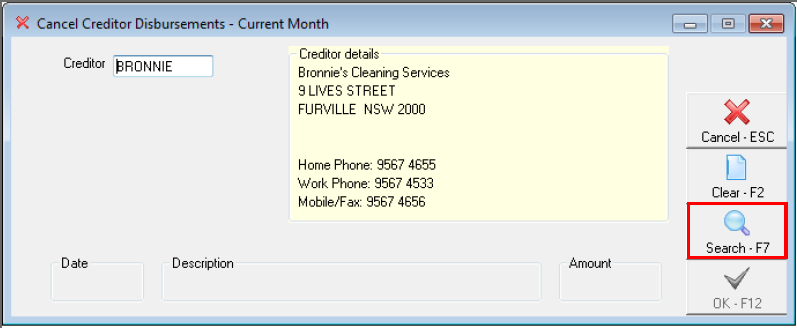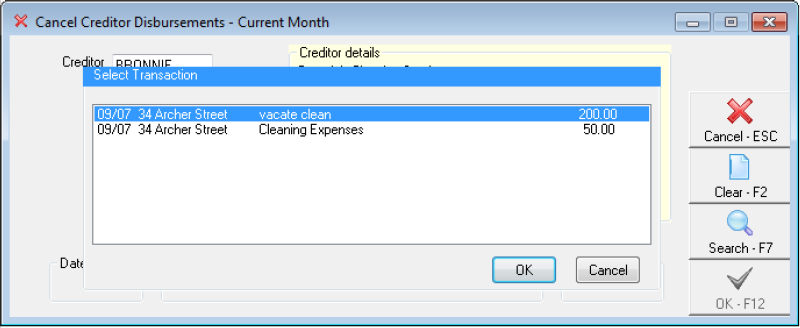How to Reverse a Creditor Disbursement in Rest Professional
Overview
Rest has the option to cancel a Creditors Disbursement prior to the funds being paid out. This will remove move the funds out of the creditor ledger to be paid and back into the owner ledger they came from.
Steps
- Go to Transactions > Cancel Transactions > Creditor Disbursements
- Enter in the Creditor alpha and press Enter
- Click on Search-F7
- Click on the disbursement that requires reversing and click OK
- Click OK-F12
- Click Yes to message “Are you sure you want to cancel this transaction?”
The funds will now be back in the owner ledger