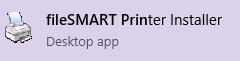fileSMART Printers Installation Guide
Follow these steps to install the fileSMART printers:
- Open your Windows menu and search for and run the fileSMART Printer Installer (this will already be installed on your PC)
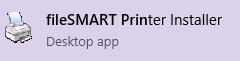
- Select Next.
- Tick the checkboxes for the printers you require and select Next.
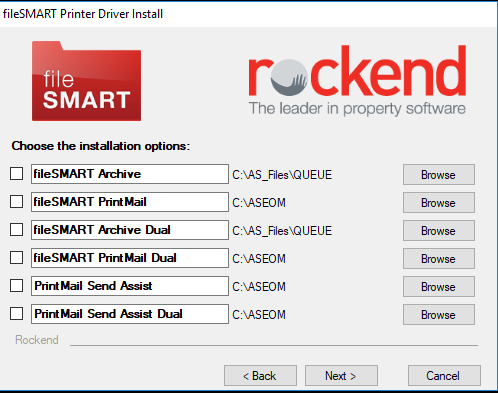
- fileSMART Archive – This printer is used to print items into your Pending Queue in fileSMART Archive.
- fileSMART PrintMail – This printer triggers the autoarchive process which automatically archives certain REST Professional documents to fileSMART Archive.
- fileSMART Archive Dual – This printer has a dual process which allows the user to send one copy of the document to fileSMART Archive, and then choose to print a copy of the document to a second (usually hard-copy) printer.
- fileSMART PrintMail Dual – This is most commonly used when printing statements with cheques attached. The dual process allows the user to print one copy to the fileSMART PrintMail printer (triggering the autoarchive functionality) and another copy to a second (usually hard copy printer)
- PrintMail Send Assist – This printer is used with Console Gateway when printing from the Send Assist component. It allows the statements to be auto archived to fileSMART Archive.
- PrintMail Send Assist Dual - This is most commonly used when printing statements with cheques attached from Console Gateway Send Assist component. The dual process allows the user to print one copy to the fileSMART PrintMail printer (triggering the autoarchive functionality) and another copy to a second (usually hard copy printer)
4. Select Finish.