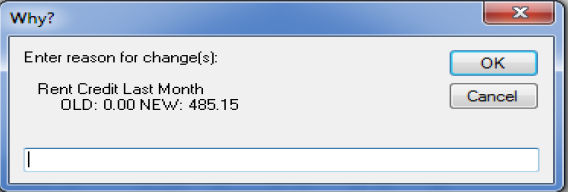How to Reverse a Tenant Refund in REST Professional
Overview
A tenant refund can be reversed in REST, however you need to be mindful that the cancellation of the refund/disbursement will not reinstate the tenant card with the amounts necessary to payout the refund again (i.e. the paid to date will still reflect as if the tenant refund has been paid out and there will be no credits against the tenant).
This document will assist you to:
-
Cancel the Tenant Refund
-
Reinstate the Tenant Card with the correct paid to dates and credits
-
Pay the Tenant Refund again
Cancel the Tenant Refund
-
Depending on the payment method you will need to cancel the cheque or EFT payment or if the payment has not yet been created, you will need to cancel the outstanding disbursement.This can be done through Transactions > Cancel Transactions and choose either:
-
Creditor Cheques
-
Cheques from Previous Period
-
Reverse ABA file followed by Reverse EFT Payments
-
Outstanding Disbursements
-
-
If you have cancelled either a creditor cheque or an EFT payment, you will now need to cancel the creditor disbursement.Go to Transactions > Cancel Transactions > Creditor Disbursements and enter the alpha index of the creditor (i.e. tenants name) and press enter. Click on Search –F7 the disbursement details will appear. Then click on OK F12
-
Management fees will need to be reimbursed back to the agent by journaling from the property to AAMANAGE. Go to Transactions > Journals Entries.This should debit the owners property and credit AAMANAGE for the amount inclusive of GST.
Reinstate the Tenant Card with the correct paid to dates and credits
You will need to look at the tenant ledger for the paid to date and any credit or “inhand” amounts against the tenant prior to the refund.
-
Go to Files > Tenants Details > Rental Tab and enter the tenants name and press enter
-
Reinstate the Paid to date back to what it was prior to the refund.
-
Any credits need to be put against Credit Last Month
-
Click OK-F12
-
You will need to enter a reason as to why you are making these changes to the tenant card.You can put “reinstate dates/credits after refund reversal”.
Pay the Tenant Refund again
Ensure any changes are made (the reason for the cancellation) and then proceed to pay out the tenant refund again.
-
Go to Transactions > Tenant Refund and enter the tenants name and press enter
-
The amount details will default the amounts as reflected on the tenant rental tab
-
Select the payment method and address details
-
Select to either Print Cheque/Process EFT now or add to creditor run
-
Click OK-F12
Depending on your cirtieria, you will either get prompted with the cheque detailsor this will be added to the creditor run for payment at a later date. If paid by EFT you will need to create the file for upload to the bank through Transactions > Create File for Upload to Bank , select EFT (ABA) payment and click PRINT.