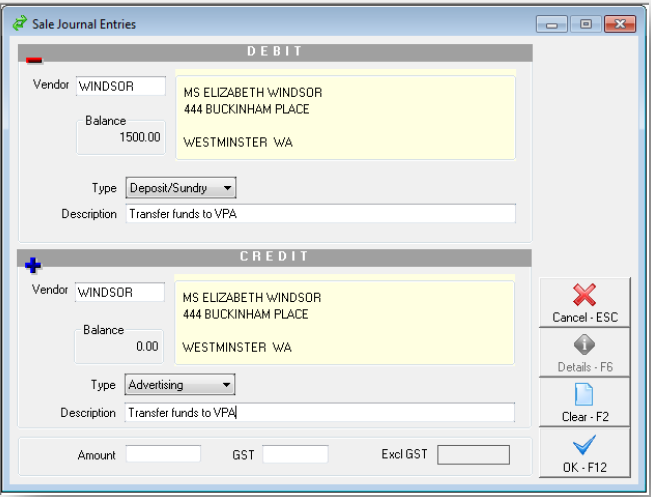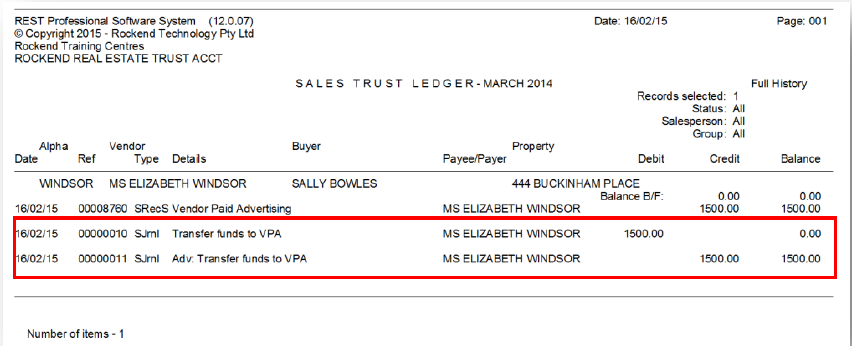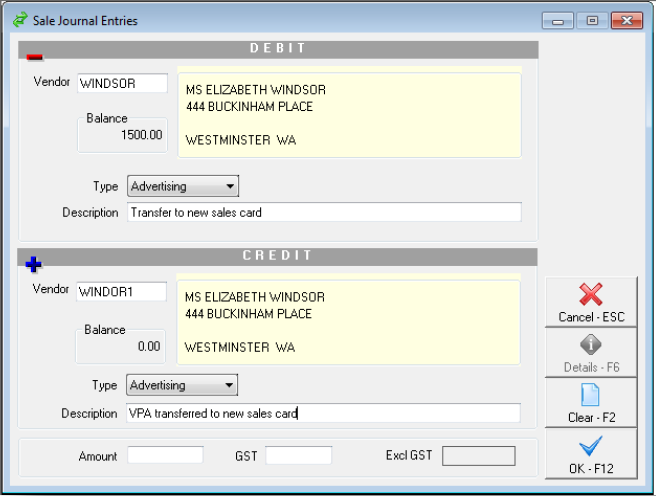How to do a Sales Journal in REST Professional
Overview
In REST Professional, a sales journal can be completed when funds have been receipted to the wrong category; a sale has fallen through and funds need to be transferred to the new sales card or if there is a single vendor with multiple sale properties and funds need to be allocated to different sale cards. A sales journal is an immediate transfer of funds that does not require a cheque or EFT payment to be processed and does not affect the bank reconciliation as it does not debit or credit monies into the trust, it simply moves funds within the trust account.
This document will cover:
- How to do a Sales Journal from Sundry to Advertising (or vice versa)
- How to do a Sales Journal from One Sale Card to Another Sale Card
How to do a Sales Journal from Sundry to Advertising (or vice versa)
A sales journal can be completed when funds have been receipted as sundry, when it should have been receipted as advertising (or vice versa). A journal allows the funds to be easily transferred to the correct category and the transaction is recorded on the sales ledger.
- Go to Transactions > Sales > Journals
- Vendor - Enter the alpha index of the Vendor to debit and press Enter. NOTE: In this case the Vendor to debit and the Vendor to credit will be the same
- Type - Select the type Deposit/Sundry or Advertising that needs to be debited
- Description - Enter the reason for the debit i.e. Transfer funds to Advertising
- Vendor - Enter the alpha index of the Vendor and press Enter. NOTE: in this case the Vendor to debit and the Vendor to credit will be the same
- Type - Select the type Deposit/Sundry or Advertising that needs to be credited
- Description - Enter the reason for the credit i.e. same as the debit description
- Amount – Enter the GST Inclusive amount (zero out GST if required)
- Click OK-F12
![]() You can check the sales ledger and see the debit and credit of the sales journal. Go to Files > Sales > Sale and enter the property alpha index. Preview the ledger by clicking on the printer icon and then click on Preview-F11.
You can check the sales ledger and see the debit and credit of the sales journal. Go to Files > Sales > Sale and enter the property alpha index. Preview the ledger by clicking on the printer icon and then click on Preview-F11.
How to do a Sales Journal from One Sale Card to Another Sale Card
When a sale falls through, the property is often relisted and marketing recommences. When this occurs, a second sales card needs to be setup in REST for a new purchaser. As such, the vendor may still have funds allocated against the initial card for vendor paid advertising that need to be transferred to the new sales card. The funds can be journaled from one sale card to the second sale card for the remaining advertising costs.
NOTE: Deposits should never be journaled as this does not reflect correctly on the reporting.
- Go to Transactions > Sales > Journals
- Vendor - Enter the alpha index of the Vendor to debit and press Enter
- Type - Select the type Deposit/Sundry or Advertising that needs to be debited
- Description - Enter the reason for the debit i.e. Transfer to new sale card
- Vendor - Enter the alpha index of the Vendor to credit and press Enter
- Description - Enter the reason for the credit i.e. same as the debit description
- Amount – Enter the GST Inclusive amount (zero out GST if required)
- Click OK-F12