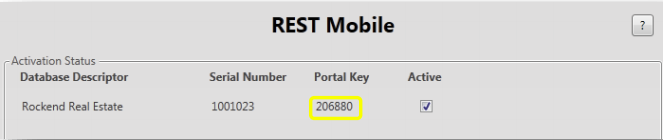How to Setup and Use REST Mobile
REST Mobile is a free mobile application for devices such as the iPhone, Android phone, iPad and Android tablet. REST mobile allows you to access your REST Owner, Tenant, Creditor and Sale contacts from your mobile device using REST Communicator.
Pre-requisites for using REST Mobile
REST Mobile is only compatible with Apple iPhone, iPod Touch and iPad using iOS 4.0 or later and Android devices using 2.1 and above.
REST Communicator must be enabled in REST Professional version 9 so that your mobile devices can have secure access to your REST contacts. If REST Communicator is not installed please do so referring to document “REST Communicator Installation Guide”.
Activating REST Mobile
REST mobile must be activated in REST Communicator by a user with the highest security level (Statistics/Company Details/Passwords & Above):
- Click Other > Utilities > REST Communicator Configuration
- Click the REST Mobile button under Services. The REST Mobile activation page displays your REST Database
- Check the Active checkbox against your REST database
- Note the Portal Key for your activated database; it is required to set up access on each mobile device
- Click Save Changes
- Click the Exit button under System
Setting up REST Mobile on your Device
Downloading the REST mobile Application
REST users who would like to use REST mobile can download and install the application on their mobile device through the Apple App Store or Google Play. Search for REST mobile Rockend.
Setting up your REST Contact database on your Device
When the application has been successfully installed on your device and your REST Database has been activated in REST Communicator, you are ready to set up REST mobile on your device.
- Load REST mobile on your device
- Select the Settings menu option
- Click the Add button
- Enter a Friendly Name for your REST database, for example Rockend Realty Rentals
- Enter your REST Database Portal Key, noted in step 5 above
- Click Save
- Your database details are displayed;
- Go back to the home screen and click Tap to sign in
- Enter your REST Professional Password. This is the password you normally use to access REST on your pc
- Click Login
Using REST mobile
REST Mobile contact search is similar to searches in REST Professional, using Alpha Indexes.
- Select the type of contact you would like to search for i.e. Property, Owner, Tenant, Creditor or Sale
- Enter part or all of the Alpha Index of the contact you wish to view
- Select the contact you wish to view from the search results; the contact’s address, email, mobile, home, work and fax numbers will be displayed
Frequently asked questions
An employee has left my agency, how do I stop their access to our agency’s contacts with REST Mobile?
All REST users in your REST Database can have access to REST Mobile using their REST password. Changing their password or inactivating the user in REST Professional will ensure that they no longer have access to REST Professional contacts through REST mobile.
I receive this error when I attempt to login to my REST Database in REST Mobile, “The agency did not respond to the request.”
This login error may occur if REST Communicator services are not running. The installation guide for REST Communicator will assist in determining which services are not running and provide guidance for resolving the problem.
For more information, click the links below to view other articles about Communicator: