List of Excluded Lots and Payment Plans in Strata Master
It is possible to exclude a Plan, or Lots from Debt Recovery, and to also note some Plans as being on an arranged payment plan. Once on a payment plan, the Lot is also Excluded form Debt Recovery.
You may need to check from time to time, who is excluded or on a Plan to check whether that exclusion still applies.
Steps To Generate the List
1. Click on the Quick Reports icon in the Icon toolbar 
2. Click on the Lots tab 
3. Select the Output Option as 'Show debt recovery'
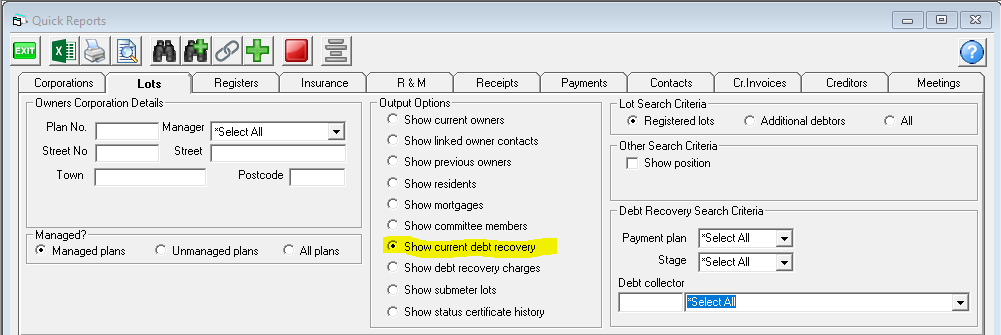
4. Click Search Binoculars.
5. Screen populates the List. The list below is a short one, so all Lots can easily be seen. Note the column for Debt recovery stage and Payment Plan.

6. You can print a copy of the report, export to an excel spreadsheet or save a copy.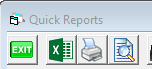
To View Only Those on a Payment Plan
Click the "Payment plan" header twice and the Lots with a Yes, will float to the top of the list
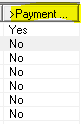
To View Those in Stage 3 or a Particular Stage
There are 2 options for this view.
1. Click on the "Debt Recovery Stage" header and the list will reorganise into Stages 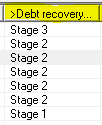
2. In the Debt Recovery Search criteria, you can select a particular stage.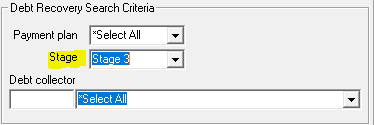
2a. Click the search binoculars
2b. The search list will only show the Lots in Stage 3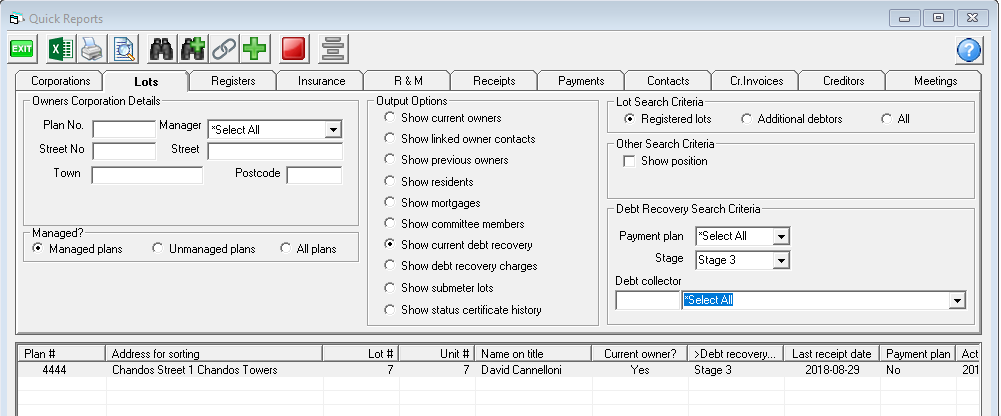
Further Filtering
You are able to filter further by -
- Plan
- Strata Manager
- Payment Plan Yes/No
- Debt collector
- reordering any column
- removing unwanted columns using the Configure Columns icon 
Useful Links
https://kb.rockend.com/help/strata-master-top-tip-19---debt-recovery-exclusions
https://kb.rockend.com/help/staged-debt-recovery-setup-and-use-guide
