How to do a Mail Merge in REST Professional
Overview
In order to successfully process a mail merge in REST Professional you must have a mail merge template already created and ready to merge with. If you do not have this set up, refer to the document “How to Create a Mail Merge Document in REST Professional”.
Steps
Go to Other > Print Letters / Mail Merge
Merge with - Merge with Tenant
NOTE: We recommend that all templates be set up as a tenant merge as there are more merge fields to choose from. The tenant merge includes tenant, property and owner information.
Type of Letter – choose a letter type which best suits this merge. If you do not need REST to select the criteria for the type of letter leave this set to General
Contact - Select the relevant Contact, Manager & Property Type
Filter – Select your filter criteria as required
Selection – Select All, Range or Select a tenant(s). This will default to All if no selection is made
NOTE: If you tick the Property Order box and then select it will show in property order
Output - Select Mail Merge
Click on Browse, select the document you wish to merge to & click Open
If you would like this merge letter to show on your Tenant ledger tick the Update tenant history box
NOTE: Document Management will default to being ticked, deselect if you don’t want to save to document management
Click Start-F12

The template will now open in WORD

Click on Finish and Merge and select Edit Individual Documents
The Merge to New document screen will appear, select All and click OK

NOTE: All your information will now be merged into the relevant merge fields in your template.
To print from WORD, go to File > Print and print the document as required.
Once you have printed, exit (X) out of the WORD Document
NOTE: If you selected to save this document into Document Management when you exit the WORD document in the previous step you will be prompted with a message “Do you want to save this into Document Management” click Yes
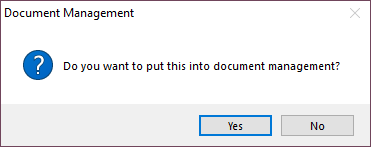
For more information, click the links below to view other articles about Mailmerge:
