Printer or Print Preview Problems in Strata Master
This article will assist you to check your printer set up if you are experiencing a printer, or print preview, problem. There are many causes of printer issues, and this article will only cover the most common issues. Some issues will require assistance of your IT person.
It is important to be aware that Strata Master itself does not hold settings for printers or drivers. Strata Master integrates with the printers set up in your Windows Printers and Devices.
It is recommended all instructions are read thoroughly prior to actioning.
It will be expected that you make basic checks, as outlined below, and collate information as for ‘Information required to Assist with Printer Issues’ prior to calling Strata Master Support.
Printer Setting in Strata Master
- Go to File > Printer Selector.
- Printers are selected for a range of varying functions. You can select a different printer for different functions, by clicking on the ‘change’ button.
- The printers you select from are the printers installed on your Windows Printers and Devices set up.
- The Printers in your Windows set up are installed by your IT or administrator.
- Your printer set up is not part of the Strata Master platform but will affect Strata Master when you open reports to preview, or print.
Printer Error Message
- In Printer Selector, change all functions to print to one printer and test printing. If that works successfully, then change Reports to print to another printer, and test printing a report. By continuing to select a different printer for reports and testing, you will be able to work out which printer is the problem. This is a step by step instruction on the testing process - https://kb.rockend.com/help/printer-test-strata-master
- Avoid selecting the printer that causes the problem, and have your IT investigate the printer. The printer may have been renamed and reinstalled, for example.
- If one of the printers selected is ‘invalid’ or no longer in use, you may receive an error message, even if you are not printing to that printer.
- Sometimes the error message has further details on the cause of the issue, take a screenshot prior to contacting Support.
Page Prints over 2 Pages or Other Similar Issues
- Select File > Printer Selector. Printers are selected for a range of varying functions. You can select a different printer for different functions, by clicking on the ‘change’ button.
- Make note of which printer you are printing to according to the function eg. reports or levies. Go to your Windows Control Panel and select Printers/Devices. Note that the Windows set up is dependent on your Windows version, so you may need to google how to browse to the printer settings.
- Locate the printer that you are printing to, then open the settings for that printer. You might need to select ‘manage’ depending on your Windows version. Check printer properties and printing preferences and ensure the printer is set on A4, NOT Letter or any other alternative. There could be more than one tab on that printer settings that needs to be checked. On the selected printer, go to Printer properties > "Advanced" tab > click on "Printing defaults..." and ensure the paper size is also set to A4"
- Each computer/work station needs to have a Windows default printer set up (with a paper size of A4) under Control Panel > Devices and printers. When printing or previewing a report, Strata Master also takes into account the settings of the Windows default printer not just the selected printer from File > Printer Selector
- If you need to make changes, but are not able to do so, contact your IT.
A Vertical Red Line Runs Through the Page
A red line indicates the page edge according the printer settings. As in point 3 above, check the printer settings, on each tab of each printer, for a setting relating to Letter size or other size that is not A4. All settings should be on A4.
Other Printing Issues
Check your Windows settings for the "Let Windows manage by default printer" button, and untick it. This has been the cause of many cases of odd occurrences, including sending the print jobs to a printer different to the one selected in Strata Master.
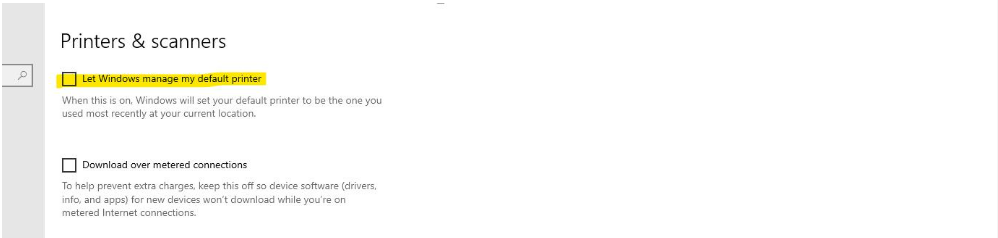
Information Required When Logging a Support Call
If after these checks you are still receiving an error message, please contact Support. It is helpful to have the following information on hand prior to contacting support:
- How many users are experiencing the same issue?
- Are you receiving an error message? If so, take a screenshot or record the details.
- Is another user able to print or view the same page on their workstation without a problem?
- Are you able to print or view the same page on another workstation without a problem?
- When did this issue start?
