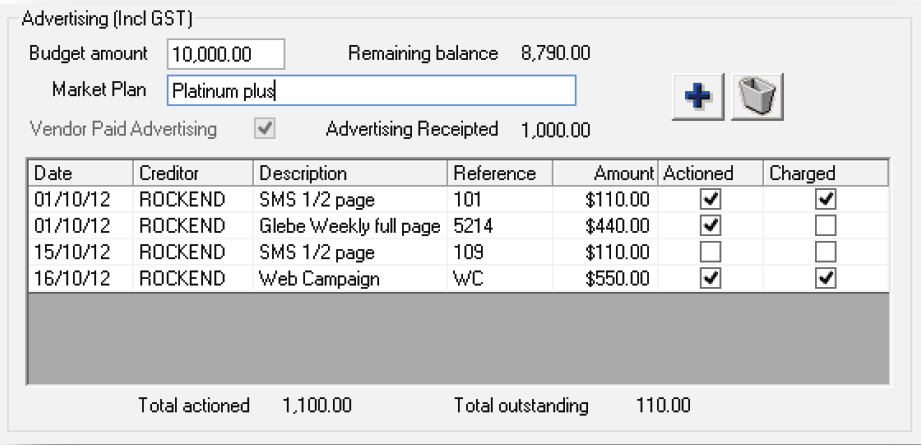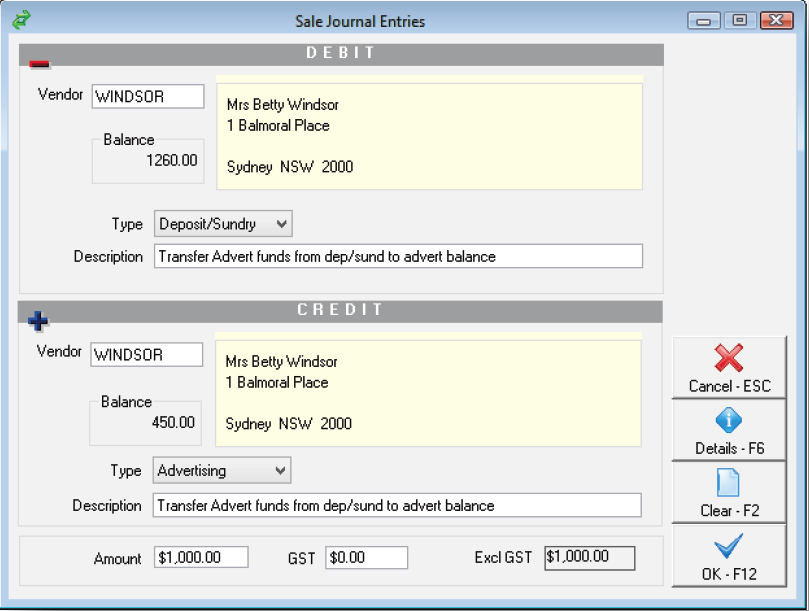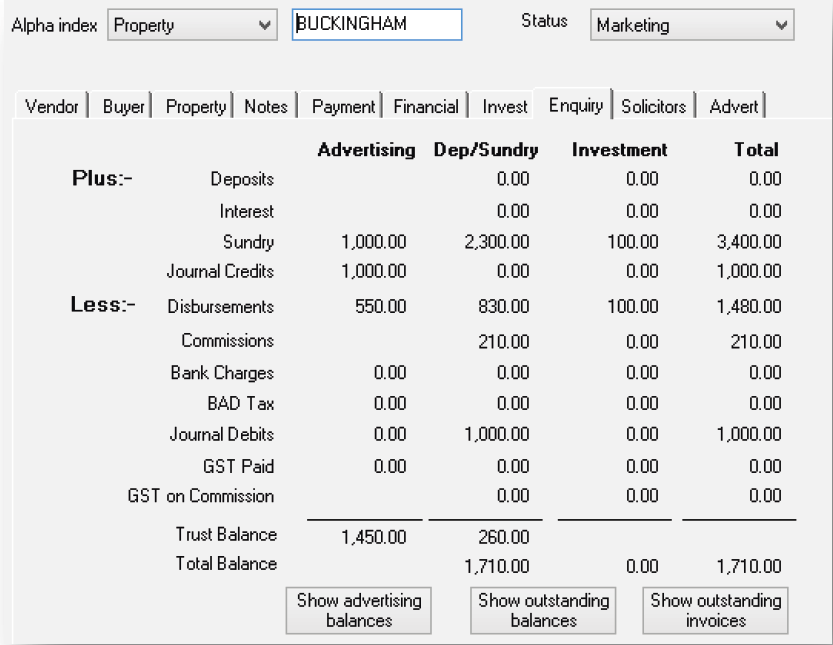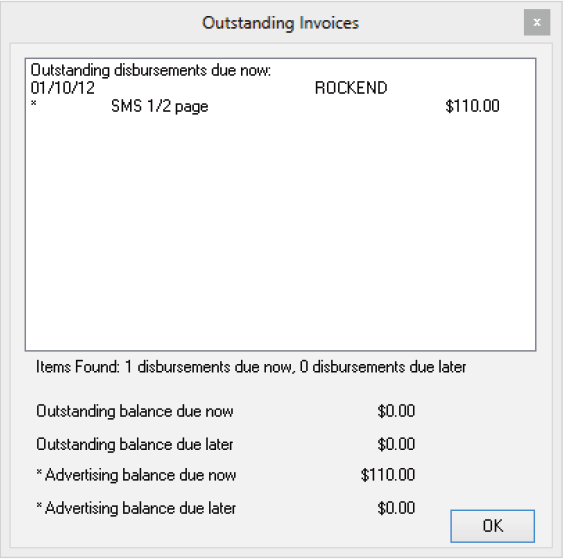Sales Advertising Funds Management
Version 10.0 introduced enhanced Sales Advertising Funds Management to REST Professional.
Sales Advertising Funds Management now provides the ability to process advertising transactions without overdrawing the advertising balance or deposit funds, from within the same Sale in REST. A separate Sale Advertising Ledger is also available to track advertising transactions per sale.
From version 10.0 sale trust balances are separated into two balances, being Deposit/Sundry and Advertising. For example a sale may have a deposit /sundry balance of $15,000 and an advertising balance of $1,000 its total trust balance would be $16,000. During the upgrade to v10, all existing Sale trust balances will be allocated against the Deposit/Sundry balance.
Receipting Advertising Funds
Processing a receipt with a Type of Advertising now increases the Advertising Balance of the Sale. To receipt advertising funds for a sale:
- Click Transactions > Sales > Receipts or Sales Receipt icon
- Enter the Sale Property Alpha
- Select who the funds have been received From and select To Trust Account from the drop down lists
- Select Advertising from the Type drop down list
- Enter the Amount and Description
- Click OK, and enter the banking details for the receipt
Disbursing Advertising Funds
Processing a Sales Disbursement with a Type of Advertising now decreases the Advertising Balance of the Sale. There are two ways to create a disbursement from a sales advertising balance:
Sale Disbursements
To disburse Advertising funds using Sale Disbursements:
- Select Transactions > Sales > Disbursements or Sales Disbursement icon
- Enter the Sale Property Alpha
- Select From Trust Account
- Select To Creditor and enter the Alpha of the creditor you would like to pay
- Select Advertising from the Type drop down list
- Enter the Amount and Description
- Click OK, to process the disbursement.
Sale Advertising Grid
Outstanding disbursements created from the Sale advertising grid now decrease the Advertising Balance of the sale.
To disburse Advertising funds from the Sale Advertising Grid:
- Click Files > Sales > Sale or Sale Details icon
and search for and display the appropriate sale
- Go to the Property Tab
- Click the plus icon to add an advertising entry to the grid
- Complete the Date, Creditor, Description, Reference and Amount
- Check Actioned and Charged
- Click Yes, to confirm the creation of an outstanding disbursement against the sale
- Click OK, to save the disbursement.
Sale Journal Entries
The ability to journal between a sales Deposit/Sundry and Advertising funds is available using the Sale Journal Screen.
To journal between Deposit/Sundry and Advertising funds:
- Click Transactions > Sales > Journals or Transactions > Journals
- Enter the alpha of the Vendor Account to debit
- Select Deposit/Sundry or Advertising from the Type drop down list, to determine the balance you would like to debit
- Select the alpha of the Vendor Account to credit
- Select Deposit/Sundry or Advertising from the Type drop down list, to determine the balance you would like to credit
- Click OK, to process the Journal
Reporting
On screen
You can view a Sale’s Advertising Balance in the following places at any time:
- Sale Receipts
- Sale Disbursements
- Sale Journals
- Enquiry Screen of a Sale
The Outstanding invoices screen displays outstanding disbursements for advertising with an asterisk. Outstanding disbursements Due Now and Due Later are totalled separately.
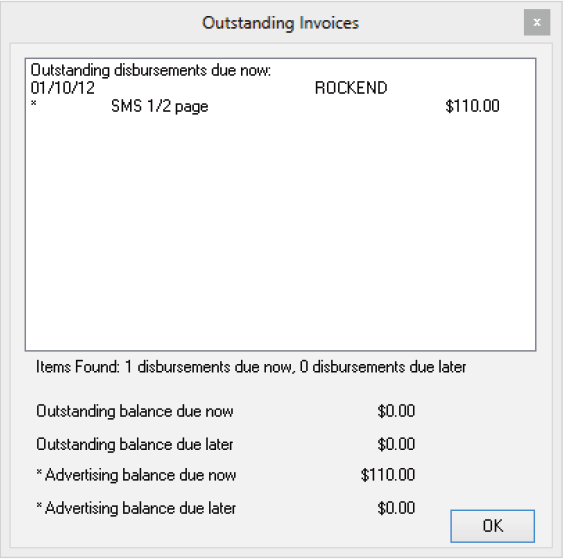
Sales Ledger Report
The Sale Ledger still includes transactions processed for advertising. To easily identify transactions for advertising they are now prefixed with Adv:
Sales Advertising Ledger
A new ledger has been added to track sale advertising transactions.
The Sale Advertising Ledger is available from Reports > Sales > Sales Advertising Ledger. The Sale Advertising Ledger displays all transactions that have occurred against the Advertising account during the period selected, with auditable details for each transaction followed by a running balance.


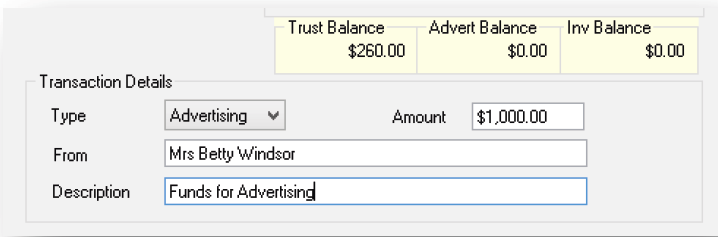

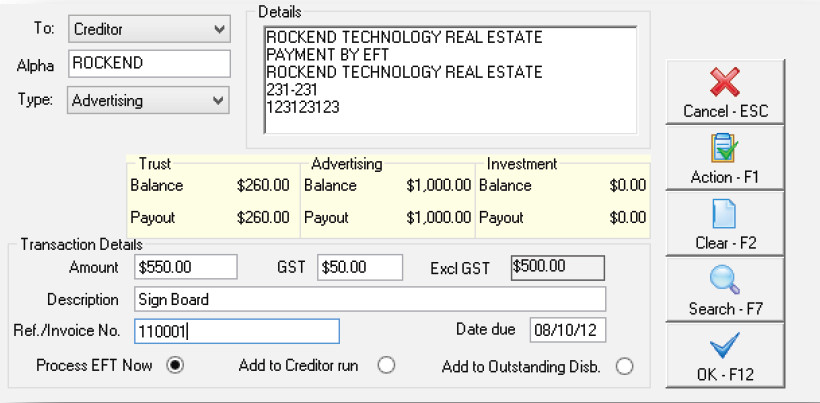
 and search for and display the appropriate sale
and search for and display the appropriate sale