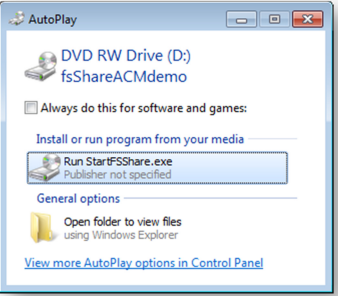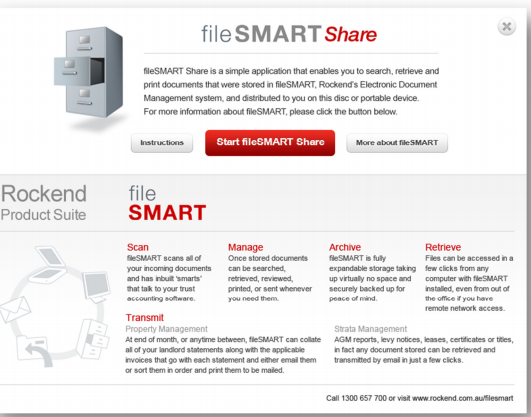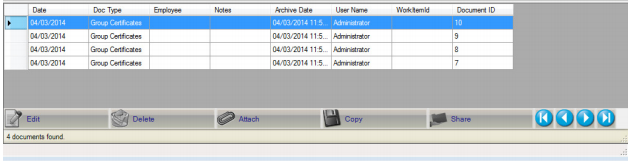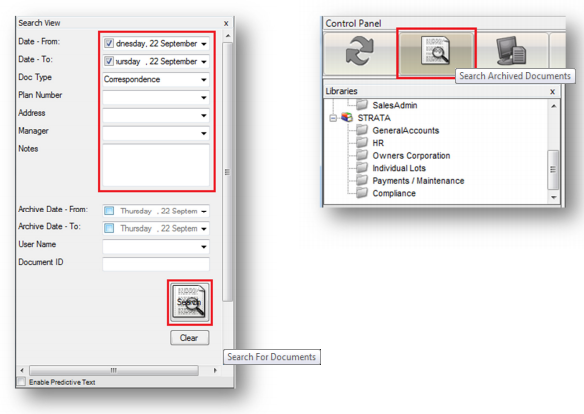fileSMART Share End User Guide
fileSMART Share enables the user to view documents given to them on a portable media generated by Rockend’s fileSMART program. The documents are contained within a ‘lite’ version of fileSMART which can be used to search for and then view or print specific documents.
Pre-requisite Software
In order to run fileSMART Share you must have pre-installed the following components;
Microsoft .NET Framework 4.0
Check if the Microsoft .NET Framework 4.0 is installed. If not, please download and install it from: http://www.microsoft.com/download/en/details.aspx?id=17851
Adobe Reader
Check if Adobe Reader (8.0 or later) is installed. If not, please download and install it from: http://get.adobe.com/reader/
Note: The fileSMART Share disc / media will not run without both the Microsoft .NET Framework 4.0 and Adobe Reader installed.
Running fileSMART Share
- Load the fileSMART share media to your computer (CD/DVD/USB)
- You may get the following pop-up. Click Run.
- When the fileSMART Share disc has started you will be presented with the below splash screen. From here you can;
- View and print these instructions by clicking the “Instructions” button
- Press the “Start fileSMART Share” button to launch the fileSMART Share program.
- Click the button to “Learn more about fileSMART”
- After clicking the “Start fileSMART Share” button, in a few moments the program will start and all stored documents will be displayed on the screen. Select the document you wish to view by clicking it in the grid.
- You can also use the buttons on the bottom right corner to navigate to the first, previous, next and last document.
- To search for a specific document or filter the list to show only documents that meet certain criteria, enter your search terms in the fields on the left and press the Search button. You can also use the Search button along the top to perform the search as well.
- Press the Clear button to reset the current search and display all the records again.
- To print a document, select a document first and then press the Print Document button located in the control panel as shown below.