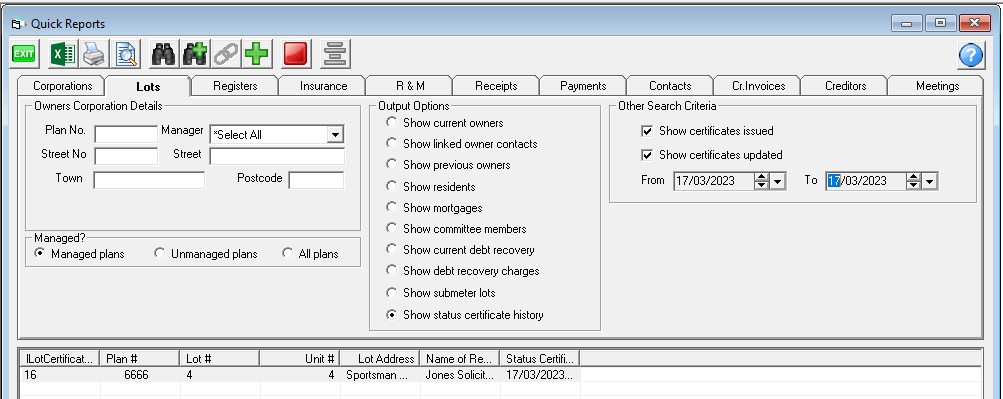How To Issue a Status Certificate (Section Report) in Strata Master
The Status Certificate is a report with required information regarding a Lot, which is commonly requested and provided to prospective purchasers or to property conveyancers who are transacting the sale or purchase of a property on behalf of the seller or purchaser.
Note : The report in Strata Master is provided as a Word document, so that the details can be checked against the Lot card and ledger before issuance. User entry methods due to lack of training or due to compliance with obscure requests by Owners Corporations will result in some records not merging through to the report. Strata Master allows some flexibility in entry methods to enable clients to fulfil daily requirements in management of the Strata Plans.
To Process a Certificate
1. Click on the Form Rpts (Formatted Reports) icon in you Icon Toolbar.

2. Select Status Certificate from the tab 'All', or from the Owner Rpts tab.
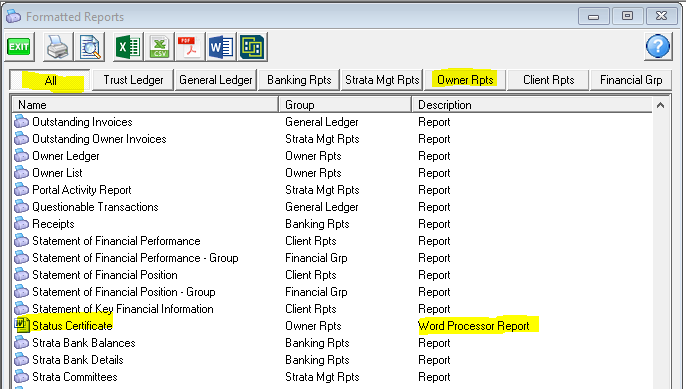
3. The screen opens as pictured below. You will need to enter the relevant details.
- The person making the request could be the conveyancer or an individual. Type their name in or cut and paste from another document.
- Address is that of the person typed above.
- Generally one Status certificate is requested, however note that you can select all Lots in a Plan.
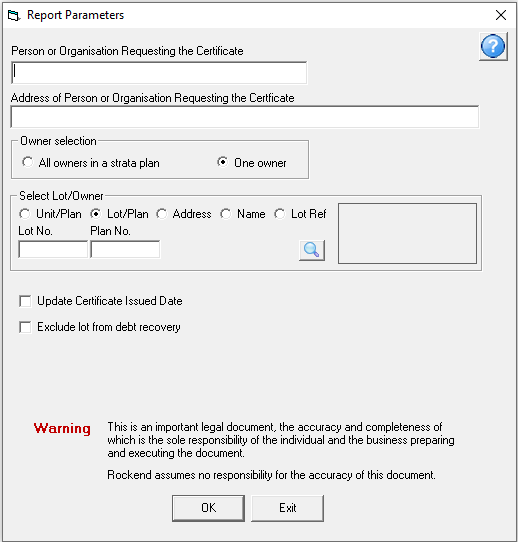
4. Once entered the request appears as below.

5. Click ok to generate the draft of the Certificate. Note you will need to peruse the draft and make manual edits where required.

6. The Word document will either open on your screen or be found in the bottom task bar, coloured yellow and flashing with the Word logo. Click on this logo to open the Certificate.

7. Once the draft is opened, peruse carefully to ensure that -
- all merge fields have merged,
- there are no paragraphs to remove (remember this document is set up to be used for all Lots and Plans),
- that the levies and other figures are correct. Varying processing practices in your office can affect whether levies are recognised for merging.

8. An example of a section requiring removal is pictured here. Point 8 is an OR item and the second part is not applicable.

9. Save the document when is it considered correct and complete. Saving is done as for any other Word document, using the Save button or File > Save as.
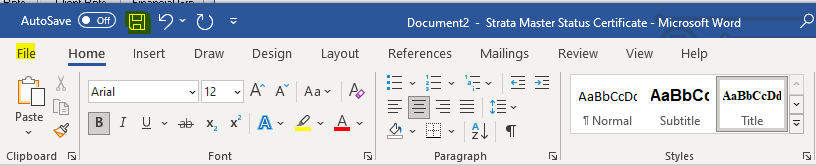
List of Status Reports Requested
In Quick Reports, there is a record of Status Reports Requested. As below, select the Lots tab and Show Status Certificate History as the output. You can further filter by Plan, and/or date range, and/or certificates issued or updated.