Printer Set Up and Changes in Strata Master
Overview
You can setup your printers for specific Strata Master functions like reports, receipts, levy notices and more.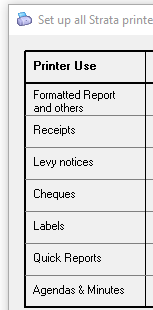
These printers must first be set up in Windows Printers and Devices (or equivalent in Mac if relevant). Strata Master reads the printer settings in your Windows devices and printers file. and records this information in the Printer setup file.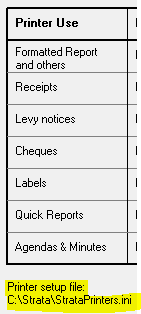
This document will cover:
How to Setup Printers in Strata Master
How to Change the Printer Selection if you wish
Links to articles regarding printer errors
Set Up Printers In Strata Master
1. When you first open Strata Master, you may see a message regarding printers set up. You may not see this depending on who has set up the workstation for you. if you see this message below, simply click 'ok'.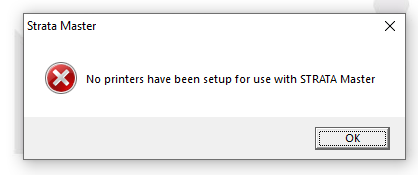
2. The Printer Selector screen then opens. On this screen you will see the default printer is automatically selected.
3. The set up is complete. It is straightforward. To change a printer, refer to the section below 'Change a Printer in Strata Master'.
4. Any settings for page size, duplexing etc is set on the printer setting in your Windows Printers Configuration, NOT in Strata Master. To check settings, search 'printers' in your Windows search screen.

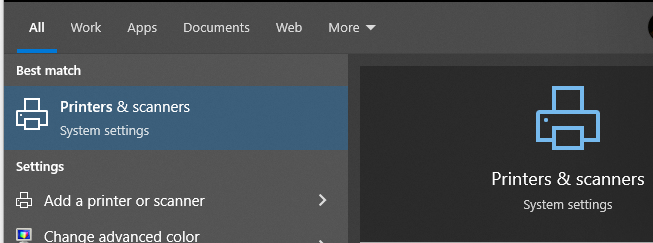
5. If you change Windows settings for any printer refer to this article to update the printer set up file in Strata Master - https://kb.rockend.com/help/resetting-strataprintersini-file
Change a Printer in Strata Master
1. Select File in your top toolbar, then select Printer Selector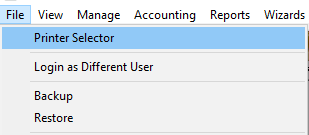
2. The screen opens and shows the printers selected for various functions.
3. Select the 'change' button beside the function for which you want to change the printer.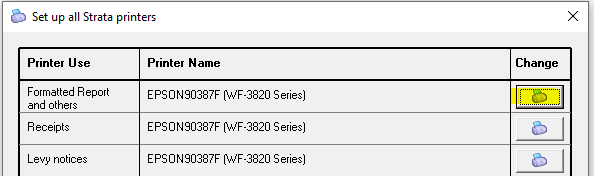
4. Another screen opens, giving you a selection of printers to select from. These printers are those showing in your Windows printer configuration.
5. Select the required printer by highlighting it.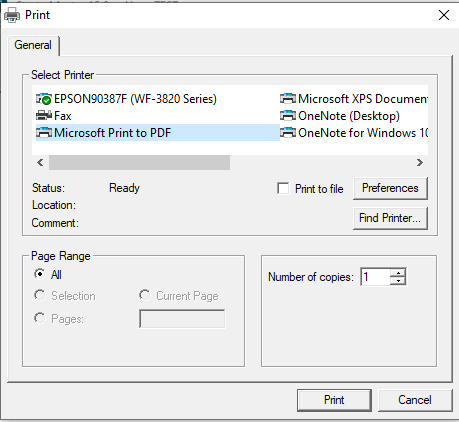
6. Click 'print'. The selector changes accordingly.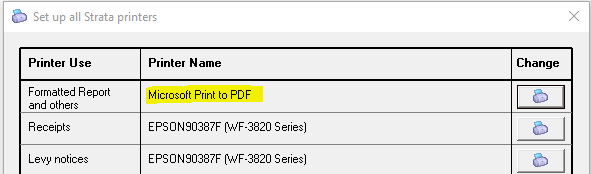
7. Click 'ok' on the printer selector screen to apply and close the screen.
8. You are now able to print to the selected printer. In the example above, reports will print to PDF while Levy Notices will print to the Epson printer.
Useful Links
As mentioned above, to reset the printer setup file in Strata Master - https://kb.rockend.com/help/resetting-strataprintersini-file
https://kb.rockend.com/help/printer-or-print-preview-problems-in-strata-master
https://kb.rockend.com/help/printer-test-strata-master
https://kb.rockend.com/help/mailroom-printing-strata
https://kb.rockend.com/help/duplex-printing-from-the-levy-wizard
https://kb.rockend.com/help/reports-to-print-prior-to-restore-and-rekey-of-data-in-strata-master
