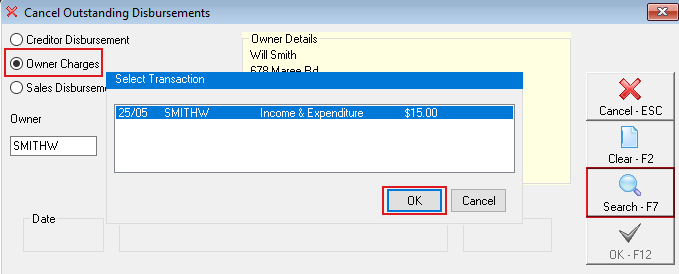How to Charge Income and Expenditure Fees in REST Professional - Australia
Overview
You can setup and charge Income & Expenditure fees in REST Professional. This can be processed before or after you run end of financial year as follows:
- If you want the I & E fee to display on the June statement and in the current financial year, charge the fee before running your end of month procedure for June.
- If you want the I & E fee to display on the July statement in the following financial year, charge the fee after running your end of month procedure for June.
Charge Income & Expenditure Fees
Ensure you have a current backup and rename it to before.ie.charge.dat.zip. If you post charges in error, you can restore to this backup rather than having to reverse the outstanding disbursements.
Confirm the fee amounts and owners to be charged:
- Go to Transactions > Owner One Off Charge
- Click Print. A list of the owners and the fees entered on the Owners Taxes & Charges tab is printed. Only these owners and amounts will be charged (any owners who do not have a fee entered will not show on this report).
- Check that the list of owners and corresponding amounts are correct.
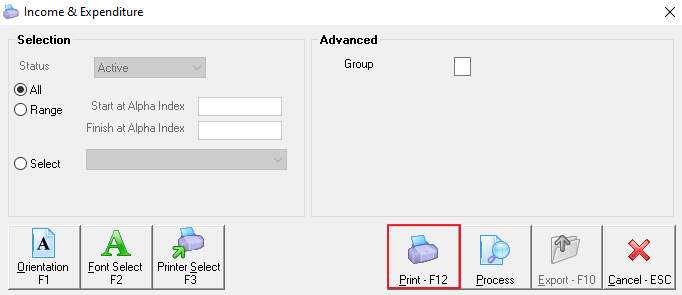
Create Disbursement for Income & Expenditure Fee:
- Go to Transactions > Owner One Off Charge
- Click Process
- Enter the Internal Account you would like the fees to be credited to i.e. AAINCEXP and press Enter
- Enter a Description. This description will be displayed on your owner’s statements
- Enter the Account code
- Click OK
- Click Yes
- All the charges are created as Outstanding Disbursements.

When you Process Outstanding Disbursements, the charges will be posted for all owners with sufficient funds and the GST if applicable will be posted to the AAGST account.
Cancelling Income & Expenditure Fees
These charges can be cancelled whilst they are still outstanding disbursements as follows:
- Select Transactions > Cancel Transactions > Outstanding Disbursements
- Select Owner charges
- Enter the owner’s alpha index in the Owner field and press Enter
- Click Search-F7
- Highlight the disbursement you want to cancel and click OK
- Click OK and Yes to confirm the cancellation