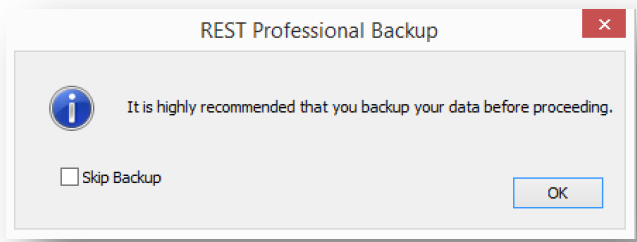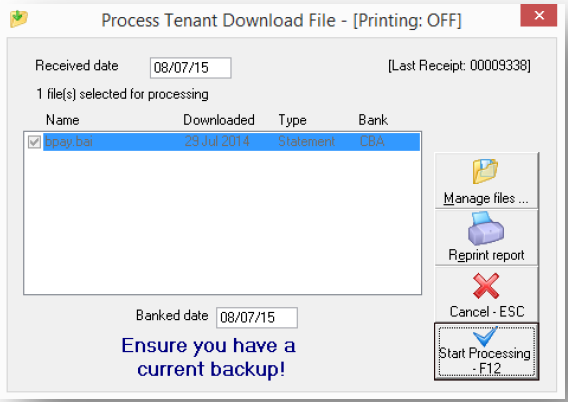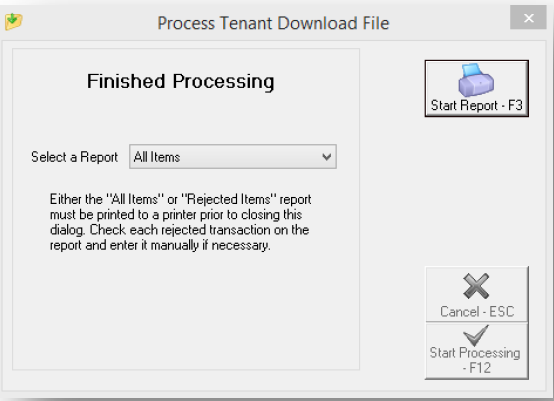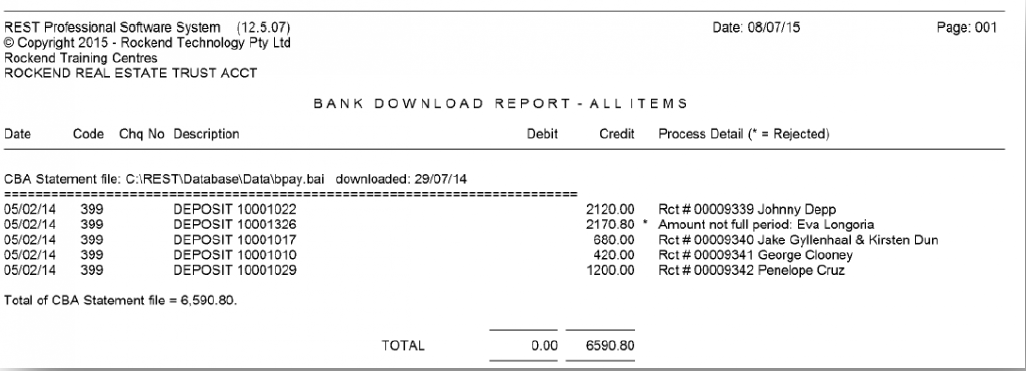iPayRent - How to Process a Tenant Download File
Overview
iPayRent is a third party product that provides download files with tenants rents that have been paid and transferred into your trust account. These files can be processed in REST so that REST automatically receipts all of your tenant rental payments you have received in your account from iPayRent.
Steps
- You will receive the Pay file automatically each morning via email if not you can download the file from the Agent portal.
- You must save the Pay File either from your email or your Agent portal into the location setup in your tenant download configuration. Once saved, it is ready for REST to process it.
- Go to Transactions > Process Tenant Download File. REST will prompt you to do a backup beforehand, click OK and proceed to do the backup, you must always complete this backup before processing the download file.
- Once the backup is complete the Process Tenant Download File box will appear and it will have recognised the download file you have saved to be processed. Click Start Processing-F12.
- The below screen will now appear. Click on Start Report to print your Tenant download report that can show either All Items and/or Rejected items. Rejected items will need to be receipted manually into REST.
- When the report is printed you can now click on Cancel and the download is all complete.