Change Manual Compliance on a Creditor to System Calculated in Strata Master
Summary
This article will assist with managing Creditor Compliance in your office (in-house) when your current method requires you to manually adjust the 'Manual compliance status' field after updating the insurance cover list. The system calculated status automatically changes when the expiry date passes.
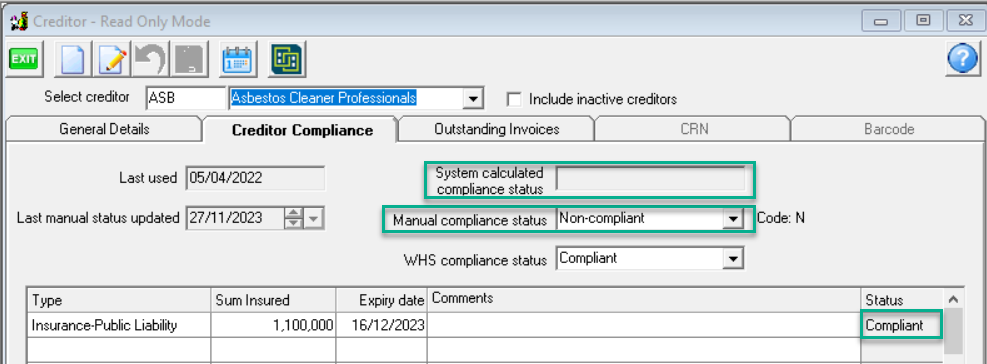
Steps
1. Navigate to Manage > Creditors > select a relevant creditor > select Creditor Compliance tab
2. Ensure there is an insurance type entered in the description line, with sum insured, expiry date and a status > Click Edit
3. Remove any status in the Manual compliance status field by selecting the blank option in the drop down options.
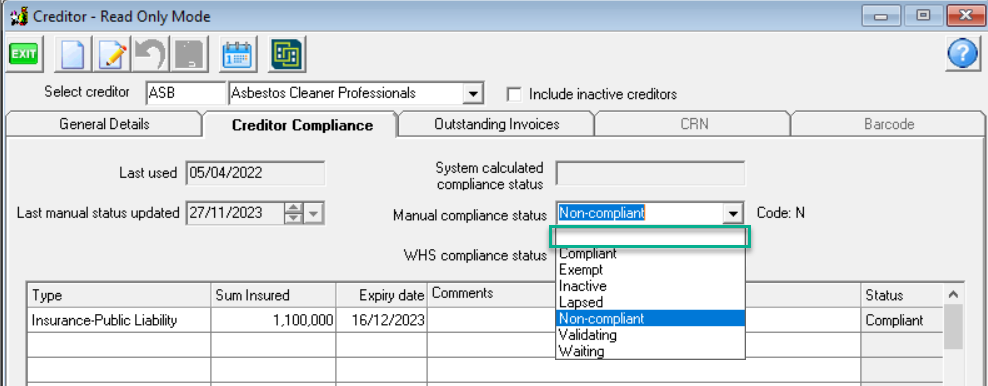
4. Place a curser in the field for System calculated compliance status, and click Save. The status then appears in the System calculated compliance status field.
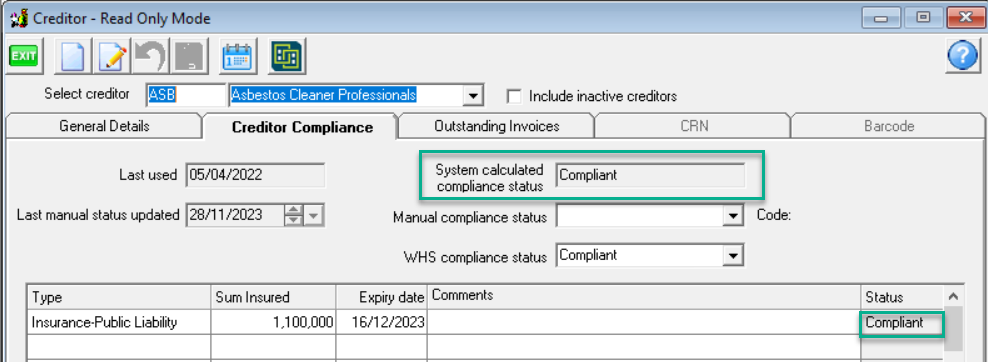
5. There is also a field for WHS (Work Health & Safety) compliance status. This type of insurance may not be relevant to the contractor if they have no employees. Therefore, in the above example, WHS has been manually recorded as compliant. Select WHS status as you require from the options of 'compliant, 'non-compliant' or 'restricted'.
If relevant, enter this insurance, and any other types, on the lines below 'Insurance-Public Liability'.
6. If a compliance type is missing from your drop down selection, click here for instructions to add relevant compliance type.
Non Compliant Insurance
- When entering an invoice or work order for a selected creditor , if there is a non-compliant insurance item recorded against that creditor, a screen will pop-up to show you the non-compliant items.
- If one insurance policy is marked as non-compliant, the System calculated compliance status will show as non-compliant.
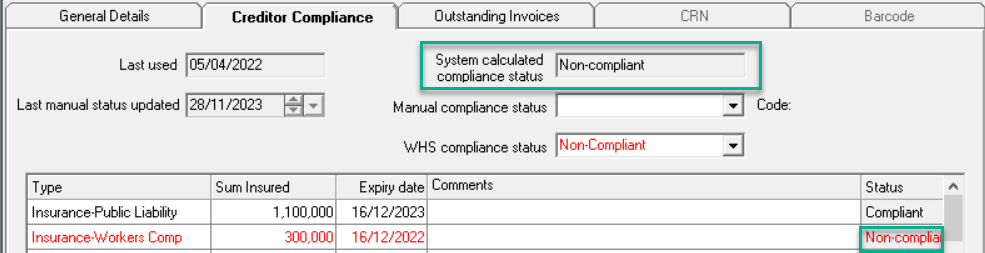
Further Information on Compliance
Compliance set-up, scripts and process is managed by MRI Education. For training on the process and requirements please email Education at education.apac@mrisoftware.com
