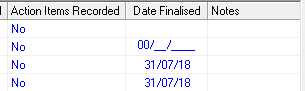Unfinalise a Strata Meeting
This article will assist you to unfinalise a meeting so that corrections, edits and adjustments can be made.
Be aware that it will be necessary to Finalise the meeting once the edits have been made.
As with any adjustments or edits, extreme care is recommended to ensure the correct Owners Corporation/Strata Plan and correct meeting is edited
Note that the steps below require exact replication, which also reduces the risk of ' accidental ' unfinalising.
It is recommended all instructions are read thoroughly prior to actioning.
Locate the Correct Meeting to be Unfinalised
- Select the Register Icon in Toolbar, then select the Meetings tab.
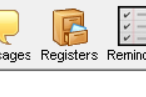
- Enter the required Strata Plan number
- Locate the meeting needed to unfinalise, and click to the left of the meeting to highlight the line.

- Scroll to the right and check all details to ensure you have the correct meeting. If there are a number of meetings look for a differentiating feature in this meeting. You may wish to add a note, for example. To do this click edit, add the note and click save. Then check the note is on the correct line.
Remove the Finalised date
- Scroll right to the 'Date Finalised' column ensuring you are still viewing the blue line.
- Click into the 'Date Finalised' field and click the edit button beside the Exit button.
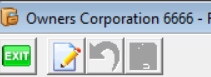 The blue line will disappear so you need to be sure which meeting line is the correct one. Look for the differentiating factor.
The blue line will disappear so you need to be sure which meeting line is the correct one. Look for the differentiating factor.
- Start typing a 0 (zero), and you will see the previous date disappear and a 0 appear.
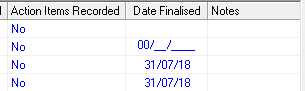
- Then continue typing zeros until you have typed 00/00/0000, then tab out of the field.

- Click the Save button.

- Check that the meeting status is now 'meeting following' or similar and that edits can made. Remove any notes you have made to create a differentiating factor.

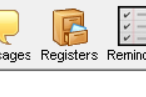

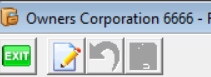 The blue line will disappear so you need to be sure which meeting line is the correct one. Look for the differentiating factor.
The blue line will disappear so you need to be sure which meeting line is the correct one. Look for the differentiating factor.