Strata Master Error Messages
If you receive an error message, the cause and the resolution can be so broad that logging a case to report an error message, with the problem description being "error message" or even "error message in meeting wizard" is going to delay the resolution.
This article will denote the information that will speed up the process of resolution for you.
Please provide the following -
1. The error number if there is one. If there isn't a number, please let us know.
2. Details of what process or function or screen you were in at the time the error appeared. If you are working through a process, what did you click on immediately prior to the error appearing? This is very important.
An error number in one process can have a different cause to that same error number in another process.
3. Whether you can successfully complete that process or function on another workstation/PC. If possible, test it on the server.
4. Is the error affecting more than one PC or only one? If more than one, all PC's with Stata Master installed or only some of the PC's with Strata Master installed.
5. When did this error number begin appearing? Has there been any event that preceded the error number, for example, a power failure, Windows Updates.
6. If the workstation is a new install, that is also relevant.
7. Finally, but importantly, a screenshot of the error message. When you log the case through MyMRI portal, you can attach a screenshot. If you call, have the screenshot handy for us to view.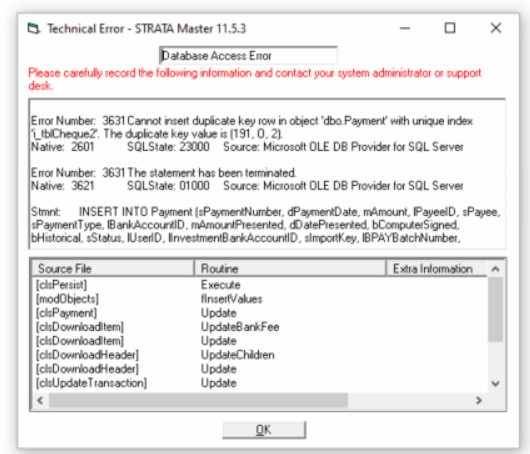
You can take a screenshot a number of ways -
- use the snipping tool on your PC. Go to your search field as below, and type snip. Open the snipping tool and click on 'new'. You can draw around the error message and then click Edit > Copy.
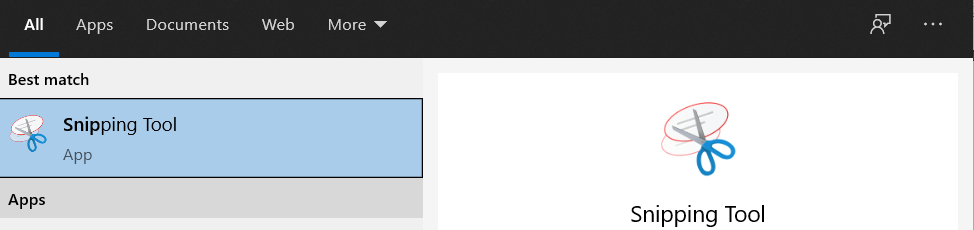
- using your mobile phone you can take a photo and email to us.
- take a screenshot using your keyboard. Some keyboards have a button "PrtScn".
NOTE - A screenshot like this is of no use as we can't read it 
