How to Attach a PDF to a Collation
When doing a collation, you have the ability to add an attachment to a collation in addition to the collated documents set up in your job design i.e. a general notice or advertisement that needs to be sent to all contacts in the collation.
Follow these steps to add an attachment to your collation:
1. Start your collation and select your job in steps 1 & 2.
2. On step 3, select the Edit button.
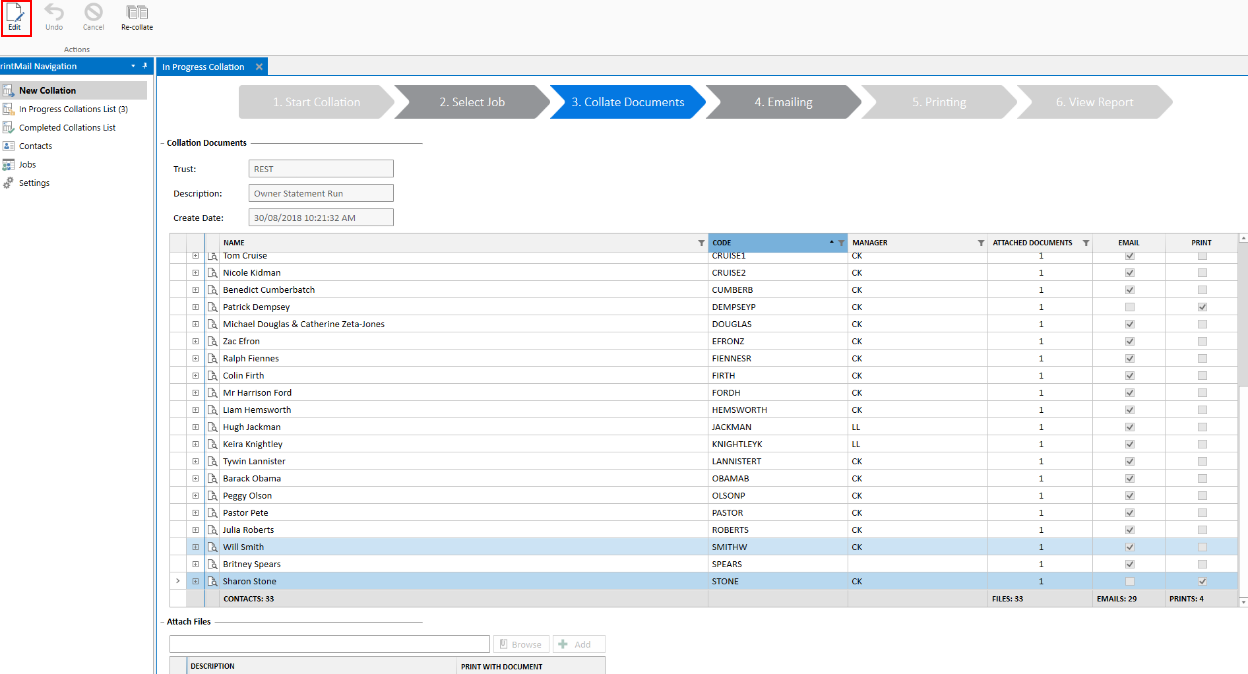
3. Select Browse under Attach Files and navigate to the file on your PC that you wish to attach.

4. Select the Add button to add the file to the collation for all emailed document recipients. To include the document with printed documents, select the Print with Document checkbox.

Note: Any file type can be attached however the recommended attachment file size is under 4MB
