How to Process a One Off Creditor Payment in Rest Professional
Overview
This process allows you to payout a creditor immediately by EFT, Cheque or BPAY for either a single disbursement or multiple disbursements.
You must ensure that the disbursements you wish to pay immediately are not already entered into Rest Professional. If they are you will need to process them through the usual way OR remove them and then follow the below instructions.
Steps
- Go to Transactions > One Off Creditor Payment or click on One off Creditor Payments Icon in the top toolbar
- Creditor – Select the Creditor that the disbursement is to be paid to and press enter
- Property – Select the Property that the disbursement is to be paid from and press enter
- Amount – Enter the amount of the disbursement, being mindful that the GST will be populated, ensure the GST is correct and is applicable
- Description – Enter a description for the disbursement. Note: This will appear on the Owners Statement
- Account Code – Enter the relevant expense code for the disbursement(s) you are paying
- EFT Reference/BPAY Reference/Invoice Number (The label of this field changes depending on the payment method of the Creditor) – Enter the relevant reference or invoice number
- Click OK - F12 to save
NOTE: If you have multiple Creditor disbursements for this one Creditor you can now enter the Alpha Index for the Property of the next disbursement and the Creditors details will be saved.

- Repeat the steps until all disbursements (if multiple) have been entered then click OK-F12. You can click on Dissections icon to see the list of disbursements included in the payment you are about to process. If you only have one transaction, enter the transaction and press Print if it is a Cheque payment or Process if EFT/BPAY payment. No need to press Dissections or OK-F12.
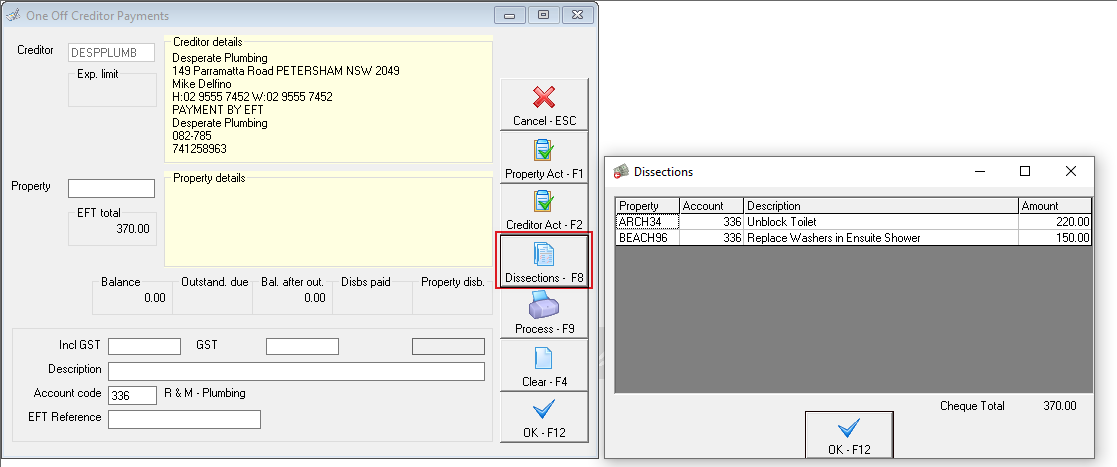
- For EFT or BPAY payment Click on Process-F9
- For Cheques click on Print-F9, confirm the cheque number is correct then click Start printing.
- Tick the box Send email remittances if required and click on Print-F12 to print/email the remittance advice.
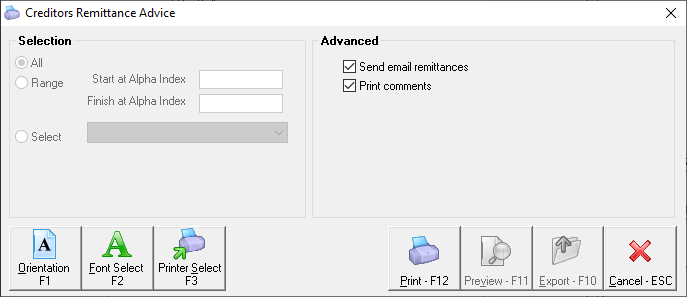
- If the payment was made by EFT/BPAY, you will receive a message indicating the payment has been processed, and a reminder to create the ABA or Bulk BPAY file for upload to the bank. Press OK to this.
- Proceed to create the ABA or BPAY file by going to Transactions > Create File for Upload to Bank > EFT (ABA) Payments or Bulk BPAY Payments and click on PRINT-F12
NOTE: It is highly recommended you upload the ABA or BPAY file to you online banking software immediately.
