Template Folder Prior To and After an Upgrade in Strata Master
The Template folder is
- replaced during an upgrade, to basic Templates, however,
- it carries any Updated Templates or New Templates that accompany Upgrade changes. Refer to the upgrade release notes for information.
- not affected on PC's. Only the server Template folder is affected as this is the folder that all PC's access automatically when generating Templates.
- to be renamed so it is not overwritten during the upgrade.
- is then reinstated after the upgrade.
Action Prior to Running the Upgrade
1. Navigate to the Strata folder in Windows File Explorer on the server. Locate the Template folder. If there are other Template folders, only the one named 'Template' is to be renamed.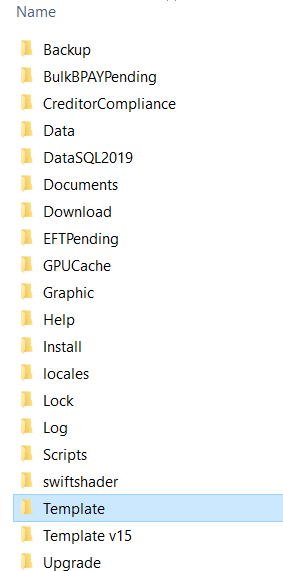
2. Rename the Template to something that identifies it as the Template folder to be reinstated after the Upgrade.
3. Once the Upgrade is run, there will be a new Template folder in place.
Action After Running the Upgrade
The Template folder is renamed to include the version number and the renamed folder is reinstated.
4. Click into the Folder called 'Template' and rename to Template v1505
5. Click into the folder named 'Template to reinstate' and rename to 'Template'.

6. It is up to you to check that your customised Template are in the folder named 'Template'.
You can then continue to work as usual, with your original customised Templates saved. Note that Strata Master ignores any folder that is named differently to 'Template'.
If There Are New Templates Provided With the Upgrade
1. Open the file called 'Templates v1505'
2. Locate the new Template
3. Cut and paste the new template file to your Template folder with your customised templates.
Useful Links
https://kb.rockend.com/help/upgrading-strata-master
https://kb.rockend.com/help/template-cannot-be-found-in-strata-master
