Tenant's Consent for the Electronic Services of Notices and Documents in Rest Professional
Overview
A new option is available on the Tenant Details screen to indicate a tenant's preference on the electronic service of notices and other documents.
Legislation in Victoria and Queensland require a tenant's consent to receive notices electronically and this legislation will commence in New South Wales in December.
When the new System Option is enabled, tenants who have not consented to receive notices electronically will be excluded from email communication from the following areas:
- Single or bulk emails
- Inspection letters from the Inspection Planner
- Tenant invoices and statements
This document will cover:
- Changes to existing screens in Rest Professional for System Options and Tenant Details
- Reporting on Tenant Electronic Consent
- Emailing Tenant Reports, Statements and Invoices
- Inspection Planner and Inspection Follow-up
- File Smart Integration
- Bulk Update Utility
Changes to Existing Screens in Rest Professional
System Options
A System Option has been added and when enabled, tenants who have not consented cannot be emailed from Rest Professional and will be excluded from email processes. Leave the option disabled if you wish to prepare your data by updating the Electronic Consent status of your tenants, before enforcing the use of the option.
To enable Tenant Electronic Consent:
- Ensure all other users are logged out of Rest Professional in order to save the changes in System Options
- Other > Utilities > System Options
- Select the Other tab > select Enforce Electronic Consent status for tenant email
- You will receive a pop up message to advise you that tenant contacts who have not consented to Electronic Communications cannot be emailed or receive emailed reports and statements, select Yes to continue
- Press OK-F12 to save
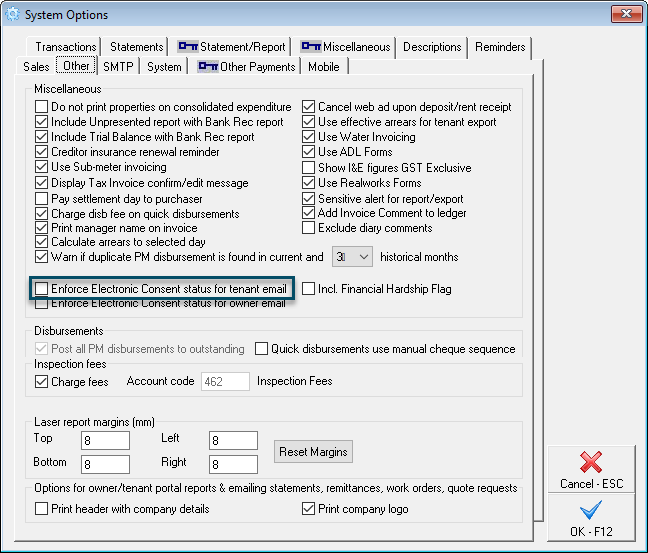
Tenant Master File
A drop down Consented to the electronic service of notices has been added to the Tenant Master File, in the Contact section. The status can be changed at tenant contact level.
Prerequisites:
- A valid email address must be saved before a tenant status can be changed to "Yes"
- The email address must match the tenant's nominated email address as per the tenants lease agreement
The Electronic Consent options are:
- Not Recorded (default)
- Yes
- No
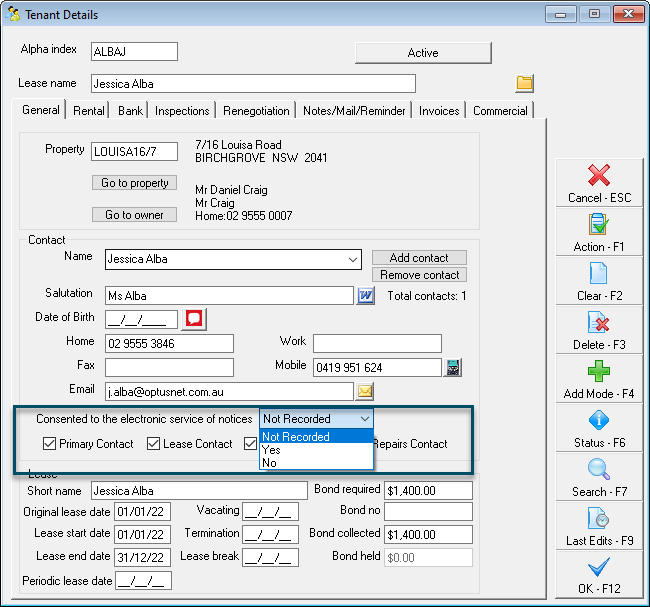
If the tenant has not been enabled to receive bulk invoices by email, you will receive a message to indicate this needs to be enabled. Press Yes and then tick the option in the invoices tab under Statement Control "Send bulk invoice/statement by Email and save
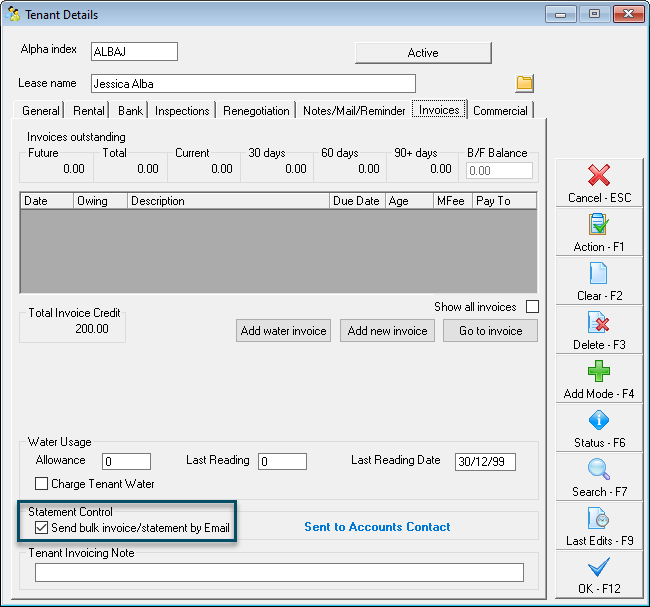
You may also wish to change the option for additional tenant contacts within the tenant card.
Single Tenant Email
When the Electronic Consent System Option is enabled:
- When selecting the Email icon next to the tenant's nominated email address, the email function will only be available for tenants who have consented to the electronic service of notices
- When the tenant has not consented, a prompt will display and the email screen will not load
Reporting on Tenant Electronic Consent
Tenant Electronic Consent Report
A report is available to filter tenants who have consented or declined electronic communications and also tenants whose profiles have not been updated with this setting.
To access the Tenant Electronic Consent Report, go to:
- Reports > Tenant > Consent for Electronic Notices
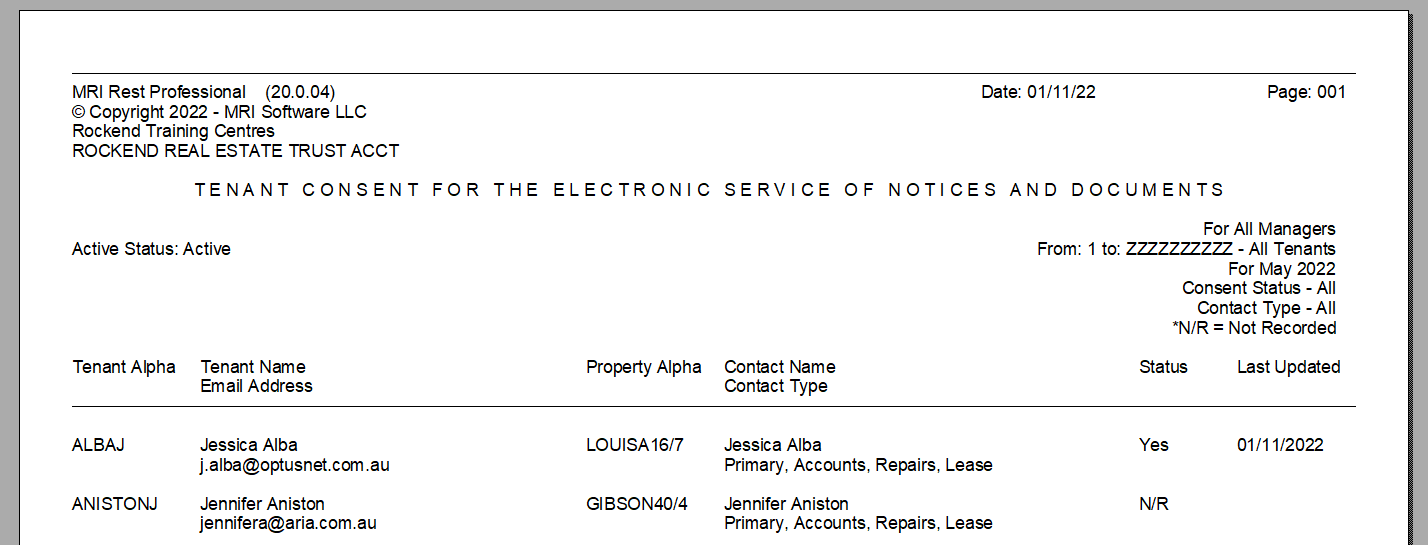
Emailing Tenant Reports, Statements and Invoices
Single reports
When the Tenant Electronic Consent System Option is enabled:
- There is no change to existing functionality if the tenant has consented to the electronic service of notices.
- If the tenant has not consented to the electronic service of notices, a prompt will display when emailing a report to a single tenant by selecting the Email icon from the Reports menu. When the prompt is dismissed, the email options screen will continue to display to make another selection.
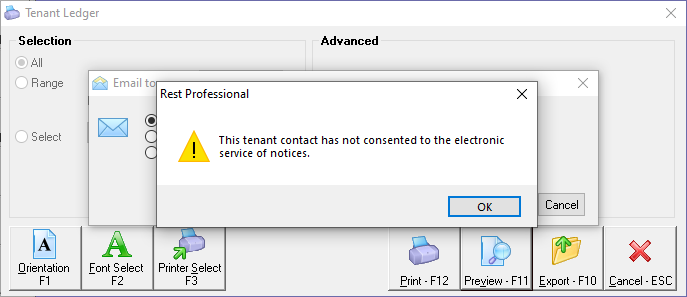
Tenant Statements and Invoices
When the Electronic Consent System Option is enabled, selecting the option to send email statements when generating a tenant statement or invoice will exclude tenants who have not consented to the electronic service of notices.
Bulk Email from Print Letters / Mail Merge & Export Data
When the Tenant Electronic Consent System Option is enabled a new filter is available when creating merge letters for Tenants.
- The filter will default to All
- When changing the filter to Yes, the results will only include tenants who have consented to electronic service of notices
- When changing the filter to No or Not Recorded, the results will only include tenants who have not consented to electronic service of notices
- When changing the Output type to Email, a prompt will display to automatically set the new filter to Yes
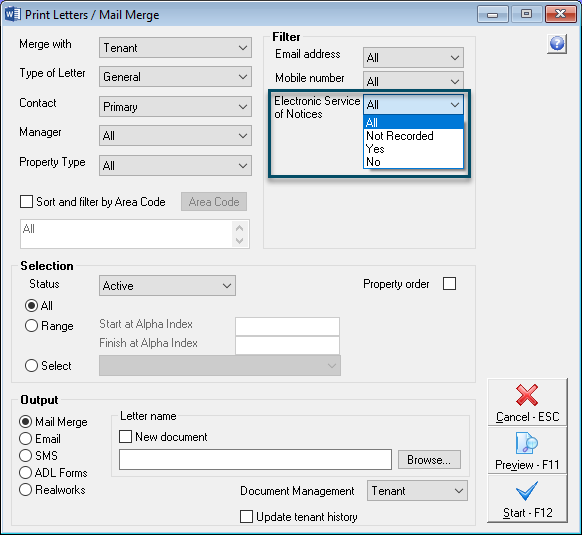
Export Data
When the Tenant Electronic Consent System Option is enabled, a new filter is available when exporting data for Tenant and Tenant Contacts for all output types.
- The filter will default to All
- When changing the filter to Yes, the results will only include tenants who have consented to electronic service of notices
- When changing the filter to No or Not Recorded, the results will only include tenants who have not consented to electronic service of notices
Effects on Inspection Planner
When the Electronic Consent System Option is enabled:
- There is no change to existing functionality if the tenant has consented to the electronic service of notices
- If the tenant has not consented to the electronic service of notices, a prompt will display when selecting the Email checkbox screen against the tenant in Inspection Planner
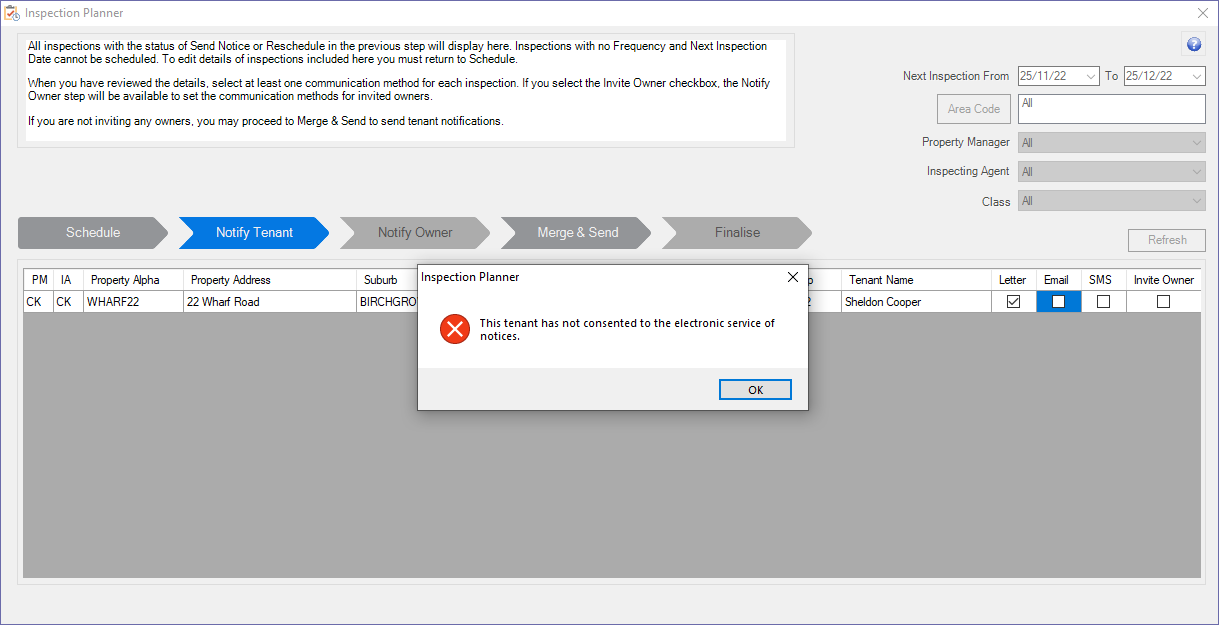
File Smart Integration
When using File Smart with Rest Professional Version 18.5, the tenant's consent status will be synchronised with File Smart Printmail when the System Option Enforce Electronic Consent Status for Tenant Email is enabled.
Bulk Update Utility
The bulk update utility allows you to update the Tenant Electronic Consent status of all your tenants in one screen.
- To access the bulk update utility, browse to Other > Utilities > Global Changes and select the Bulk Status Update tab
- Click on Select Records under Electronic Consent and Bulk Update
- Select Update Tenant Records and next
- The screen will display all tenants and the grid can be filtered by Electronic Consent status
- All columns in the grid can be sorted by click on the column header
- Results in the grid can be updated in bulk before saving the changes to the file
